In this Guide, we will discuss How to Change Cursor on Windows 11. The cursor plays an important role in a computer. It reports your movement, which in turn highlights what you select and takes you where you want to go on the Computer.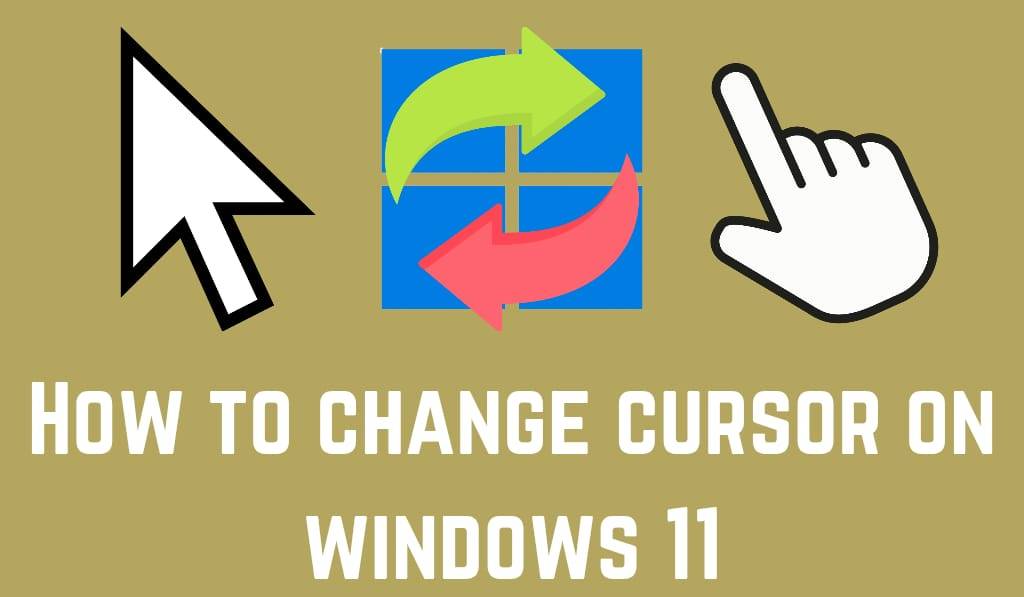
How to Change Cursor on Windows 11
The cursor is an element you use the most. Also, you may wish to put your own touch on it for better visibility and comfort. Windows 11 includes a feature for you to customize your cursor, which in turn gives your PC a personal touch and also improves access. From changing the size of the pointer to the color Change cursor on Windows 11, you are given many options to play around with.
Read More:How To Change Mouse Cursor On Mac
Why Change Cursor on Windows 11?
In Windows 11, there are many that which to change the cursor.
- Accessibility: Users who have vision issues may require a larger and more colorful cursor for better visibility.
- Personalization: Changing your mouse pointer is an easy way to give your computer a personal touch.
- Productivity: A larger cursor size reduces strain during long work hours. For any reason, the process to change cursor on Windows 11 is a simple one.
Read More: How to Customize Mouse Cursors for Windows 10
Method 1: Change your cursor’s style and size
In Windows 11, you can change the cursor via the Settings app.
1. From the Start menu, go to Settings.
2. Go to Accessibility and Mouse pointer and touch.
3. Here is a choice of 4 cursor styles:.
-
-
- White (default).
- Black.
- Inverted.
- Custom color
-
4. You may also set the cursor size with the slider.
This is for you if you are looking to change the cursor on Windows 11, which doesn’t require extra downloads.
Method 2: Change Cursor Scheme
Windows 11 also features the option to change your cursor in Windows 11.
- Open the control panel. In the search bar, type it out.
- Go to Hardware and Sound >Devices and Printers> Mouse.
- In the Mouse Properties Window, go to the Pointers tab.
- In “Scheme” you can choose from a variety of pre-designed cursors, including Windows Black, Windows Inverted, or Windows Standard.
- Click Apply and then OK.
By using schemes, you may instantly transform the look of your cursor in Windows 11.
Method 3: Customize your cursor icons
In Windows 11, if you want to go in and fully customize it, you may change the cursor for each point of action.
- Open the Mouse Properties window again.
- Under the Pointers section, choose the cursor which you wish to replace (eg, Normal Select, Text Select, Busy).
- Click the Browse button and choose a new .cur or .ani file from your computer.
- Customize your cursor fully.
This one works well for a custom look or if you choose pre-made cursor packs to download.
Method 4: Download External Cursors
Another way in which you may change cursor on Windows 11 is via third-party cursor packs. You may find at DeviantArt or in specialized software creative cursor sets in a variety of shapes, themes, and animations.
To install them:
- To put them in:. Download the cursor pack.
- Extract the files to a folder.
- Follow the steps in Method 3 above for choosing which cursors you wish to use.
With that in mind, we have at your disposal full control over the change cursor on Windows 11 and, in that way, make your PC a true extension of yourself.
Tips for Choosing the Right Cursor
As you change cursors on Windows 11 out note the following:.
- If you have visibility issues, go for high contrast colors.
- Choose a fit that is large enough but not too big.
- Try out animated cursors in moderation; they may become a distraction when overused.
- Save your custom setting and bring it back at a later time.
Conclusion
It is easy to change cursors on Windows 11 with the use of built-in tools or third-party designs. In a few steps, you may also improve visibility, enhance accessibility, and give your PC a personal touch.
Leave a Reply