In this guide, I am telling you about the major topic Is Microsoft Copilot is free to use, which versions of Copilot are free, how it works, which apps support it, and what the paid options include. We will discuss a detailed guide on it.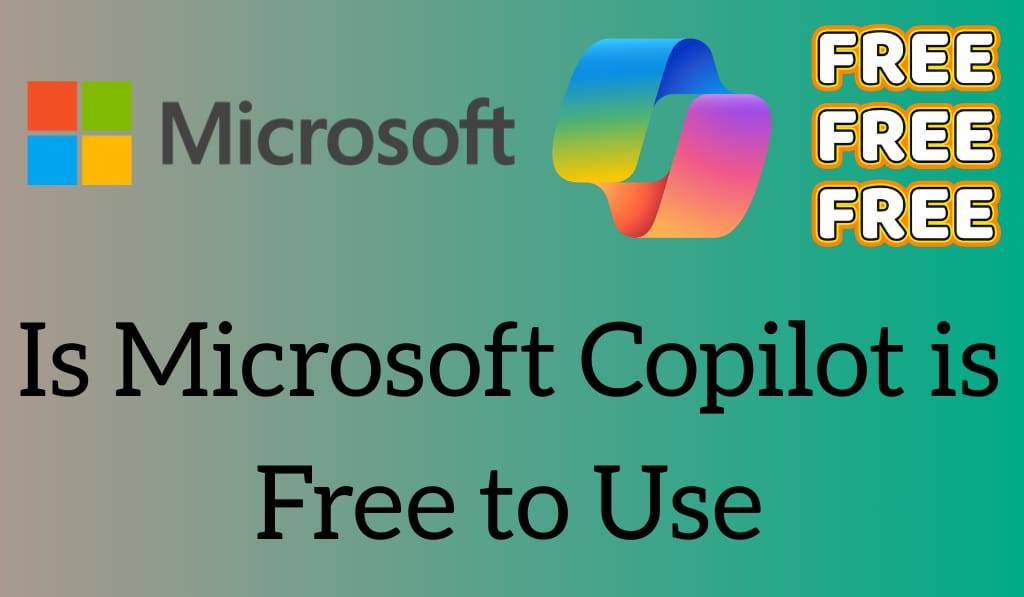
What Is Microsoft Copilot?
Before diving into is Microsoft Copilot is free or not, you should know what it is. Microsoft Copilot is an AI-powered assistant that is built in Windows 11, Microsoft 365 apps (like Word, Excel, and Outlook), and other platforms. It writes with you, does data analysis, creates content, produces sumary[summaries, and does tasks faster with natural language commands.
Read More: How to Disable Copilot Windows 11
Is Microsoft Copilot is Free in Windows 11?
Everybody has a common question. The answer is yes, in Windows 11, you can get Microsoft Copilot for free. It is integrated into the system, which provides help with setting up your system, doing web searches, and productivity tasks. There is no additional subscription required for this version of Copilot, which is great for users to try out AI.
Read More: How to Use Windows 11 Widgets
Is Microsoft Copilot is Free in Microsoft 365?
Another issue is that of Microsoft Copilot’s inclusion in Microsoft 365, which is not presently it is a charged-for feature. We do, however, see in Word, Excel, PowerPoint, and Teams the promotion of advanced AI tools. For example, you can have full reports put together for you, presentations created in an instant, or data in your spreadsheets analyzed in real time. That said, this does come at an extra cost on top of your Microsoft 365 plan.
Free vs Paid: What is the difference?
If you’re still wondering is Microsoft Copilot is free, here’s the breakdown:.
- Free Version: In Windows 11 and up, this is available for web search, system commands, and basic support.
- Paid Version: Available in the Microsoft 365 suite, which includes in-depth integration, advanced AI content generation, and professional productivity features.
When it comes to Microsoft Copilot at present, you will find which free version we are talking about — whether it is the one included in the base operating system or the one that is part of the premium Microsoft 365 package.
How to Access Microsoft Copilot
To see is Microsoft Copilot is Free for you, here is how to get to it:.
- On Windows 11: Go to the taskbar and tap the Copilot icon. Instant access, no purchase required.
- On Microsoft 365: Sign up for Microsoft 365 Copilot and turn it on in apps like Word and Excel.
Why Use Microsoft Copilot?
Even if you ask about Microsoft Copilot’s free, what we should be asking is, does it pay to use? Some benefits include:.
- Saves time by automating tasks.
- Enhances creativity with AI-generated content.
- Provides support as you write, code, or analyze.
- Works well with Windows and Microsoft applications.
Limitations of Free Microsoft Copilot
While in the free version, what we see is that Microsoft Copilot answers the issue at hand, but it also has some drawbacks. It does not do in-depth Excel analysis, put together full-scale presentations, or integrate fully into Outlook for email. What we see in the paid version, which is for professionals and businesses that require advanced AI-powered support, better app integration, and more custom options, we put those features in. Also, the paid version improves overall productivity and workflow efficiency.
Conclusion
Is Microsoft Copilot is free for you? That’s a yes and no answer. We have the free version, which is for Windows 11 users and does a great job with basic tasks. Also, we have Microsoft 365 Copilot, which requires you to go premium for more in-depth features. Which you choose, the free or paid version, is based on what you personally or professionally need.
Leave a Reply