Hello friends, Today I will share two methods on how to change the name of your iPhone. Users can change their iPhone default name to any name on thier iPhone or using Mac. You can easily rename your iPhone using your Apple Watch also. Users don’t need any external device to change the name.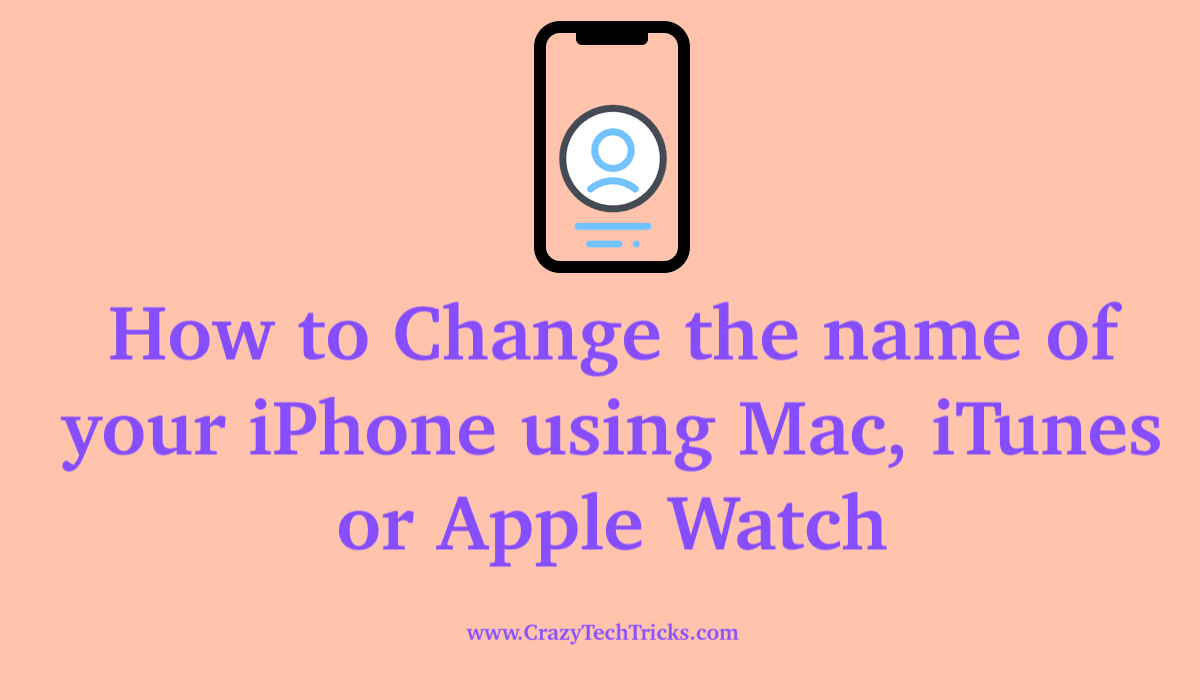
iPhone comes with a default name. Every iPhone has a name; you must have seen the name while transferring the file to any other phone or sometime in the iPhone name. Name is given to every iPhone so that users can identify their device. Its not only the iPhone, but almost every tech device has its own name. You can check your iPhone name by visiting settings => General => About.
We sometimes get bored with the name or what if we have sold our iPhone or bought it from someone else. So now the problem is, it shows the older name of the owner, and we want to change it.
Several ways are listed below that you can use to change the name of your iPhone. The action can be performed using an external Mac and iTunes, your Apple Watch application or directly from the settings of your device. Follow the passages given below to learn how to change the name of your iPhone.
Read more: How to Backup iPhone to Mac
How to Change the name of your iPhone using Mac, iTunes or Apple Watch
Users can use this method to change the name of your iPhone. You can give your device any name in the form of any alphabets, number or special character. One more thing when you change the name of your iPhone then it will instantly change the name on every device like iTunes etc. You can change your registered name for your iPhone device by following the process below
- Navigate to the option of “Settings” on your mobile device.
- Navigate to the option of “General” from the Settings menu.
- Tap on the “About” section.
On the initial line of the About section, you will have a “Name” option that you can edit. - Tap on the “Name” option.
- Edit the “Name” of your device.
- Press “Done” once you have changed the name of the device to your preference.
You can use the above process to change the name of your “iPad” and your “iPod Touch”.
How to change the name of your iPhone on Apple Watch
You can change the name of your device when it is connected with the Apple watch through the application for Apple Watch. Follow the method below to change the name of your device.
- Open the Apple Watch application.
- Navigate to the “General” option.
- Tap on the “About” section of the menu.
- Tap on the “Name” option.
- Rename according to your preference.
- Tap the option of “Done” once you are done with renaming your device.
Read more: How to Fix iPhone Microphone Not Working on iPhone
How to change the name of your iPhone using PC or Mac
Your device name can be changed through the use of external devices such as Mac. You can use Mac with iTunes to change the name of your iPhone. iTunes is used to stream music over Apple devices and you can use the application to change the name of your device. Make sure you connect your Mac with iTunes > iPhone. Follow the method given below to change the name of your device.
- Open your “Mac” and start “iTunes”.
- Navigate to the icon of a “phone” on your iTunes home screen.
- Click on the icon on the top of the screen.
This will open up the screen for the “Summary” of the iPhone device.
Note: You will locate the name of your device on the upper left corner of the screen. - Change the name of your device.
- Press “Enter” for the confirmation of the name change of the device.
Must Read: How to Buy Audiobooks on Audible using PC
Conclusion
Apple being the brand it provides the consumers with high-quality products and also provides them with the option of customization. You can use the rich plethora of applications that are available on the platform of the Apple Store and use them for your benefit and work. This article guides you to the process of how to change your iPhone name through different methods and procedures and tells you the various prerequisites that you need to have to perform the task required.
Leave a Reply