In this guide, we will be going through how to fix Disney Plus Error Code 39, what it means, and I am sharing the best 7 ways to fix it hassle-free.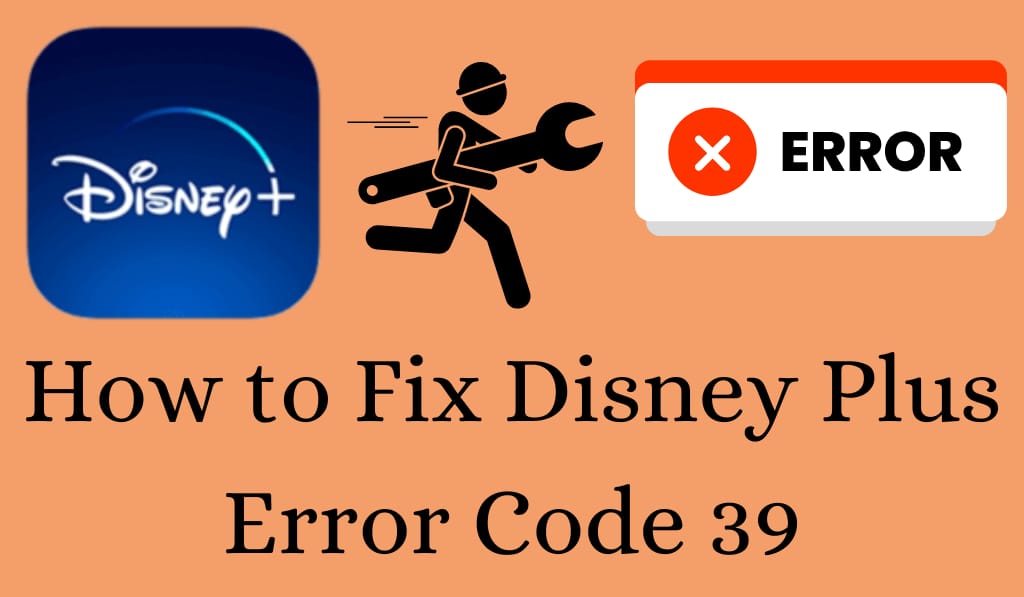
How to fix Disney Plus Error Code 39
Disney Plus has seen great success in becoming a very popular streaming platform worldwide, but sometimes, we see issues that break up the experience. One of the most common issues our users report is Disney Plus Error Code 39. If you are in the middle of watching your favorite movie or show and all of a sudden see this code, you may feel frustrated.
Read More: How to Get Disney Plus on my TV – Watch on Android, iOS & Smart TV
What does Error Code 39 mean on Disney Plus?
What we see most of the time is that there is a rights issue or your device’s connection to the Disney Plus servers. In other words, the app is not able to go through with the request to play the content. We see this error mainly when streaming on Xboxes and smart TVs, and also at times on mobile devices. The usually comes up is that the video will not play because of a problem with the system’s rights issue. But the positive news is that we put together a few simple troubleshooting steps that should fix Disney Plus Error Code 39.
Read More: How much is Disney Plus Per Month or Year – Comparison with Budle & Hulu
Common Causes of Disney Plus Error Code 39
Before Fixing the error, you should see what causes it. Also, we see following are common:
- HDMI connection issues: We see that using non-HDCP-compliant cables or capture devices may cause Error Code 39.
- Temporary Glitches: Bugs in the Disney Plus app or your device are causing the glitch issue.
- Multiple Logins: At the same time you access your account from different devices, this error may occur.
- Streaming rights issues: Some titles may be unavailable in your region.
- Device-specific issues: what we have seen is that Xbox consoles report Disney Plus Error Code 39.
How to resolve Disney Plus Error 39
Here is what you can do to fix that issue and get back to smooth streaming:.
1. Reboot your device
For the issue of Disney Plus Error Code 39, the solution is to reboot your device. This includes TVs, consoles, and mobile devices. A full reset will clear out the temporary issues and also improve the connection.
2. Check your HDMI connection
If you are using a TV or console for your stream, be sure that your HDMI cable is HDCP 2.2 compliant. Outdated or low-quality cables may not support Disney Plus requirements, which in turn causes Disney Plus Error Code 39. A high-quality cable will usually fix the problem.
3. Remove all input devices
Many of our users report Disney Plus Error Code 39, which is presented when you use game capture devices or screen recorders. We advise unplugging those devices and trying again. Also, Disney Plus has put in place measures to block content that it detects is being captured by hardware for security purposes.
4. Log Out and Log In Again
Logging in and out of your Disney Plus account may resolve Disney Plus Error Code 39. Also, make sure that no other devices are using your account at the same time.
5. Reinstall the Disney+ App
If still having issues, do a full uninstall and install of the Disney Plus app, which in turn will remove any corrupted files that may be the cause of Disney Plus Error Code 39.
6. Use a Different Device
At times, we see device-specific issues. If you are getting Disney Plus Error Code 39 on your Xbox, try streaming on your phone or smart TV to see if the issue persists.
7. Check your Internet connection
A poor or unreliable internet connection may also cause issues with playback. Try to restart your router and check that you have a stable connection to steer clear of Disney Plus Error Code 39.
Conclusion
Streaming issues can be a pain, in particular when you’re looking forward to what you want from your favorite show. But don’t worry, we have some easy Ways for you, like Checking over your HDMI cables, Restart your device, or reinstalling the app. If, after all that, your issue still stands, then it’s time to contact Disney Plus support. Here is what you do to fix it when you see Disney Plus Error Code 39 in next time. Also, when you see that error, you will quickly be able to do the troubleshooting and return to your seamless stream.
Leave a Reply