If you want to learn how you can check printer ink levels, then this article will help you a lot in learning it. In this article, I have shared two different methods which will let you check printer ink levels without troubling you. You can check the printer ink level of canon, Epson, hp laserjet printer or any other printer.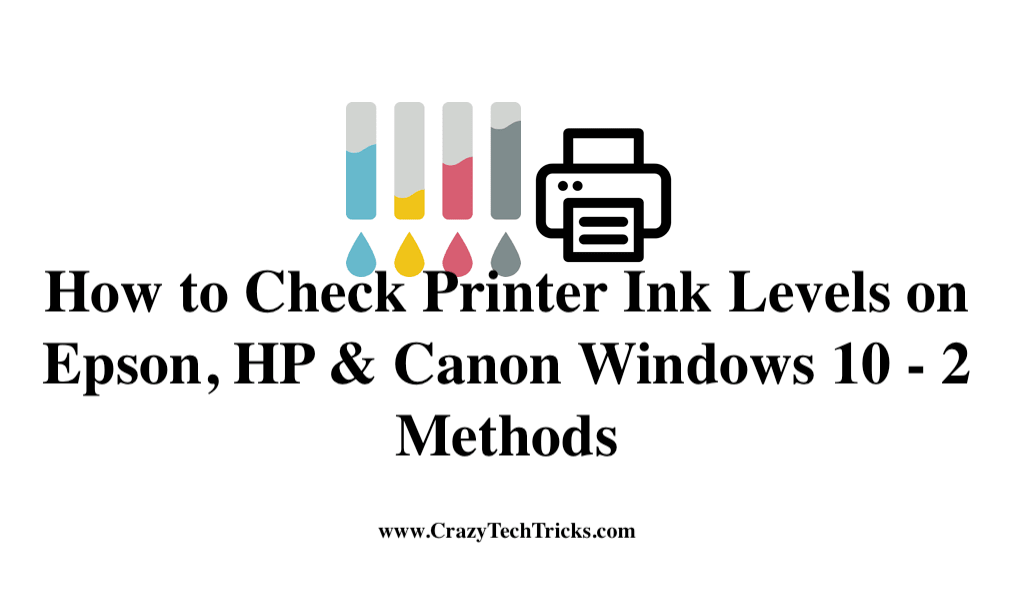
How to Check Printer Ink Levels on Epson, HP & Canon Windows 10 – 2 Methods
To check printer ink levels, you can use any of the methods which I have described below. The first method will tell you the way to check printer ink levels using Control panel of your Windows 10 PC. Where the second method will help you in reviewing the printer ink level. Generally, most of us use the cartridge to check printer ink levels. But, now you can do it from your Windows PC very quickly. So, etc. check how you can check printer ink levels from below different methods.
Read more: How to Password Protect a Folder in Windows 10
Method 1 – Using Control Panel
Before you head up to the method to check printer ink levels using control panel. Make sure that your PC is connected to the printer which you are frequently using. Also, make sure that the printer is power on. Otherwise, you will not be able to check the printer ink levels. It is the best manner if you do not want to download any software for checking printer ink level on your Windows 10 PC. So, let’s check how it can be done using the Windows 10 Control panel.
- Go to Control panel on your Windows 10 PC.
- Now, click on Hardware and Sound.
- Then, click on Device and Printers.
- Now, you will see a list of all available Printers.
- Lastly, choose your printer and click on the option to check the ink level of the printer.
Read more: How to Enable Hibernation in Windows 10 Method 2 – Using Printer Software
To check printer ink levels using the printer’s software is the best option. If you are done with everything and want to check the printer ink level at any cost, then you can use the official software to do so. However, the software to check printer ink levels can be easily found on the printer’s website. For example, if you are using HP printer then head up to the HP printer’s site and get the software from over there. Further, you have to install it on your Windows 10 PC to determine the printer ink level. Any of the Printer’s brand will follow the same procedure.
Read more: How to Remove $recycle.bin Virus in Windows
Conclusion
In these ways, you can smartly check printer ink levels. But, before doing it make sure you have read the entire article and have the requirements. Also, make sure that you must be calm while doing these procedures on your Windows 10 PC. These are the official ways which I have discussed in this fantastic article.
I hope using these methods you can check the printer ink level. You can share these methods with your friends also. Thus, they will even get to know that how they can check printer ink levels using these methods.
Thanks its working and now i can check the printer ink level.
Great!