In this guide, we will go over the common Reasons for Face ID not working on iPhone and walk you through the solutions step by step. We have multiple fixes to get you back up and running smoothly for the Face ID not working on iPhone issues.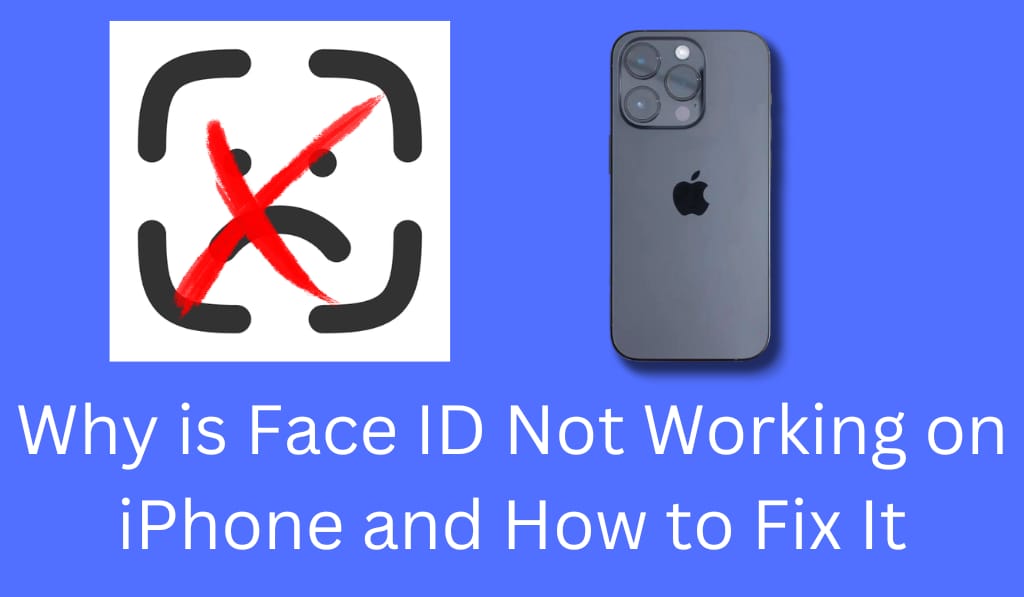
Why is Face ID Not Working on iPhone and How to Fix It?
Face ID is the way to get into your iPhone, make secure payments, and access apps in a flash. But what we are seeing is a lot of issues with Face ID not working on iPhone. If you are also experiencing this issue, don’t worry, you are not alone.
Read More: Top Ways to Fix Apple Watch Not Tracking Activity Issue – 9 Best Methods
Common Issues that cause Face ID not working on iPhone
Before we get into the solutions, it is key to understand what causes Face ID to not work on iPhone in the first place. Some of the most common reasons are:.
- Dirty or blocked TrueDepth camera: If you have dust, dirt, or a phone cover on the front camera, Face ID will not recognize you.
- Poor lighting conditions: Face ID requires good lighting in order to work well. Poor lighting and too much glare may cause problems.
- Software glitches: In some cases, iOS updates may cause issues with Face ID.
- Face changes: If you grew out a beard, started to wear glasses, or changed your look at all, Face ID may not recognize you.
- Hardware issues: If your iPhone fell or got damaged, the TrueDepth sensor may have been affected.
Read More: How to Fix AirPods Microphone Not Working – 7 Ways
Steps to Fix Face ID issues on iPhone
As you know what causes it, let’s go through how to fix Face ID not working on iPhone.
1. Wipe the TrueDepth Camera
The TrueDepth camera, which scans your face. If that camera is dirty or has a screen protector on it, Face ID will not work on the iPhone. Clean the front camera area with a soft cloth and make sure nothing is blocking it.
2. Check out your Face ID Settings
Sometimes, the issue is a disabled setting. Go to:
Settings > Face ID & Passcode
Here, I have Face ID turned on for iPhone Unlock, iTunes App Store, Wallet, and Password AutoFill. If they are off, turn them on to fix the issue.
3. Reboot Your iPhone
A Simple solution that usually works is to do a hard reset for Face ID not working on iPhone. What a restart does is to fix temporary issues and, in turn, refresh the system.
4. Upgrade iOS
Out-of-date software is also a cause. Go to:
Settings > General > Software Update
If updates are available, please install them. Also, Apple is to fix some issues, which may include Face ID problems.
5. Reset Face ID
If your iPhone is still having issues, try a reset of Face ID. Go to:
Settings > Face ID & Passcode > Reset Face ID.
Then go through the process of setting it up again by having your face scanned in good light. This also works to get Face ID to recognize you on iPhone.
6. Add alternate appearance
If at times your look changes (for example, with glasses, a mask, or new facial hair), we have added support for alternate appearances of your face. This improves the flexibility of Face ID, and in turn, we see better recognition.
7. Check your hardware for damage
If at all the above solutions don’t work, we may have a hardware issue. Your Face ID may stop working on your iPhone if the TrueDepth sensor has been damaged by water exposure or a drop. In which case, it is best to visit an Apple Store or an authorized repair center.
When to Contact Apple Support
If your Face ID doesn’t work after a fall or you see that it is not available, that is a sign of hardware failure. In which case, you should contact Apple Support right away.
Conclusion
The issue of Face ID not working on iPhone is a point of frustration, but in most cases, we see that it is an easy fix, which includes actions like cleaning the camera, updating to the latest iOS, or resetting Face ID. For more serious hardware issues, we recommend Apple Support as the best option. By doing these repairs, you will see that your Face ID returns to normal and continues to provide you with the convenience of secure and quick access.
Leave a Reply