Hello friends, Today I will tell you a trick on how to backup Android contacts to Gmail, PC/Laptop, MicroSD Card or Cloud storage. These are the top best methods to transfer or backup Android contacts automatically. Users can backup their contacts and transfer to another Android device.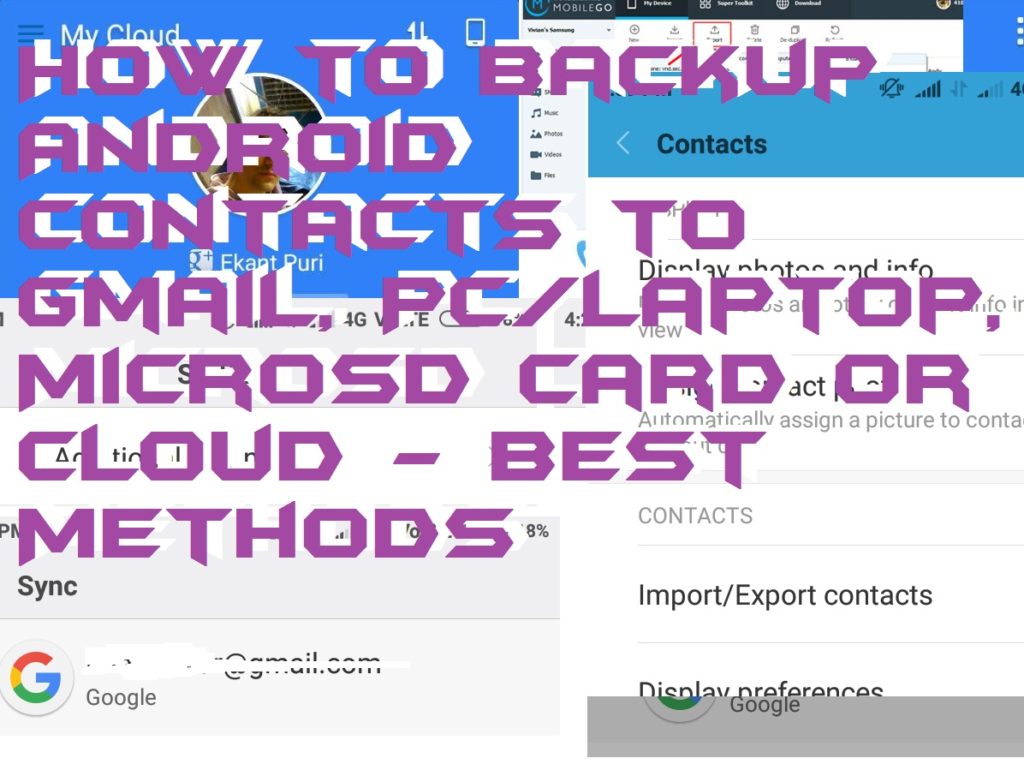
How to Backup Android Contacts to Gmail
Android is the most used operation system in the World. Android has grown massively in past few years. Over 50% Smartphone runs on the Android operating system. Android keep adding new features to its new version to make it more secure. There are plenty of features in Android Phone to make it secure. But one of the most important features in Android is a backup. Yes! Each and every Android device is powered with a backup system for contacts and other information. Users can backup their information and even transfer to another Android Phone.
Read more: How to Mirror Android Screen on PC over WiFi or Mirror iPhone to PC/Mac -100% Working
Android
We have received so many emails for Backup contacts tricks. Several users are asking for the method to backup Android contacts to MicroSD, Gmail, cloud and much more. We will cover each and every method in this article.
Read more: How to Delete all Facebook Messages at Once on PC/Android
SD Card
By following this method you will be able to backup up your contacts from your Android phone to your SD card very easily. Although, we will use only preinstalled app which is “Contacts”. You don’t have to download this app. This app will allow you to manage your contact list. Below is the steps to backup your contacts from Android to SD Card using this “Contacts” app.
- Open “Contacts” app on your Android phone.
- Click on the “List icon” of your Android phone.
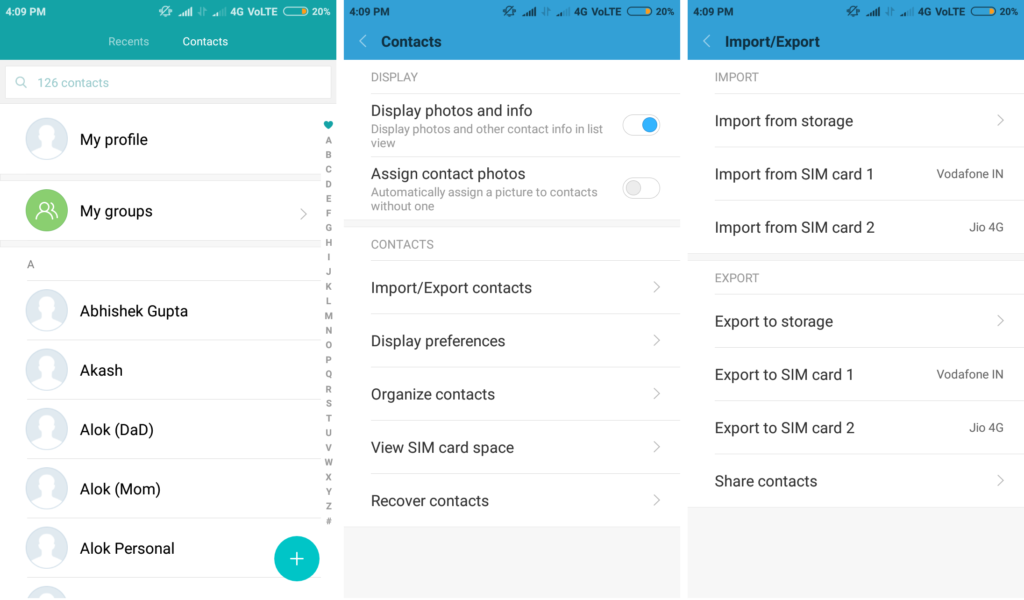
- Click “Import/Export Contacts”.
- Then, click “Export to storage”.
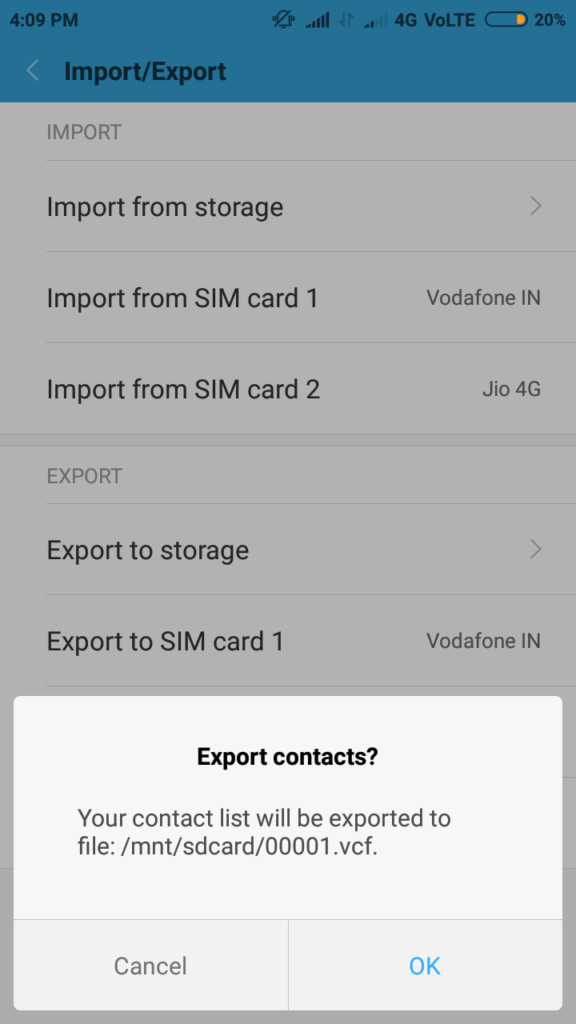
- Now, it will ask you again. Click “OK”.
- On the notification tray, you will find that your all contacts have been successfully exported.
- To import it on another Android device simply click on “Import from storage” option and choose your file from “SD Card”
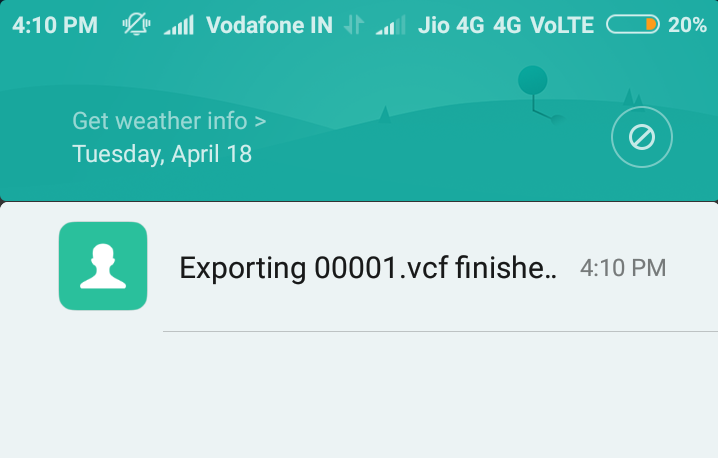
Gmail
What if your MicroSD card get corrupted or your Android Phone is lost? Don’t worry use this trick to backup Android contacts to Gmail. In this case, the Gmail is very good option. As we all use Gmail as our mailing service in our Android Phone. Users can also use Gmail to backup Android contacts.
Phone Contacts on Gmail
- Open “Settings” page in your Android.
- Scroll up to “Accounts” section.
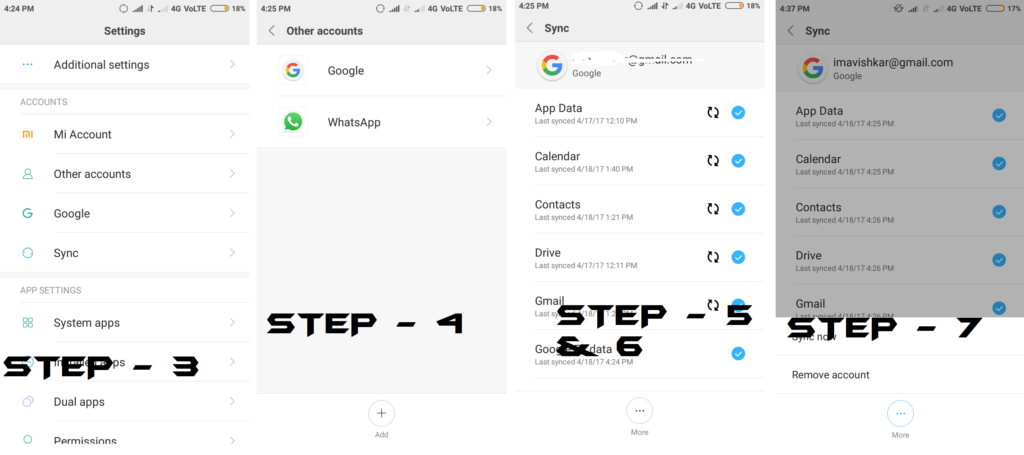
- Click on “All Accounts” or “Other Accounts”.
- From there, click on “Google”.
- Make a tick after the “Contacts” option.
- Now, click on “More” option.
- Then, click “Sync Now”.
That’s it. Now, you can view all your contacts or import all contacts from the same Gmail account which you have used for exporting the Contacts.
Read more: How to Find Someone on Facebook using a Picture – Best Methods
PC/Laptop
In this method, You can backup Android contacts to PC/Laptop. We will use a software in PC to backup our contacts from Android device.
- Get MobileGo Wondershare on your PC.
- Install MobileGo Wondershare on your PC.
- Now, connect your phone to PC.
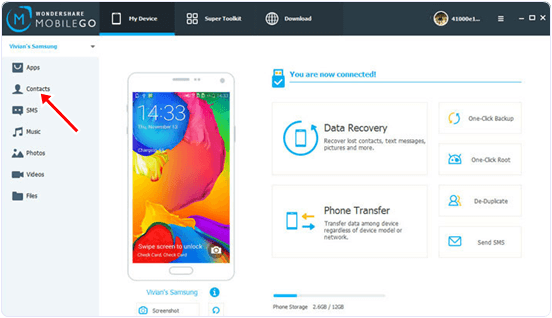
- The software will automatically detect your Android device.
- From the left menu click on “Contact”.
- Now, it will show you the list of all contacts.
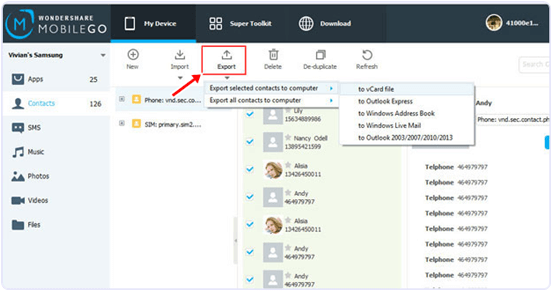
- Click on the “Export” button.
- Then, save your contacts as a vcard file.
You are done. You have successfully downloaded a vcard file of your contact from Android to your PC.
Cloud
If you are having any cloud service or having an account on any cloud service such as Google drive, cloud host, etc. Then this method is for you guys. This method work on a Cloud storage, users can store data online. There are several Premium and Free application for cloud service. I would recommend you to use CM Backup Restore for Android device. I am using this service from past few years on my Android Phone. This backup Android contacts to cloud service. CM Backup is free up to a certain limit. I will tell you ‘how to setup CM Backup on Android device.
- Get CM Backup on your Android device.
- Sign up using Google+ or Facebook.
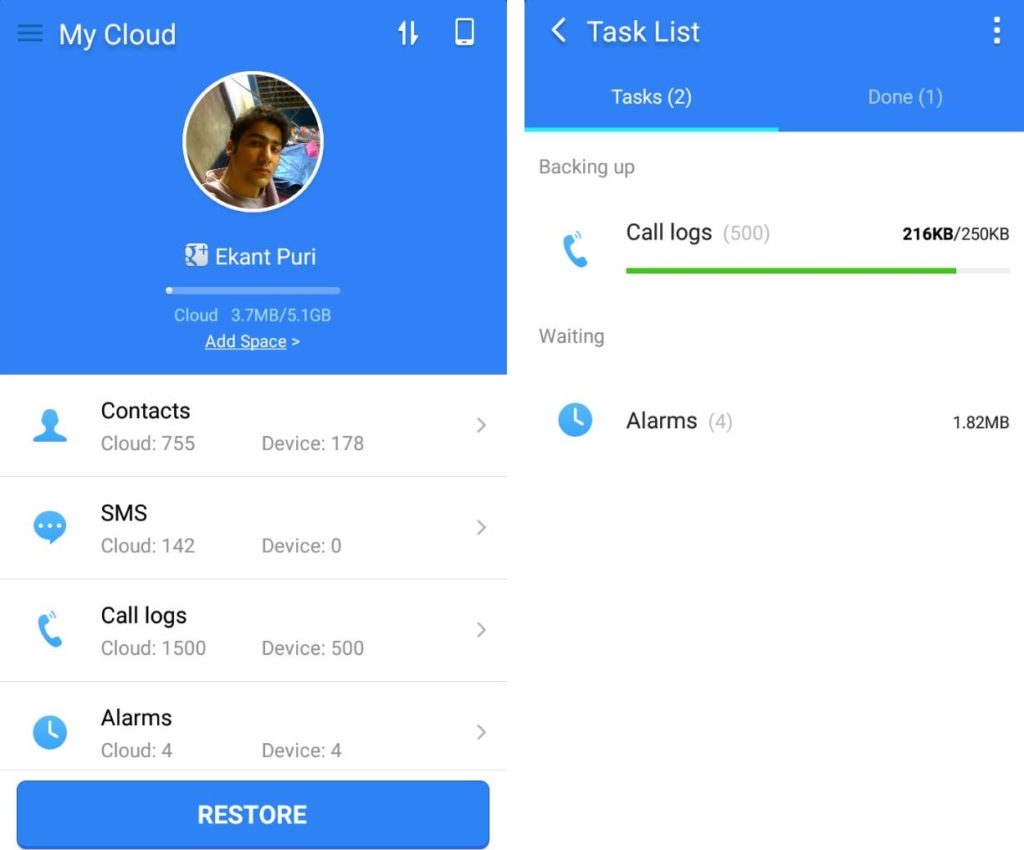
- Now, give all the permission.
- It will show you Categories like Contacts, SMS, Call logs, Alarms, Calendar and you can even add your desired service like photos etc.
- Now click on Backup.
- If you are changing your Android Device. Then, install CM backup on another Android device and log in with the same ID and restore your files.
Conclusion
We have figure out almost every method to backup Android contacts using Gmail, PC/Laptop, MicroSD card and cloud. If you know any other method then do make a comment below and don’t forget to share this article with your friends.
Thank You very much for sharing this information.it’s really helpfull for me..now i understand how to backup from gmail,pc,sd card..
Thanku so much.