In this Guide, we will go over How to Check Battery Health in Laptops, which is for Windows and macOS devices, and we will provide tips for better battery life.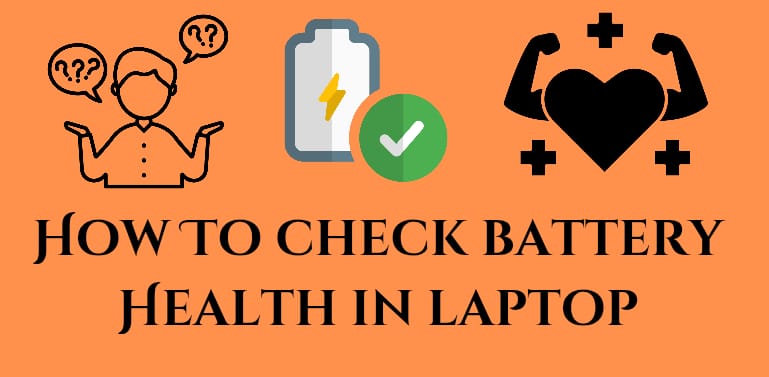
Laptop Battery Health: When to Check and Why it Matters
A laptop’s battery is a very important component. As time goes by, each battery’s capacity decreases, which in turn affects performance and use. If you have noticed your laptop’s power drain faster than normal, it may be time to check the state of your laptop’s health. By checking the health of the battery, you may determine how well it is doing, and that may help you decide if you need a replacement.
Read More: How to Check CPU Temp in Windows 10 PC/Laptops
Why Check Battery Health in Laptop?
Before jumping into the methods out of the gate, it is key to know which make for regular battery health check-ups in a laptop.
- Check performance: See how well your battery charges.
- Plan to replace: If your battery health is very low, that is a sign to replace it.
- Avoid sudden shutdowns: Also, a weak battery can cause unexpected shutdowns.
- Enhance performance: With knowledge of the battery health, you may change your usage.
Also, when you check on your laptop’s battery health, you get very useful information.
Read More: How to Install Fonts in Windows 10 PC/Laptops
How to check Battery Health in Laptop (Windows)
Windows laptops provide a few options to check battery health in Laptop. Here is what you can do:.
Method 1: Using Command Prompt (Cmd)
- Press Windows + R to open the Run dialog box.
- Type cmd and press Enter.
- In the Command Prompt window, type: In the terminal at the command prompt type:.
Powercfg /Batteryreport
- Press Enter. This will run a full battery health report.
- The report will be saved in your user Folder as battery-report.html.
Open up the file in your browser to view full details, which include design capacity, full charge capacity, and battery cycle count. We have found this to be the best way to check battery health in a Windows-powered laptop.
Method 2: Using Settings
- Go to Settings under System and Power Battery.
- Here you will see information about Your Current battery usage.
- While it may not be a fully blown report, this is very useful for what it does do which is track battery performance.
Method 3: Using External Software.
Also see apps like HWMonitor and BatteryInfoView, which provide in-depth information. These tools also allow you to check battery health in laptop with real-time data.
How to check your Laptop (MacBook) battery health
If you are a MacBook owner, try this out to check battery health in Laptop.
Method 1: In System Settings.
- Click on the Apple icon in the top left.
- Go to System Settings > Battery.
- Select Battery Health.
- Here is how your battery stands: Normal, Service Recommended, or Replace Soon.
Method 2: Using the system report.
- Hold down the Option key and click the Apple Menu.
- Select System Information.
- In the Power section, you will see the cycle count and full charge capacity.
Both of which make it simple to check battery health in Laptop if you’re running macOS.
Tips to Maintain Good Battery Health
Upon check battery health in laptop, here are some best practices which you may want to follow:
- Do not leave your laptop plugged in.
- Keep the battery charged between 20%–80%.
- Reduce screen brightness when possible.
- Close out unused apps that are in the background.
- Keep your computer out of hot areas to prevent it from overheating.
By way of these practices, you may see an improvement in your battery health, which in turn will reduce the frequency of replacements.
Common symptoms of a poor-quality laptop battery
While you check in on your laptop’s health regularly, also note these signs:.
- The battery drains too quickly.
- Laptop dies out of the blue at 20% or more charge.
- Charging takes unusually long.
- The laptop works only when plugged in.
When you see these signs along with reports of poor health, it’s time to replace the battery.
Conclusion
Your computer’s performance is a result of the health of its battery. That is why it is important to know which of the tools at your disposal can determine your battery’s health. No matter if you have Windows or macOS, there are easy methods to check the state of your battery. From reports in Command Prompt to the Battery Health feature on Mac, checking your battery only takes a few minutes. So, put into practice a routine of checking your laptop’s battery health often.
Leave a Reply