In this article, Learn How to create a Restore Point in Windows 10. I am telling you the 4 Easy steps. To protect your system, secure your files, and restore Windows easily in case of issues.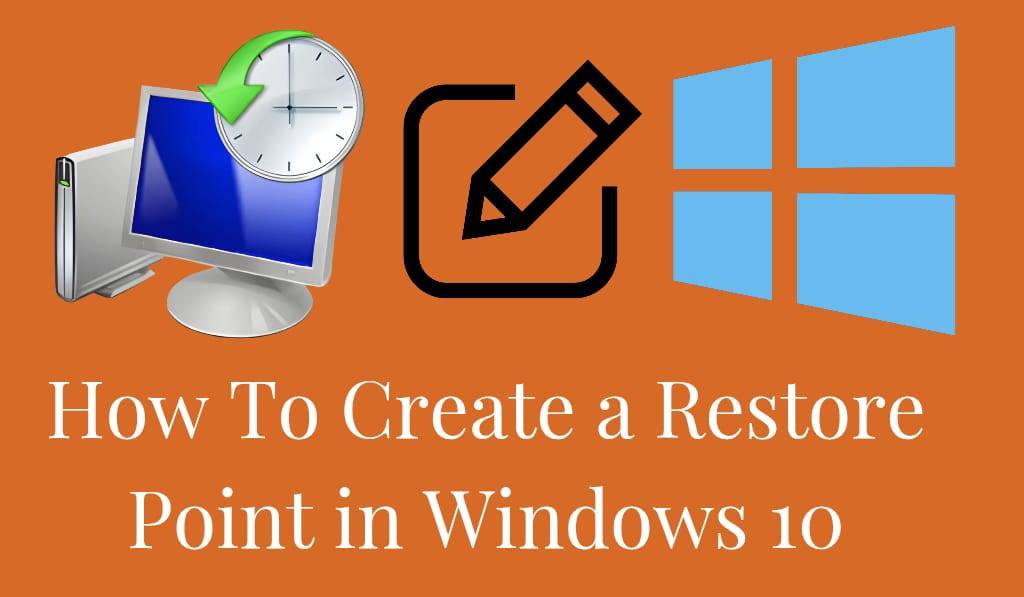
How to Create a Restore Point in Windows 10
When you use your computer every day, issues like software errors, driver conflicts, or failed updates may come up. To best protect your system, try to create a Restore Point in Windows 10. A restore point is a Backup of your system settings and files at a certain time. If, at a later date, things go wrong, you can roll your computer back to that exact state. It is easy to create a Restore Point in Windows 10, and it gives you peace of mind.
Read More: How to Create a Bar Graph in Google Slides
What is a Restore Point?
Before we get into the steps, it is key to know what a restore point does. In Windows 10, when you create a Restore Point in Windows 10 saves the system files, registry settings, installed programs, and drivers. This doesn’t affect personal files like photos or documents, but it does allow you to roll back changes that may have been brought on by updates, new software, or malware.
Read More: What Is Windows 10 EOL (End of Life)
Why create a restore point in Windows 10?
Here are some that are true for creating a Restore Point in Windows 10 often:.
- System Stability: If you see that your computer is running into issues after installing new software, restore from the restore point.
- Protection Against Updates: Windows, at times, reports problems that may not be an issue of concern. The restore point that we have at our disposal will put things back to normal.
- Quick Recovery: It has that out over a full Windows reinstallation.
- Safe Testing: If you like to push software or drivers to their limit, a restore point is what you should create, which in turn will allow you to reverse any damage.
How to create a restore point in Windows 10
Follow these instructions exactly to create a Restore Point in Windows 10.
1. Open up System Properties
- Click the Start button, in the search type Create a Restore Point.
- Select the option under Control Panel.
This brings up the System Properties window.
2. Configure Restore Settings
- Under the System Protection tab, look for your system drive
- make sure the protection is on. If it is off, choose the drive and go to Configure.
- Select to turn on system protection and also adjust the disk space slider if required.
3. Create a Restore Point
- Once protection is on, click Create.
- Enter a Description. For example, before you install new software also you may try it or As a step before updating, we have. Also, at the start of an update, you may use.
- Click on Create again, and your present system state will be saved.
4. Verification
After a bit of time passes, Windows will inform you that the restore point has been created successfully.
How to go back to a Restore Point later
Once you set up a Restore Point in Windows 10, you can use it when your system goes off the rails.
- Open System Properties again.
- Under the System Protection section, go to System Restore.
- Select the backup point you made and follow the prompts.
- Your system will boot back up into the selected state.
Tips for Managing Restore Points
When it comes to setting up Restore Points in Windows 10, here are some things to note:.
- Name Them Clearly: Think of the reason behind the point you are making.
- Don’t Rely on One Point: Make multiple restore points, also before large updates.
- Check Disk Space: As storage fills up, older restore points may be deleted.
- Combine with Backups: Restore points do not replace full backups; also, continue to back up important files.
Conclusion
Learning to set up a Restore Point in Windows 10 is a key step in which you can keep your computer safe and at a high level of reliability. At the push of a few buttons, you can save the present state of your system and go back to it at any time should issues arise. For when you are updating software, trying out new programs, or just want to play it safe, taking the time to set up a Restore Point in Windows 10 will see to it that your PC is protected and at a high performance level.
Leave a Reply