Hello friends, Today I will tell you a method to disable fn key in Lenovo, Dell and HP laptops. You can also lock your fn Key. We share each and every fn key function. This will helps the user to disable all useless fn key from their laptops.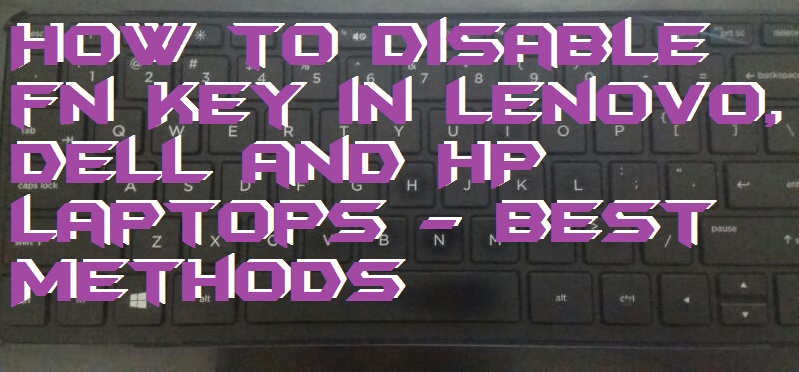
How to Disable fn Key in Lenovo, Dell and HP Laptops – Best Methods
I will tell you best methods to disable fn key in your laptop. You can disable or lock your fn key om your Lenovo, Dell and HP. Users can remove the function of fn key from their laptops. Make sure you check your BIOS button first and then follow all the steps.
What is fn Key on Laptop
The fn key on laptops is defined as “Function Key”. It is a kind of modifier key on many laptops keyboards such as Dell, HP, HCL, Lenovo, etc. On laptops, fn key is used as compact layout to combine the keys which are separated to each other. There are also some functions that can only be performed by fn key such as fn+f5 to refresh, fn+f2 to rename a file or folder, etc. Let’s check uses and other details of this fn key.
Read more: How to Disable Fast User Switching On Windows 7, 8, 8.1 and 10 – 100% Working
How To Use fn Key
You can use fn key in your laptop by using its shortcuts, which is below listed. Check them out. This shortcuts will help you to easily take the advantage of fn key.
- F1+FN = Help Contents
- F2+FN = Copy Column
- F3+FN = Find Next Change Factor Levels
- F4+FN = Repeat Last Command
- F5+FN = Data Display
- F6+FN = Change Directory
- F7+FN = Delete current row
- F8+FN = Edit cell
- F9+FN = Edit Column Attributes
- F10+FN = Update Data
- F11+FN = Fill Column
- F12+FN = Copy RTF table
Disable fn Key in Lenovo, Dell, HP Laptops
Yes! fn key can be easily turned off. If you want to turn off this fn key. Then you must check these steps to disable your fn key. Make sure you know that which is the key for opening BIOS in your laptop. Afterward, follow this guide to turn off fn key.
Read more: How to Use the On-Screen Keyboard in Windows 7, 8, 8.1 and 10
How To Turn Off fn Key – fn Key Lock
- Press the power button of your laptop.
- Open BIOS by pressing F10, F12, F11 button.
- Now, go to “system configuration” option.
- Then, click on “Action Key mode”.
- Choose, “Disable” option by its drop-down menu.
- That’s it. You have turned fn key off successfully.
Note: BIOS button may vary according to your laptops manufacturing company.
How to Disable fn Key in Lenovo, Dell and HP Laptops – Best Methods
This the best method to disable fn key in laptops. You can lock your fn key by using this method. If you know any other method regarding this trick. Then do make a comment below and don’t forget to share this article with your friends.
Leave a Reply