In this guide, we will go into how to fix the AirTag not reachable problem, and we will also provide 7 Easy steps to fix it. Apple’s AirTag is a great tool for tracking down lost items like keys, wallets, or bags. But some users report issues with AirTag not Reachable or connecting, which is very frustrating. If you are also having this issue, don’t worry.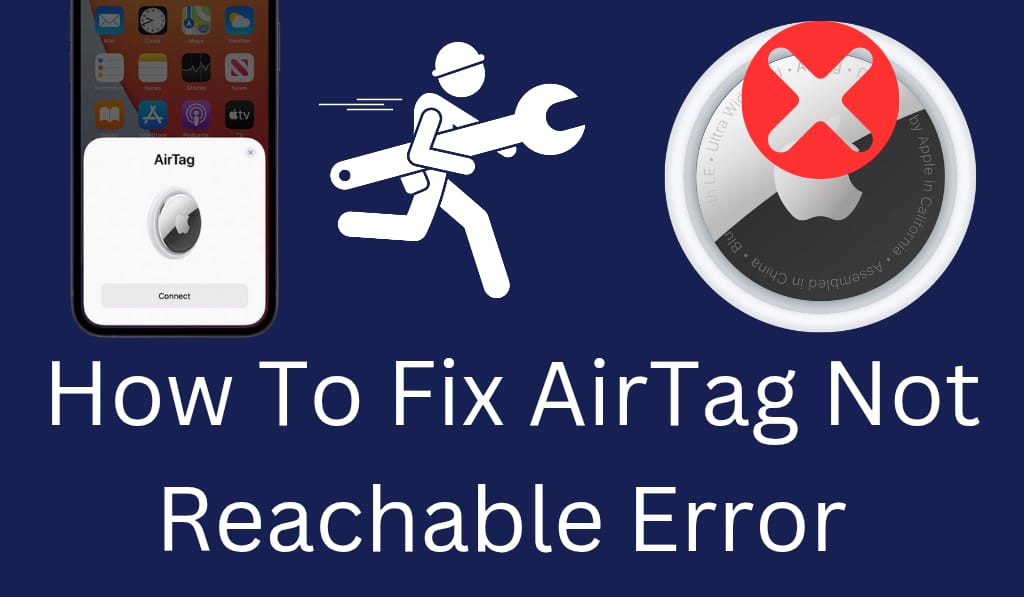
Why is AirTag Not Reachable?
Before getting into the fix, it is first understand what causes your iPhone to report AirTag not reachable. There are many issues we see, which include:.
- Low battery on your AirTag.
- Bluetooth turned off on your iPhone.
- Out of AirTag’s range.
- On account of network or iCloud issues in your iPhone.
- Outdated iOS software or firmware.
Here is a step-by-step guide to solving the AirTag issue.
Read More: Do AirTags Need to be Charged
Step 1: Check the AirTag Battery
The primary cause of the AirTag not connecting is a low or dead battery. To fix this:.
- Open up the Find My app on your iPhone.
- Select which AirTag is having the issue.
- Check the battery indicator.
If your battery is low, try to replace it with a CR2032 coin cell battery. After you do that, check if the error is fixed.
Read More: Top 10 Best Apple AirTag Accessories – Buy Now
Step 2: Make Sure Bluetooth is on
For proper connection, AirTag must have the iPhone’s Bluetooth on.
- Go to Settings > Bluetooth.
- Be sure to turn the Bluetooth on.
Disconnection and reconnection of Bluetooth fixes the issue of AirTag not reachable.
Step 3: Stay Within Range
Sometimes the AirTag may be out of range of your iPhone. AirTags perform best at a distance of around 30 feet indoors.
- Move closer to the AirTag.
- If you have an item that has it attached to it, bring that over to your iPhone.
This short step, which in turn will fix the AirTag not reachable issue.
Step 4: Reboot Your iPhone
In some cases, a temporary issue with your iPhone may cause the AirTag not reachable error. Try to restart your device, which in turn will refresh the connection.
- Hold the power button.
- Slide to power off.
- Turn your iPhone back on.
After you restart it, go back to Find My app and check in on your AirTag.
Step 5: Update your iOS and AirTag software
Outdated software, which also causes AirTag to not connect.
- Go to Settings, then General, then Software Update, and install the latest iOS update.
- Place your AirTag in proximity to your iPhone and keep Bluetooth on for automatic firmware updates.
Step 6: Reset and Reconnect the AirTag
If all is not performing, try resetting your AirTag.
- Push down on the stainless steel battery cover.
- Rotate counterclockwise and remove the battery.
- Insert the battery, then press down, which will produce a sound. Do this five times.
- Reconnect your AirTag via the Find My app.
This usually solves the AirTag not reachable issue permanently.
Step 7: Reach out to Apple Support
If, after trying all solutions, the issue of AirTag not connecting persists, it may be a hardware issue. In that case, we suggest you contact Apple Support or go to an Apple Store for help.
Conclusion
The AirTag out of range error is a pain; we get that you may be trying to track down very important items. Also, in most cases, what you need is basic solutions like replacing the battery, turning on Bluetooth, doing an iOS update, or performing a reset on the AirTag, which will do the trick. By this step-by-step guide, you will have your AirTag back in action in no time. So next time you see the AirTag is not reaching out to you message, first try these issues out; it’s typically an easy solution!
Leave a Reply