Hello friends, Today I will tell you a method on How to Update Apps on iPhone. I have shared two methods to update Apps on iPhone automatically and manually. You can use this method on the iPhone 6, 7, 8 and 10. Both of these methods are inbuilt and you can use them to update any iOS app on your iPhone device. Users can easily update iOS apps on your any iOS device.
How to Update Apps on iPhone
Updating the apps on an iPhone is very important as seen from security and lagging point of view. The developers keep trying to shorten the size of the app, remove bugs, less the battery usages, and much more. They keep doing it in every update of an app such as Facebook, iTunes, iMessage, and more. Though, it is our responsibility to update the apps regularly so that our iPhone will get refreshed every time. But, the thing came up here is that many iPhone users don’t know that how to update apps on iPhone. So, to tell every iPhone user that how to update apps on iPhone I have shared some methods that will help you to update apps on iPhone. Explore the article more to know how to update apps on iPhone.
Read more: How to Scheduled/Send Delayed Text Message iPhone – 2018 Updated
Method 1 – By Using App Store
App Store is a collection of all genuine app which you can use to download an app on your iPhone. It is an official app cum service which offers you to get the iPhone apps on your iPhone in a perfect manner. The App Store provides an option to update apps on iPhone. So, we can use this service or app to know that how to update apps on iPhone. What are you waiting for? Let us move on to the below guide to know that how to update apps on iPhone using the App Store.
- Open App Store on your iPhone.
- Now, click on Updates.
- Then, click on Update All.
- That’s it. It will update all the existing app on your iPhone.
Read more: How to Enable kid Mode App for iPhone – App to Limit iPhone Use [2018 Updated]
Method 2 – By Using iTunes
iTunes is a well-known music platform where an iOS user can store music and even can make his/her iOS device as well. So, yeah you can use iTunes to learn how to update apps on iPhone using it. It is similar to the App Store, but it is required that you must have the PC or Laptop to use it to update apps on the iPhone. Once you have it on your PC or Laptop after that, you can follow the below-listed step by step guide to know how to update apps on iPhone using iTunes software. Let us assume you have it and now we can start the guide.
- Open iTunes software on your PC/Laptop. [LINK]
- Now, connect your iPhone to your PC or Laptop.
- Click on the Page selection Menu.
- Then, click Edit.
- Tick the checkbox of Apps and click Done.
- Then, click on Apps and sign in to your Apple ID.
- Now, click on Updates and then click on Update All.
- Lastly, tap on the iPhone icon and click on Sync.
Read more: How to Install the iOS 12 Beta on Your iPhone, iPad or iPod
Conclusion
These are the guides that will teach you how to update apps on iPhone. Both the guides are official and very easy to follow if you want to update apps on iPhone. If you don’t use iTunes software on PC then you can use the first method otherwise use the second method which means you are going to learn how to update apps on iPhone using iTunes software. There is no such way that teaches you about how to update apps on iPhone. I hope after reading the entire article you have now got an idea about how to update apps on iPhone using App Store and iTunes. Share this superb article with your colleagues to tell them that how to update apps on iPhone.
Trending: How to Secure Your iPhone From Hackers – Top 10 Tips
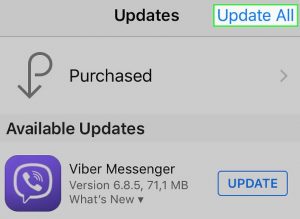
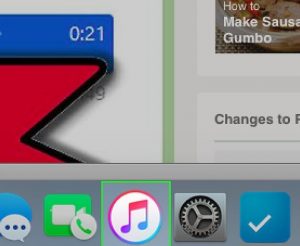
Leave a Reply