A few days back, I have shared an article to create a PST file in Outlook. Where some of us don’t know about what the OST file is and how it is different from the PST file. Well, don’t panic it is very common. Majority of the peoples are using the Microsoft Outlook for managing the mails and creating reports. But, sometimes our head got stuck in the creation of the Outlook file between OST and PST. Then, we think that what are these files? Which file will be best for me? This is the best place to clear out your confusion regarding OST vs PST file. Keep reading the article to know more about it.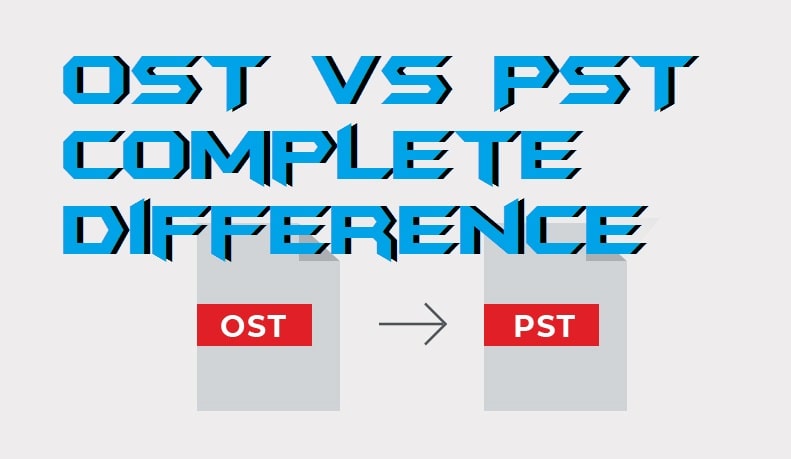
What is OST File?
OST file stands for Offline Storage Table. An OST file is the offline file in the MS Outlook. This file is used by MS Outlook to store data in offline mode and sync them when the Outlook is connected to the internet. It is used by an Exchange service that is MS Exchange server. This helps in enabling users to read, compose, delete and even reply to emails too in the offline mode.
What is PST File?
PST file stands for Personal Storage File. In the PST file, a user can store data such as emails, calendars, journals, contacts, and other entries using the internet i.e; online. All the mails that have sent or received and attached to them are stored in the PST file. This file is not used by the MS Exchange server. This file uses other available servers to store data in it. IMAP and HTTP protocols use the PST files to store data.
OST vs PST – Complete Difference
After reading the above section in which we have talked about the definition and work of the OST and PST file. You should now be interested in getting the idea of the comparison of OST vs PST. Well, I have compared both the file using some key points such as protocol usage, server usage, or more. Read out the entire section of the article to figure the comparison of OST vs PST files.
OST vs PST – Server Usage
The OST file uses the Microsoft Exchange server to store data in it. Where the PST file uses any other server which is available at the moment except the Microsoft Exchange server. Because the OST file is used to store data in an offline mode that’s why MS Exchange server helps it. For PST, MS Exchange is not suitable for that file.
OST vs PST – Protocol Usage
The protocols used by OST files are POP3 and IMAP where the PST file uses HTTP and IMAP to save the data which is entered by the user. The IMAP protocol is mandatory for OST and PST both the files. Where offline functionality worked with POP3 and HTTP helps PST file to sync the data continuously using the internet.
OST vs PST – File Sensitivity
If we talk about the sensitivity then there is no doubt that PST file is very sensitive. Why? Because it stores data on the basis of internet connectivity. Basically, how it is sensitive is that it got corrupted very easily if you move that PST file from here to there. But, in the case of OST, it is been developed for offline use. Thus, is not sensitive as much as the PST is.
OST vs PST – File Location
The file path where the OST or the PST file got saved in our system is same. Where the OST file will be saved, the same path will be allotted to the PST file as well. The path of the OST and PST file is <drivename>:\Users\user\AppData\Local\Microsoft\Outlook
OST vs PST – Summary
If we talk about the summary of using any one file among both the files. Then, I would like to say that both the files are very important at their own place. However, both the files are very useful for users. So that if a user wants to store data using the internet he or she can use PST file. But, if the user is not having the internet connectivity then he or she can use the OST file very simply. So, yeah it basically depends on the user’s situation.
Conclusion
This was the complete article on the differences between OST vs PST files in Outlook. After reading the middle section of the article I am probably sure that you guys have got the knowledge of both the files. I don’t think that there may be any other topic which I have not listed here. So, I hope you can now choose the perfect file for you in Outlook. Share this article if this helped you such that other peoples can also get some knowledge of the same.
Leave a Reply