In This Guide, we can discuss what is Windows 11 Media Creation tool and, why you use this tool, and how to get it. When it comes to the installation and upgrade of Microsoft’s latest OS, the Windows 11 Media Creation Tool has been proven very useful for Windows 11.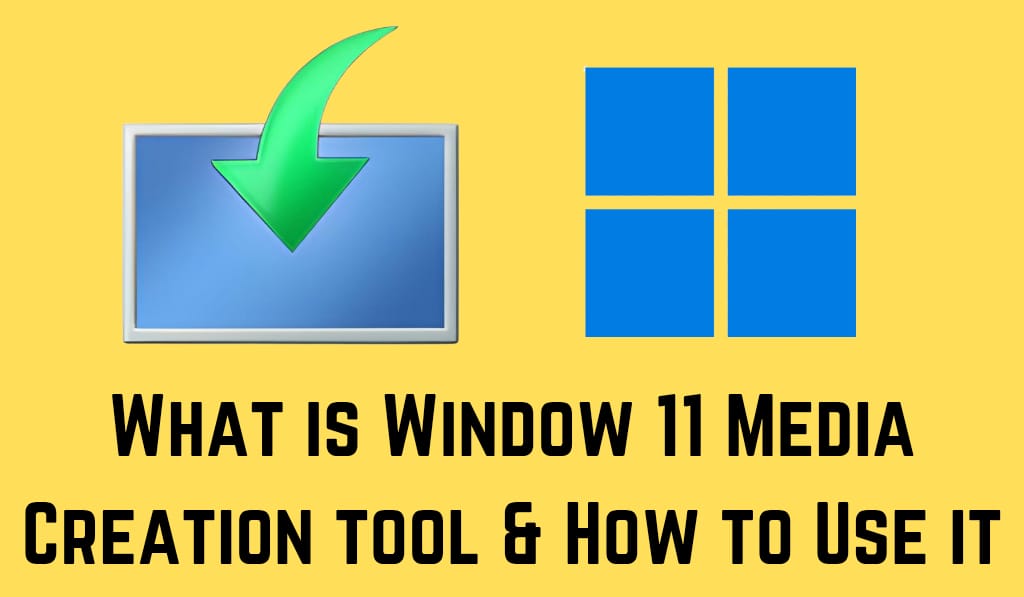
What is the Windows 11 Media Creation tool?
Microsoft provides this Tool, which is used by users to create installation media of Windows 11 in the form of a bootable USB or DVD, and also to download the official ISO file. Many people prefer to use this tool, which in turn provides them with a secure and authentic copy of Windows, eliminating the need for third-party sites. Using the Media Creation Tool, you can.
- Update your current Windows to Windows 11.
- Create a bootable USB to install Windows 11 on another PC.
- Get your Windows 11 ISO for offline install.
Read More: How to Change Default Download Folder Windows 11 PC/Laptops
Why do you use the Media Creation Tool?
Many reasons support the recommendation of this media creation Tool.
- Official and Secure: Microsoft has developed this tool, which you can easily download without any risk.
- Easy to Use: The Windows 11 Media Creation Tool walks you through it step by step.
- Free of Charge: There is no cost to use it.
- Flexible set of options: Whether you need to upgrade and install a media creation tool. It helps to cover it all.
For those who are going to install Windows 11, the Windows 11 Media Creation Tool is the easiest option.
Read More: How Much Space Does Windows 11 take on a SSD
How to get the Windows 11 Media Creation Tool
To obtain the Windows 11 Media Creation Tool, you have to do this:.
- Go to Microsoft’s Windows 11 download page.
- Scroll down to the Create Windows 11 Installation Media section.
- Click here to download.
- Save the file to your computer and run it.
By going to Microsoft to download the Windows 11 Media Creation Tool, you ensure you get a secure and updated version.
How to use the Windows 11 Media Creation Tool
Here is how you use the Windows 11 Media Creation Tool.
Step 1: Start the Tool
Open up the file and agree to Microsoft’s license terms.
Step 2: From among the choices given
The Windows 11 installation tools present you with two choices:.
- Update your PC now, including Windows 11.
- Prepare installation media -this includes creating a USB or ISO for another device.
Step 3: Choose Language and Edition
The tool will do its best to identify which version is correct, but you also have the option to choose your own.
Step 4: Produce Media
If you go with a USB drive, the Windows 11 Media Creation Tool will format it and put the setup files.
Step 5: Finish Installation
After this process, you will have a new system version or a bootable USB ready for installation.
Tips on how to use the Windows 11 Media Creation Tool
- Use a USB stick that has at least 8GB of space or more.
- Make sure you have a good internet connection because we are dealing with a large ISO file. It may take time to download
- Always back up your important files and documents before upgrading your system.
- Be sure to check that your PC meets the Windows 11 requirements.
- Plug in your device to a good power source for a smooth installation and upgrade process.
Conclusion
Here is what we have with the Windows 11 Media Creation Tool, which we’ve found to be the best for installing or upgrading to Windows 11. From updating your own PC to creating a bootable USB for another device, the Media Creation Tool makes the process easy and stress-free.
Leave a Reply