In this article, we cover how to turn on Secure Boot in Windows 11, why it is important, and also go through 5 best steps for instructions on how to do it in BIOS/UEFI for which in turn improves security and compatibility.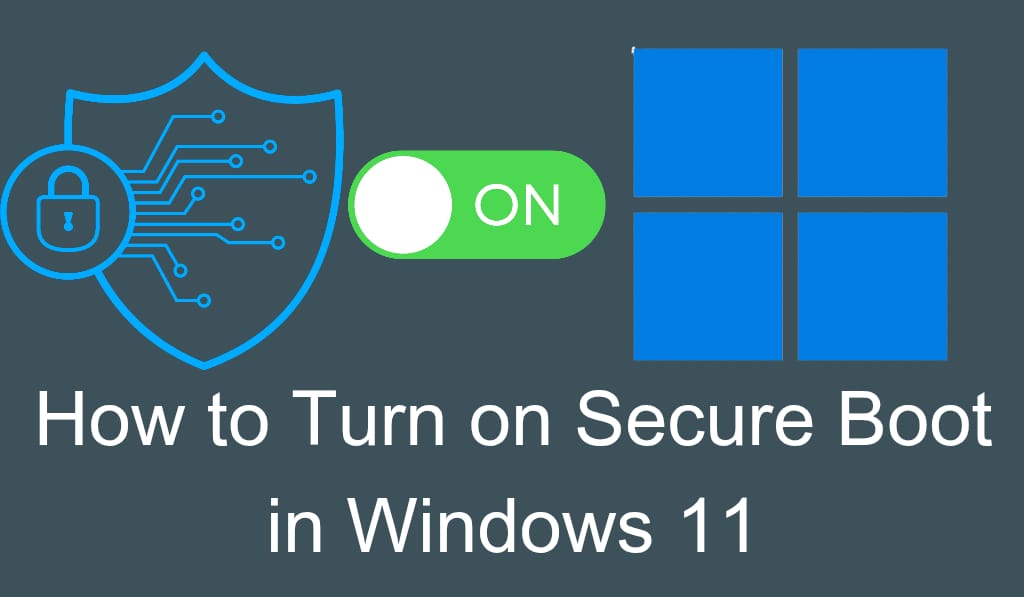
How to Turn on Secure Boot in Windows 11
Windows 11, which is the latest version of Microsoft’s operating system, has higher hardware requirements than older versions did not have, and among the key features is Secure Boot. Secure Boot is a feature that which your PC to boot only authorized software by the manufacturer. If you are looking to move to Windows 11 or update to it, you may have to turn on Secure Boot in Windows 11 to meet the system requirements and, at the same time, improve security.
Read More: How to Clean Boot Windows 10
What is Secure Boot?
Before diving into how to turn on Secure Boot in Windows 11, it is important to go over what it is. Secure Boot is a feature in today’s UEFI firmware. What it does is that it stops your system from loading in malicious software, rootkits, or unauthorized bootloaders at startup. By which we mean Secure Boot is a boot-time virus that goes and checks the digital signature of each component that is to be loaded at boot up, and only then does it proceed with the boot process, which in turn makes it a safer environment.
Read More: How to fix Windows 10 Slow Boot
Why turn on Secure Boot in Windows 11?
Many of our users are curious as to why Microsoft has pushed for Secure Boot. Here are some of the key benefits of enabling Secure Boot in Windows 11:
- Security: Defends your system from malware that gets to work before Windows.
- Compatibility: Required for upgrading to Windows 11.
- System Integrity: Ensuring that only verified files and drivers load at boot.
- Performance Stability: Prevents issues from unauthorized software.
Steps to Enable Secure Boot in Windows 11
If you are going to turn on Secure Boot in Windows 11, do this carefully:.
Step 1: Check if Secure Boot is enabled
Open Run by hitting Windows R. Type msinfo32 and press Enter. In the System Information section, look for Secure Boot State. If you see On, then Secure Boot is turned on. If it says Off or Unsupported, we have to enable that in BIOS/UEFI.
Step 2: Booting into BIOS/UEFI
Click on Start, then go to Settings and from there to Recovery. Under Advanced Startup, click Restart now. From Troubleshoot – Advanced options – UEFI Firmware Settings – Restart. Your system will enter the BIOS/UEFI interface.
Step 3: Find the Secure Boot option
Inside BIOS/UEFI: In BIOS/UEFI:. Go to the Boot menu (varies by manufacturer). Find the option labeled Secure Boot.
Step 4: Turn on Secure Boot
Set Secure Boot to Enabled. If asked, do change from Legacy to UEFI Boot Mode. Save changes and exit BIOS.
Step 5: Check Secure Boot in Windows 11
After booting back in, check that you did indeed turn on Secure Boot in Windows 11.
Troubleshooting Issues with Secure Boot
Sometimes when users try to turn on Secure Boot in Windows 11, this is what happens and what to do about it:.
- Legacy Boot Mode Active: If you are in Legacy mode, then switch to UEFI in BIOS before turning on Secure Boot.
- Unsupported Hardware: Older PCs may not support Secure Boot. In that case, a hardware upgrade may be required.
- BitLocker Warning: If you use BitLocker, go ahead and back up recovery keys before you do BIOS changes.
Benefits of Enabling Secure Boot in Windows 11
When you turn on Secure Boot in Windows 11, you see that it provides you:.
- Better defense against boot-level malware.
- Compliance with Windows 11 installation requirements.
- Peace of which that your startup environment is secure.
- Improved support for the latest drivers and firmware.
Conclusion
In Windows 11, it is very important that you turn on Secure Boot as a requirement by Microsoft, and to also protect your system against advanced threats. A few changes in the BIOS and careful configuration will have you up and running in no time, which in turn will give you a better secured and more reliable Windows experience.
Leave a Reply