In this guide, we will go over how to use the Windows 11 Widgets, how to customize them to your needs, how to manage them, and in what ways to get the most out of this feature. We also discuss Tips to improve your use of widgets.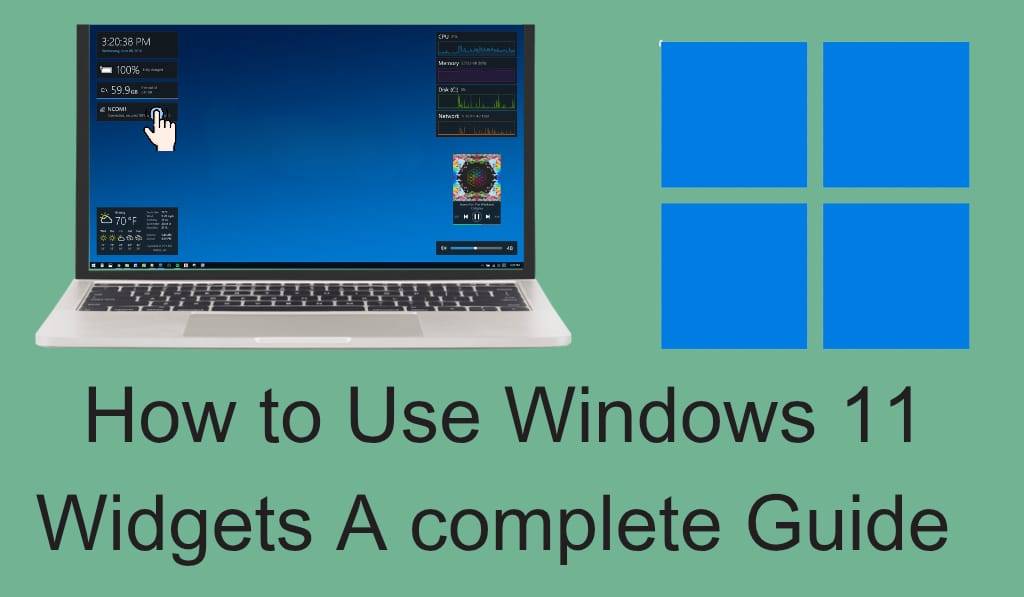
How to Use Windows 11 Widgets
Windows 11, which is the latest release, includes a great deal of features that improve on what was provided in previous versions and also give users what they need at a quick notice. Of which the most thrilling feature is Windows 11 Widgets. What these do is present you with one-click access to the news, weather, calendar, tasks, sports scores, and stock reports.
Read More: How to Change Mouse Speed in Windows 11 – Increase or Decrease
What Are Windows 11 Widgets?
Windows 11 now has Widgets, which are interactive and right there on your desktop. We see a shift from the older versions of Windows, which had the older style desktop gadgets; what we have instead are widgets that integrate Microsoft’s AI and cloud resources for live info. They can be accessed via a panel that slides out from the left-hand side of the screen when you click the Widgets icon on the taskbar or use the shortcut Win + W.
Read More: How to Increase Space in Windows 11
How to Access Windows 11 Widgets
Access to Windows 11 Widgets is easy and quick. Try this out:.
- Look at the Widget icon in the taskbar (we note that it is a blue square with different sections).
- Click on the icon and the Widgets panel will slide out from the left side of your desktop.
- You may also use Windows + W to open it up.
With a click of a button or a keyboard short cut you can stay in the loop of all the info you require.
Customizing Windows 11 Widgets
The best feature of Windows 11 Widgets is personalization. Here’s what you do:.
- Resize Widgets: Right click on a widget to choose between small, medium or large.
- Rearrange Widgets: Drag in drop widgets as you like to change their order.
- Add or Remove Widgets: In the top right corner of the Widgets panel click on the profile icon and then go to Add widgets which includes options of Weather, Calendar, Sports, or Traffic. Also you may remove any widget you don’t want.
- Customize Content: For instance in the weather widget you can set your city, in the news widget you may choose which topics and which publishers to follow.
Benefits of Using Windows 11 Widgets
In Windows 11 you will see that we have at your disposal a range of benefits which improve your day to day tasks:.
- Instant Access to Information: No need to open a separate app for weather, news, or calendar.
- Time-Saving: Take a quick look at your to do list, notes or email.
- Personalized Experience: Widgets which are personalized to your interests present you with relevant updates.
- Better Productivity: Organize yourself by following schedules, stocks, or breaking headlines.
- Live Updates: Widgets which are online based update with the latest info.
How to Manage Windows 11 Widgets
If you notice that the Windows 11 Widgets icon is not on your taskbar, you may have turned it off by mistake. To enable it:.
- Click on the taskbar to open Taskbar settings.
- In the Taskbar items section, enable the option for Widgets.
- Once turned on the Widgets icon will reappear.
You also set widgets in the panel which is done by clicking your Microsoft account profile picture then manage your interests, language, and content preferences.
Improving your use of Windows 11 Widgets
To get the most out of Windows 11 Widgets, try these tips:.
- Use gadgets for your to-do lists and set reminders.
- Add the Traffic widget if you commute often.
- Tailor the News widget to what you’re interested in.
- Resize widgets by importance, for example, make the weather widget large if you check it daily.
Conclusion
In Windows 11, we see the introduction of Widgets, which are a great feature in the latest version of Microsoft’s operating system. They are a point of access to very personal info, help in great measures with productivity, and also save you time as you don’t have to open many applications. Also, with a little bit of customizing, Windows 11 Widgets may become your primary dashboard for things like news and weather reports to which may also include reminders and sports scores.
Leave a Reply