Today I will share Top 10 best methods to make Google Chrome Faster on PC/Laptop. You can speed up Google Chrome Faster on Windows or Mac. These methods are completely free. You only have to do some changes in your setting and it will make your Google Chrome 5 times faster than before.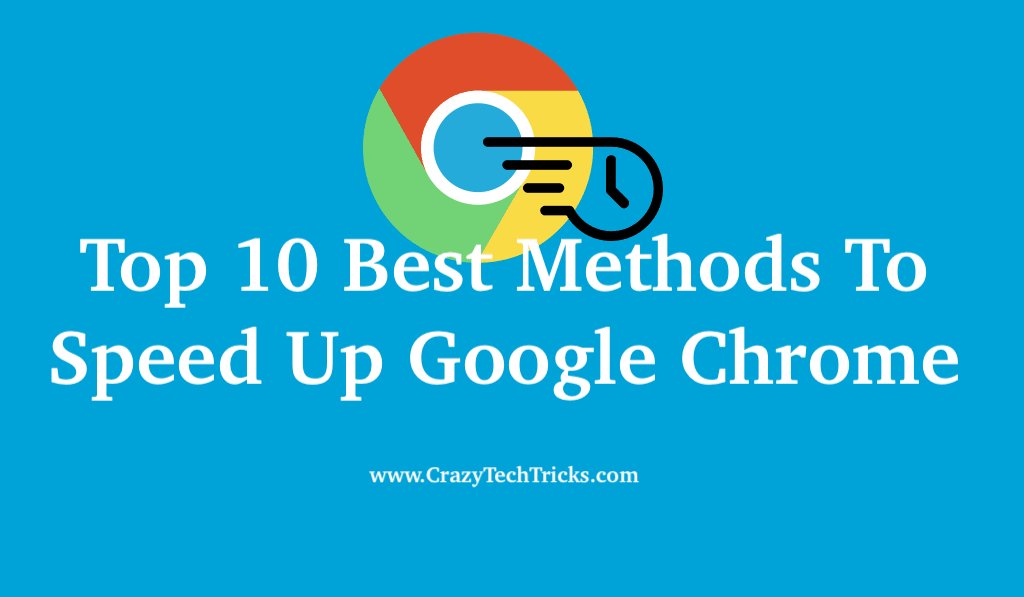
Best Methods To Speed Up Google Chrome
Google Chrome is the most popular browser among all the existing browsers such as Opera, Maxthon, Safari, etc. Most of the peoples who uses the internet they mostly and frequently uses Google Chrome browser for their internet. Basically, Google chrome provides the best environment to its users.
Read more: How to Secure Google Chrome Browser with Password
How To Make Google Chrome Faster On Windows 7, 8, 8.1 and 10
There are many methods available to make your Google Chrome browser runs faster. But, some of them do not work and some are expensive. Don’t worry because the method which I have collected from the internet after doing too much of research, will definitely work and they do not use any extra material for that too. The main thing is that you must have the latest version of your Google Chrome browser for these. However, you can also use these in your old existing Google Chrome browser too. Go through the article to know more.
Read more: How to Download UC Browser for PC
Make Google Chrome Faster – By Experimental Features (Method 1 – 4)
Google Chrome has a page for its extra feature which is Experimental Feature. Well, this feature is still in development mode by Google Inc. But we can use it for our better experience. We can access that page by entering “chrome://flags” URL in our Google Chrome browser. Now, let us check each and every detailed setting (methods) related to that page or feature.
Method #1: GPU Acceleration
This will ignore all GPUs which are having less performance and Video RAMs. Instead of that, it will allow Chrome to use its own VRAM.
Method #2: Faster Image Loading
It will load images fastly which means it will load pages first then it will load images.
Method #3: Faster Close Tabs/Windows
It will help the user to close tabs/windows very fastly as compare to before using the chrome browser.
Method #4: Smooth Scrolling
This will allow you to scroll chrome browser smoothly as compare to previous one.
Method #5: Disabling the DNS Preloading
This is the another method which will help Google chrome to load faster. This method helps chrome to save a cache of DNS (Domain Name Server). This will save cache automatically and will disable automatically after saving cache.
- Go to “Setting” page of chrome browser.
- Click on “Advance Setting”.
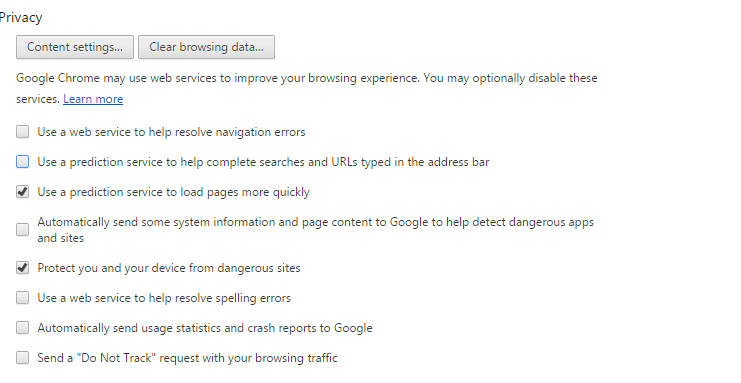
- Under “Privacy” option, untick these options:
- Use a web service to help resolve navigational errors.
- Use a prediction service to help complete searches and URL’s typed in the address bar.
- Now, “Save the changes”.
Methods #6: Enable Prefetch Resources
Prefetch resources mean that it will revoke the saved data which has been accidently lost by losing internet connection of any particular page. Here, saved data means a page of that website like JavaScript, PHP script, etc.
- Open “Setting” page of your chrome browser.
- Go to “Advanced Setting”.
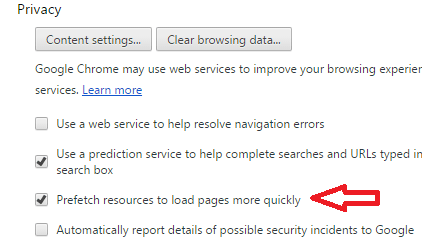
- Now, under the “Privacy” option, you will see this option:
- Prefetch resources to load pages more quickly.
- Simply, tick or enable it.
Method #7: Uninstalling Extensions
This will uninstall all your added or installed chrome extension. Basically, adding too much extension can cause the slow speed of chrome browser. So, you may do this too.
Method #8: Clearing Browsing Data
In this, you have to clear you all browsing detail or data which will help your chrome browser to load faster. Clearing cache, data, junks, etc will help a lot to load chrome browser faster as compare to your previously using chrome browser.
- Head up to the “History” page then, clear the data.
- You can also type “chrome://history” in your chrome browser to clear the data.
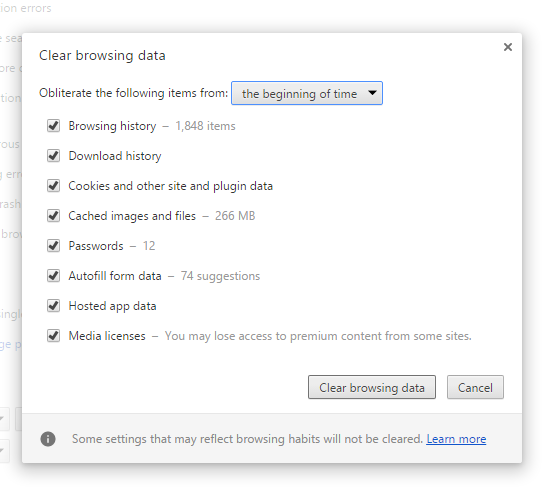
- You can use shortcut “CTRL+H” also to clear data of your chrome browser.
Method #9: Disabling the Image
You can make your chrome faster by disabling the image contents. If you don’t want to view the image of any website that it’s good for you because chrome will then load very faster.
- In your chrome browser, type this “chrome://chrome/settings/content” url.
- Now, hit enter and a page will be opened.
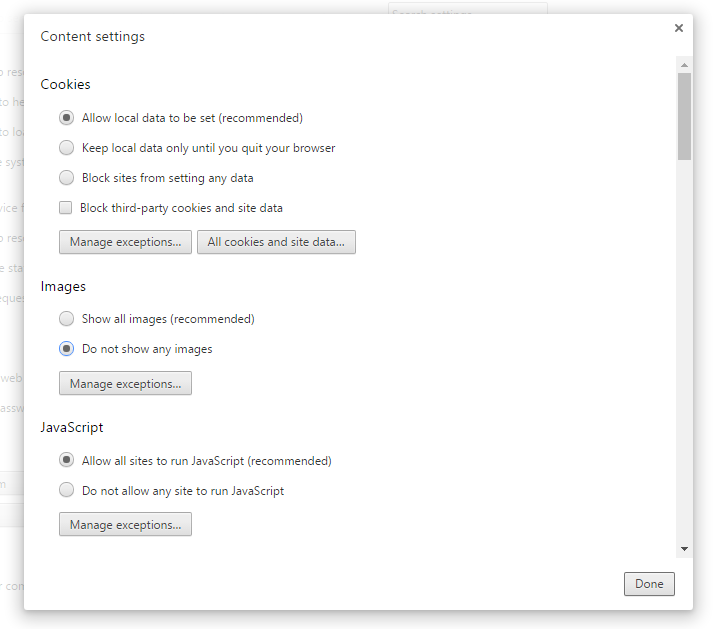
- Under “Image” section, click on “Do not show images.”
Method #10: Data Saver Google Chrome Extension
Data Saver is a Google Chrome extension which saves too much data and is very useful for chrome users if they want to load their chrome faster. It basically, boost the internet speed and open the web pages.
Conclusion
These are the top 10 best methods to increase the speed on browsing in Google Chrome. These method help users to make their Google Chrome browser even 5 times faster. You can use these methods to make Google Chrome faster. Do share this article with your friends and help them to speed up their Google Chrome.
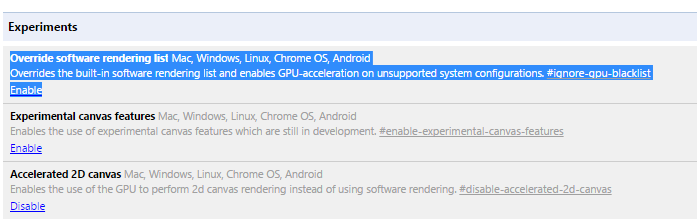
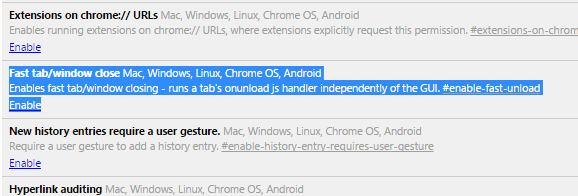
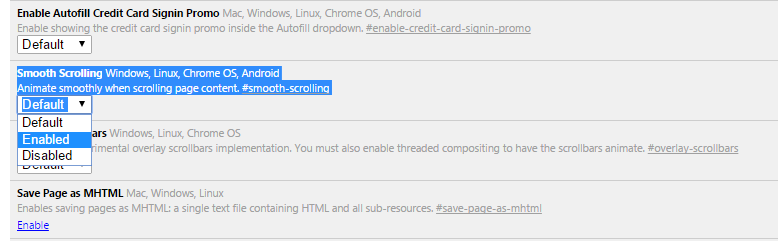
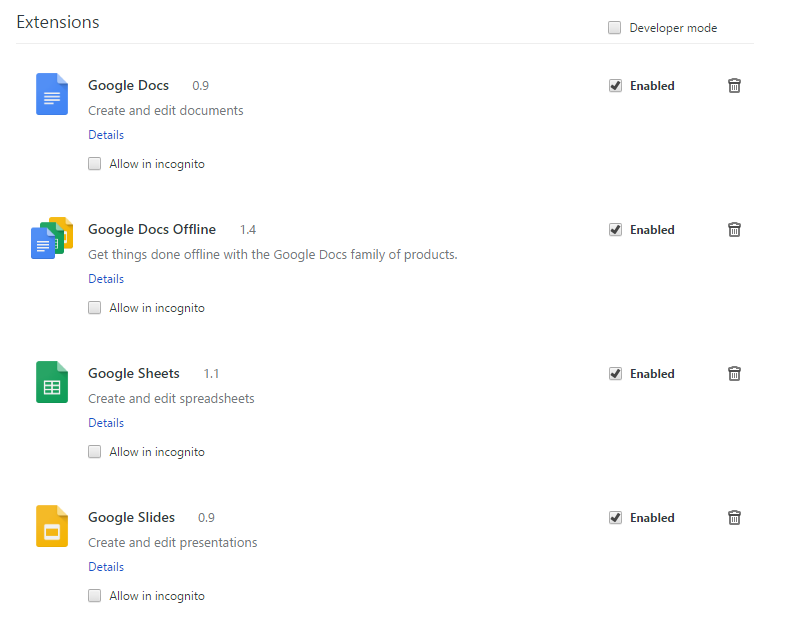
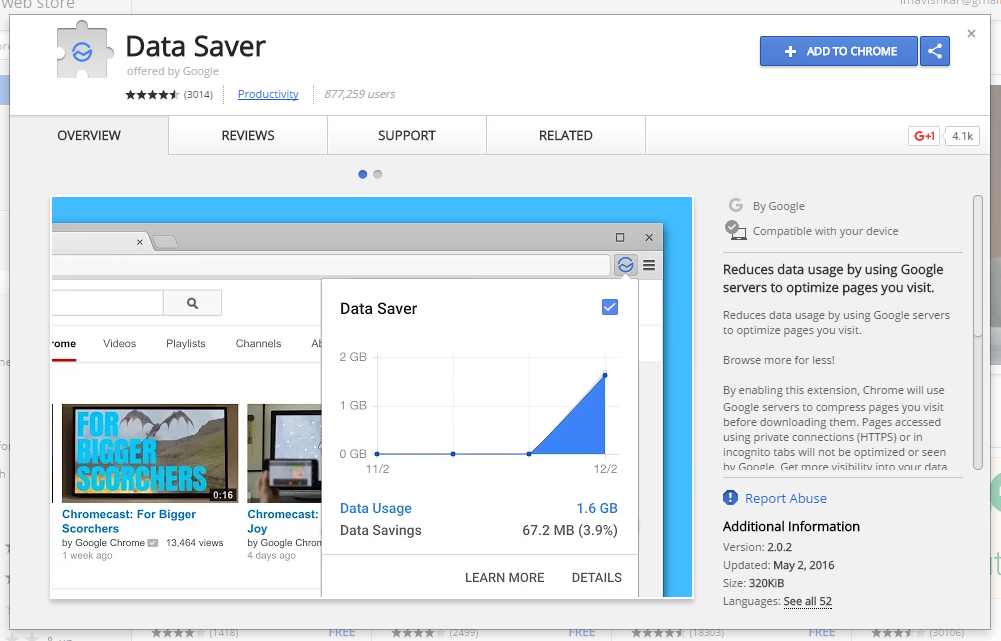
Leave a Reply