Learn the quick way to disable Cortana in Windows 10. The Microsoft Corporation develops the Cortana virtual assistant. It is a fantastic voice assistant. However, it has now made its place in between the top voice assistants like Amazon Echo, Google assistant, Siri, and more.
Also, the developers of Windows OS has implemented the Cortana voice assistant in the Windows 10 operating system. Well, the usability of the Cortana voice assistant is very high so that almost every user uses it. But, sometimes we get stuck with the Cortana virtual assistant and want to get rid of it. So, using this article, you can quickly learn a quick method to disable Cortana in Windows 10.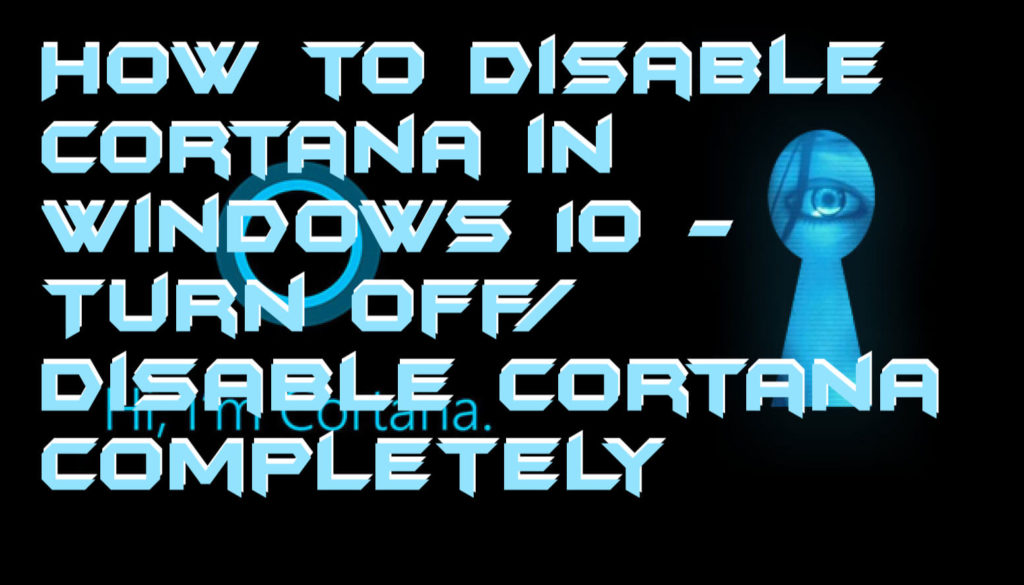
Turn Off Cortana in Windows 10
Turing off or disabling the Cortana in Windows 10 operating system is very much accessible. A Windows user can turn off Cortana in Windows 10 with the help of this quick guide. However, if you are a Windows 10 user, then you can turn off the Cortana data collection from the settings tab too. Also, you can disable Cortana in Windows 10 using the group policy editor. Moreover, if you will turn off the Cortana in Windows 10, then you can think for turning it on again. Because this method is fully reversible so that you can revert it.
- Go to Start menu and search for edit group policy than open it.
- Now, go to Computer configuration then Admin Tools
- Now, click on Windows Components and click Search.
- Find the Allow Cortana option and double-click on it.
- Click Disable and hit the OK button.
Read more: How to Disable Plex News – Best Method
Remove Cortana from Taskbar
To remove Cortana from the taskbar, there is a little thing which you have to do. In this section, you will get to know that how quickly you can remove Cortana from taskbar in your Windows 10 PC. However, if you want to know that how to disable Cortana in Windows 10 then you can follow the below guide for further knowledge. But, if you want to know that how you can remove Cortana from the taskbar on your Windows 10 PC then head up to the below steps and check it out.
Read more: How to Disable fn Key in Lenovo, Dell and HP Laptops – Best Methods
How to Disable Cortana in Windows 10
Using the below method you can easily disable Cortana in Windows 10. It is a reversible method that you can perform without fear. However, if you think that you will be done by just removing the Cortana from the taskbar of your Windows 10 PC, then you can use the above steps to do so.
Also, you can take the help of the group policy editor to turn off Cortana on your Windows 10 PC. Well, this method is very simple and straightforward. This method will quickly teach you the best way to disable Cortana in Windows 10. So, let’s start the method and disable Cortana in Windows 10.
- Press Windows + R key, and type regedit then hit the OK button.
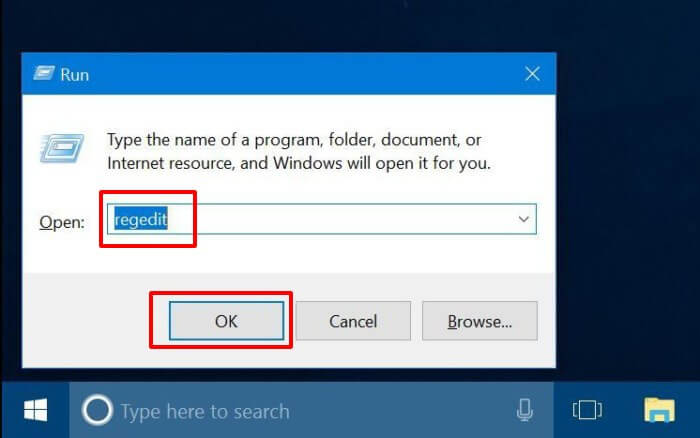
- Now, navigate to the pane i.e. HKEY_LOCAL_MACHINE > SOFTWARE > Policies > Microsoft > Windows.
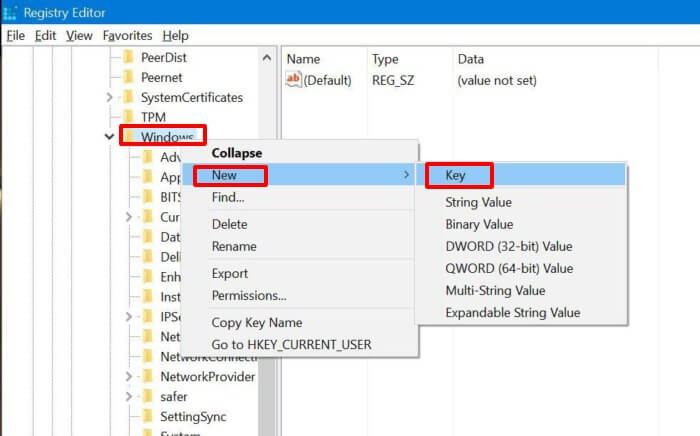
- In the Windows Search option, right-click and click New then click DWORD (32-Bit) Value.
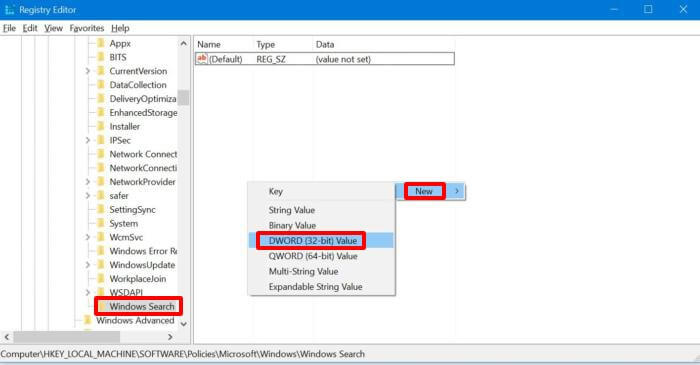
- Type AllowCortana and enter the value 0. Then hit the OK button.
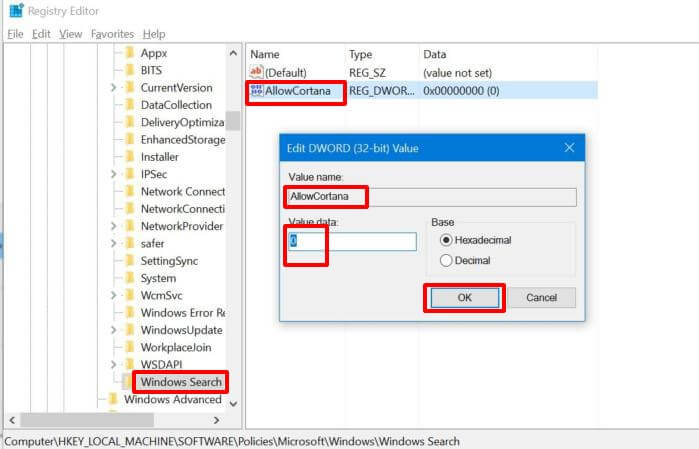
- Now, restart your Windows 10 PC, and you will see that the Cortana box has gone.
Read more: How to Disable Fast User Switching On Windows 7, 8, 8.1 and 10 – 100% Working
Conclusion
This was the article in which we have learned the best way to disable Cortana in Windows 10, remove Cortana from the taskbar, and to turn off the Cortana on any Windows 10 PC. We have not used any third-party software as well as we have not done any kind of heavy settings on our PC. Also, these methods are entirely reversible so that you can revert it fearlessly. I hope using this article you are no able to disable Cortana in Windows 10 PC. If you find this article helpful then you can share this article with your friends too by telling them about this quick method to disable Cortana in Windows 10.
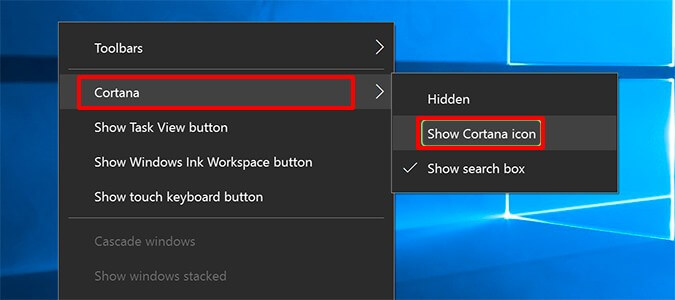
Leave a Reply