You can fix the Erro Facebook Messenger notification completely on your Android phone. I have shared four methods to remove Facebook Messenger from your notification bar. All Red Messenger notification will be will be wiped out from the app icon.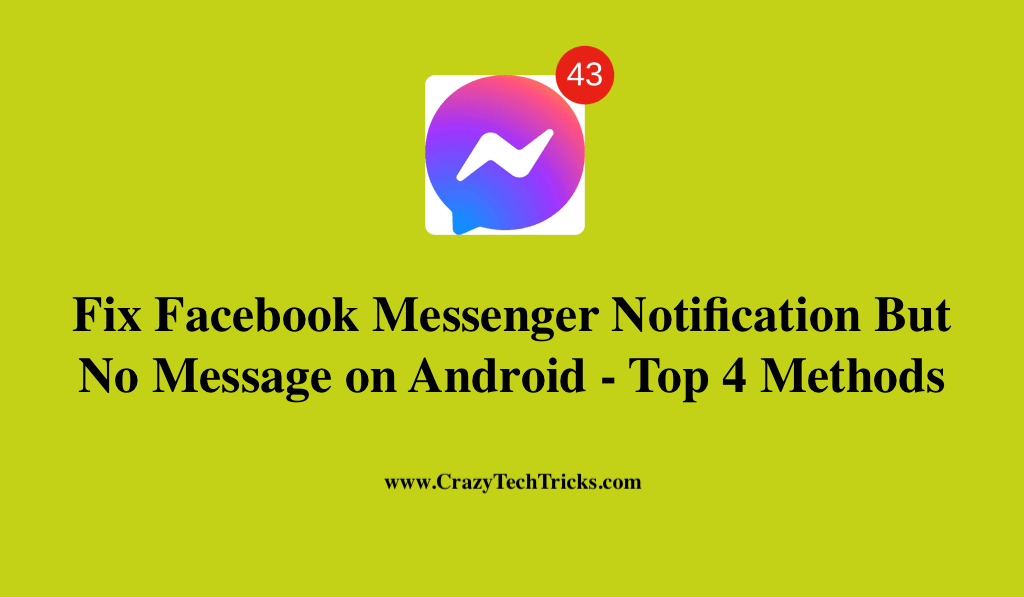
Many of you might have noticed that even if you have already seen all of the messages sent to you through Facebook Messenger on Android, you may still continue to receive notifications for them. In addition, even if you’ve checked your message request, you will still see a red pop-up and when you open it, you’ll find nothing.
Read more: How to Deactivate Facebook Messenger
This is most likely due to a bug that has been impacting a large number of people, and you may have already seen it. If that is the case, then continue reading this blog post where we will explain to you how to fix Facebook messenger notification but no message error on Android.
How To Fix Facebook Messenger Notification won’t go away on Android
As we have talked about the glitch, some of you might be wondering if it’s a virus. However, let me inform you that it’s not a virus, it’s just a minor software bug on Android.
Well, If you want to get rid of this problem and fix facebook messenger notification but no message error, then follow the procedure that is described below.
- Update Facebook messenger
- Re-install the Facebook messenger
- Clean all the caches and data
- Install messenger lite
Read more: How to Unsend a Message on Facebook Messenger using Android
Method 1. Update Facebook messenger
You should start by updating your version of Facebook Messenger by visiting the Google Play Store on your Android. This will be the very first thing you can do to fix the issue where you are receiving notifications but no messages.
By just updating your Facebook Messenger app, you may immediately fix any problems that you may be experiencing on the app because Facebook is incredibly quick at fixing issues as they arise. To do so,
- Open your Google Play Store.
- Type Messenger on the search option located on the top. Facebook messenger interface will appear.
- Tap on the Update option located next to uninstall option.
Read more: How to Start Facebook Messenger Secret Conversations
Method 2. Re-install the Facebook messenger
Even after installing the update if the issue you are having is not resolved or if you do not see the option to update Facebook Messenger in the Google Play Store, you can simply uninstall and then re-install Facebook Messenger in order to fix Facebook Messenger notifications but no message glitch.
The step to uninstall and then re-install messenger on Android are;
- Long press your Messenger app.
- Tap on the Uninstall option and then it will get deleted.
- Now, Open your Google play store.
- Search for Messenger.
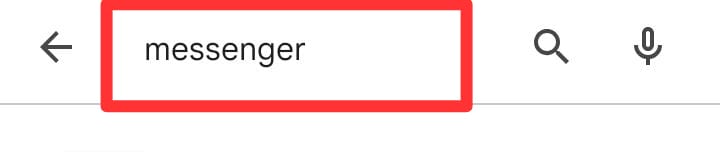
- Tap on Install.
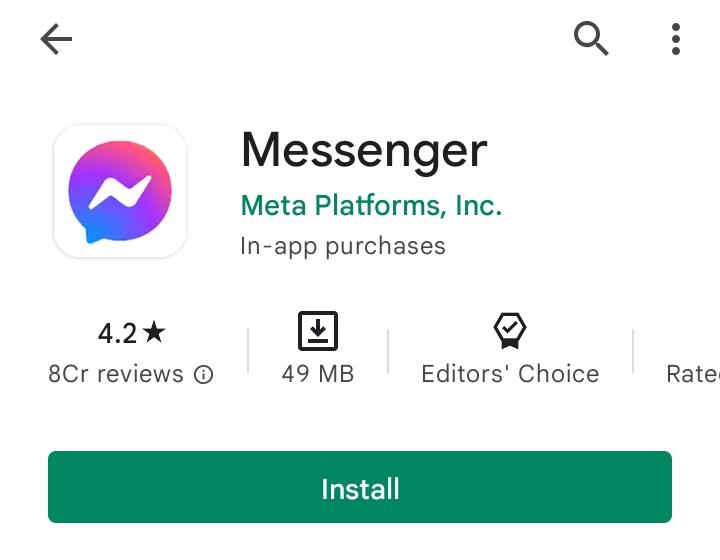
Read more: What Does the Green Dot mean on Messenger
Method 3. Clear all the Caches and Data
Caches and data are the primary cause of issues in many applications. Likewise, if you have an excessive amount of caches and data stored in the Messenger app, you may experience issues with the chatting boxes. It has therefore been suggested to clean the caches and data of messenger on a regular basis.
- Open your Setting on Android.
- Tap on the Apps.
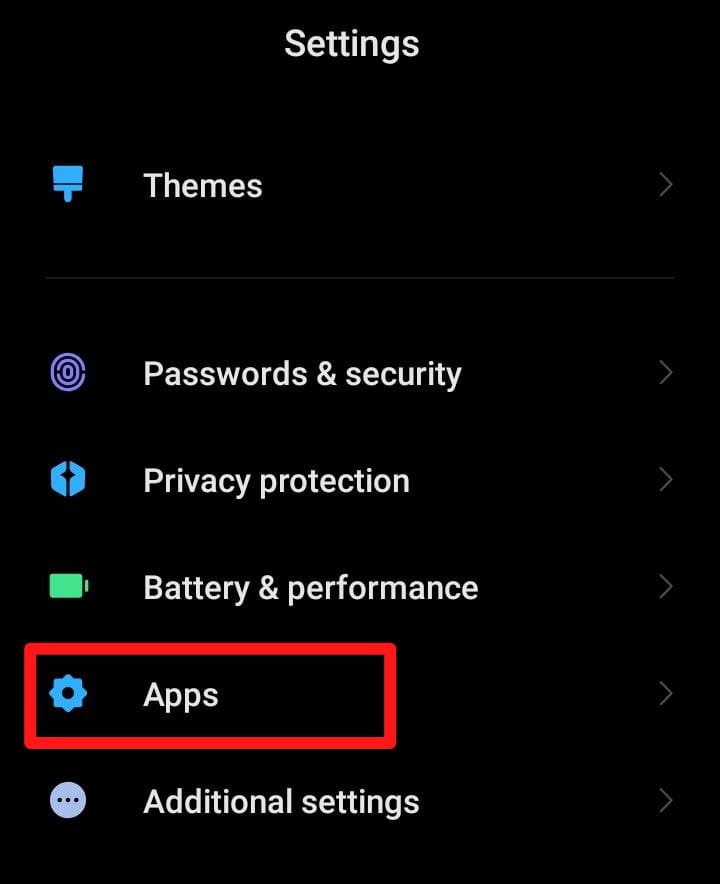
- Tap on Manage apps.
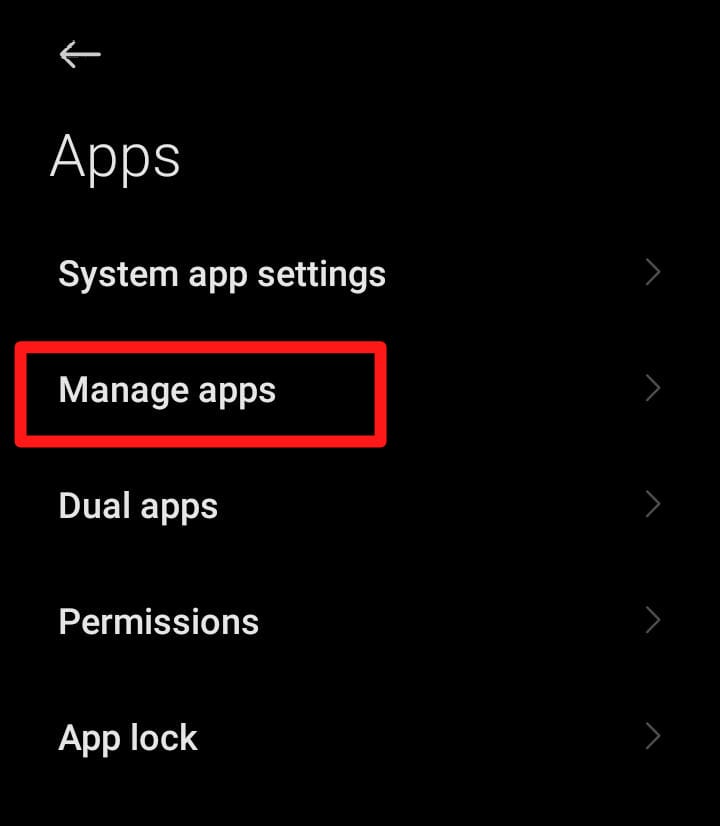
- Locate and tap on Messenger.
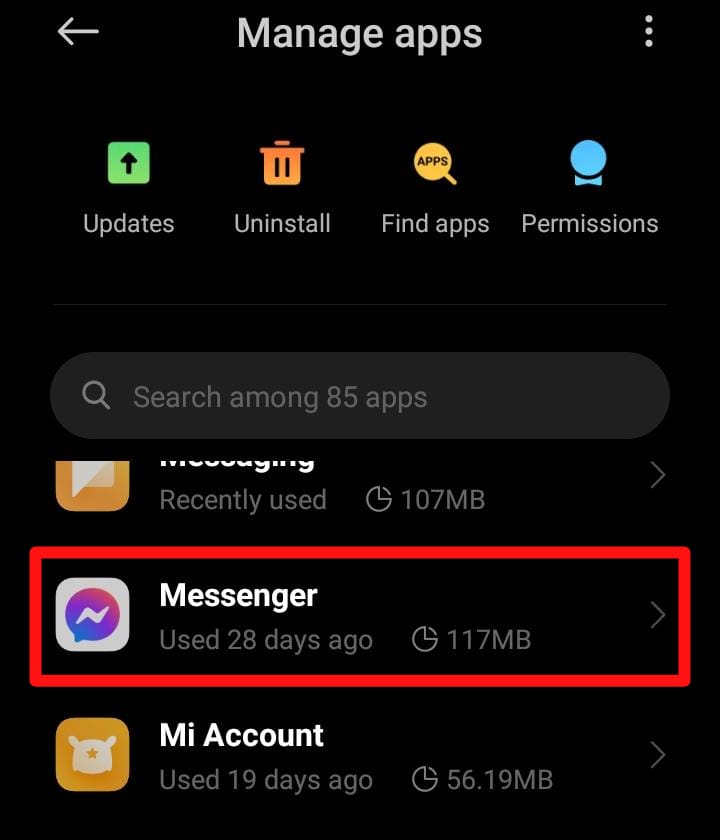
- Tap on clear data.
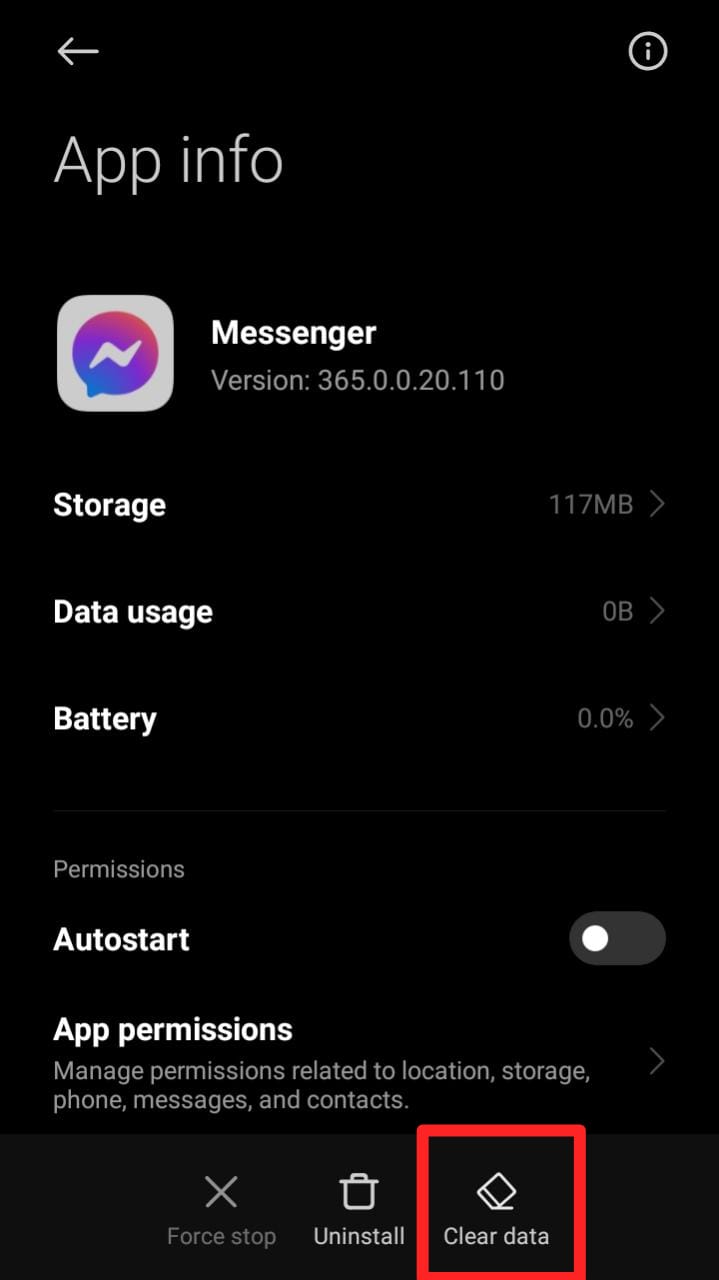
- Now, Tap on clear all cache and then clear all data options given there.
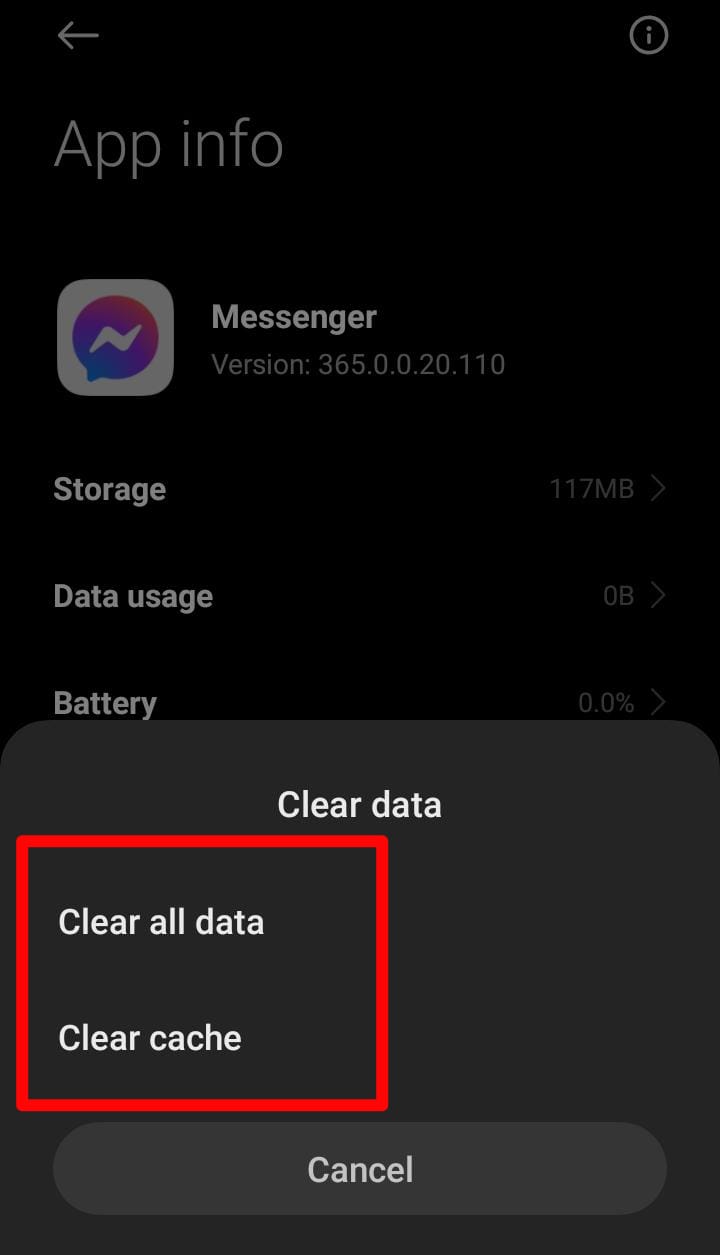
- Now, reboot your Android.
- Log in to your messenger again after that. The error of receiving a Facebook Messenger notice but receiving no message has now been resolved.
Read more: How to Make a New Paragraph on Facebook Messenger
Method 4. Install Messenger lite
Now, if you are truly upset and frustrated with your Facebook Messenger problem, then you may also switch to messenger lite, which is available in your google play store. Messenger Lite is a free alternative. One advantage of this app is that it has a lower data consumption rate than the messenger app.
Conclusion
Well, using the above mentioned top 4 methods you can easily fix Facebook messenger notification but no message error. Now, if you are still having trouble deleting messages from Messenger, the first thing that should come to mind is to forcibly quit and restart the application. Moreover, By performing a hard restart of Messenger, you can eliminate any momentary software problems.
Leave a Reply