Hello friends, Today I will tell you a trick to Hard Reset Samsung Galaxy Note 3. I will share 3 easiest methods to Hard Reset Samsung Galaxy Note 3, 4 and 5. You can Factory reset all your Samsung Galaxy Note with this trick. This trick will save your data and automatically hard reset your Samsung Galaxy Note.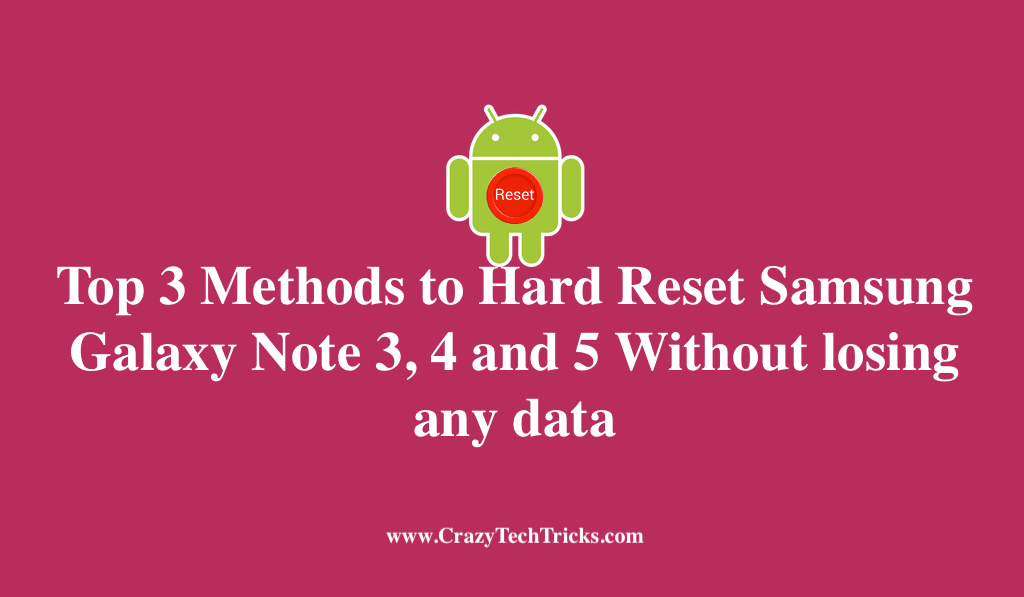
Hard Reset Samsung Galaxy Note 3, 4 and 5 Without losing any data
There are numerous reasons why one should reset their smartphone from time to time. But no wants to lose all their data because of this. One way to clean up Galaxy Note 3 is to do a soft reset which will only require rebooting the smartphone. But what if the problem isn’t solved with a just soft reboot? In that case, you may have to perform a factory reset on your Galaxy Note 3. Now how can someone do a hard reset without losing precious data? That’s what today’s article all about. But first some tips for beginners:
- Backup all files to SD card or any other external storage.
- Remove all external devices like SD card, SIM card, and pen drives.
- Charge your Galaxy Note 3 to at least 50%. Your battery drains faster when in factory reset mode.
You can also download software like Clean Master or Google Drive to back up your data if you don’t have any external storage device.
Read more: SIM Network Unlock Pin Guide for any Smartphone
How to Wipe Cache Partition for Samsung Galaxy Note 3, 4 and 5 – Factory Reset Note 3, 4 and 5
- Switch off your smartphone.
- Press POWER + HOME + VOLUME UP buttons together to start your phone in Recovery mode. It is the most common method to start Recovery mode in Galaxy smartphones.
![Top 3 Methods to Hard Reset Samsung Galaxy Note 3, 4 and 5 Without losing any data [Updated 2018]](https://crazytechtricks.com/wp-content/uploads/2015/01/theandroidsoul.com-hard-reset-from-settings.jpg)
- You will be redirected to Android System Recovery.
- Use Volume Up/Down button to go to “wipe cache partition” option.
- Press Power button to confirm the option.
Your phone will reboot in normal mode automatically once all the cache has been cleaned.
Top 3 Methods to Hard Reset Samsung Galaxy Note 3, 4 and 5 Without losing any Data
There are three methods to factory reset your Samsung Galaxy Note 3, 4 and 5 while keeping the data safe. Let’s start with the simplest one. You can use any other method depending upon your feasibility.
Read more: Samsung Galaxy S8 Full Specifications with Price in India and World
Clock Recovery Mode
- Switch off your Galaxy Note 3.
- Press POWER + HOME + VOLUME UP button to reboot your phone in Recovery mode.
- Use Volume Up/Down buttons to select ‘wipe data/factory reset.’ Confirm the option by pressing the Power button.
- Use the Volume buttons to go to ‘Yes – Delete all user data.’
- Press Power button to select it.
- Once all the data is deleted, press Power button again to reboot in normal mode.
Read more: Top 5 best Methods to take Screenshot on Samsung Galaxy Note 3
Settings Application
- Go to App Drawer-Menu and open Settings.
- Go to ‘Account and Backup’ settings and click on ‘Backup and Reset’ option.
Here you can also uncheck automatic restore and backup data options. - Select the option ‘Factory Data Reset.’
- Enter your pin or pattern lock to confirm the option.
- Click on ‘Erase All’ option to start factory reset.
Dialer App
- Open your Dial pad and type the following code exactly – *2767*3855#.
- Tap on Call.
- Now your phone will automatically hard reset itself.
Conclusion
These are the best methods to factory reset your Galaxy Note 3, 4 and 5 without losing any data. This will solve common problems in smartphones like lagging or frequent screen freezing. We hope you liked the article. Tell us your views in the comments below and don’t forget to share this article with your friends.
Leave a Reply