I will tell you a method on how to control Android from PC remotely. Users can mirror their Android phone with Windows 10 computer. You can control any Android phone like Samsung, Mi, Vivo and other types of Android Phone. I have share free apps and software to access the android phone from Windows.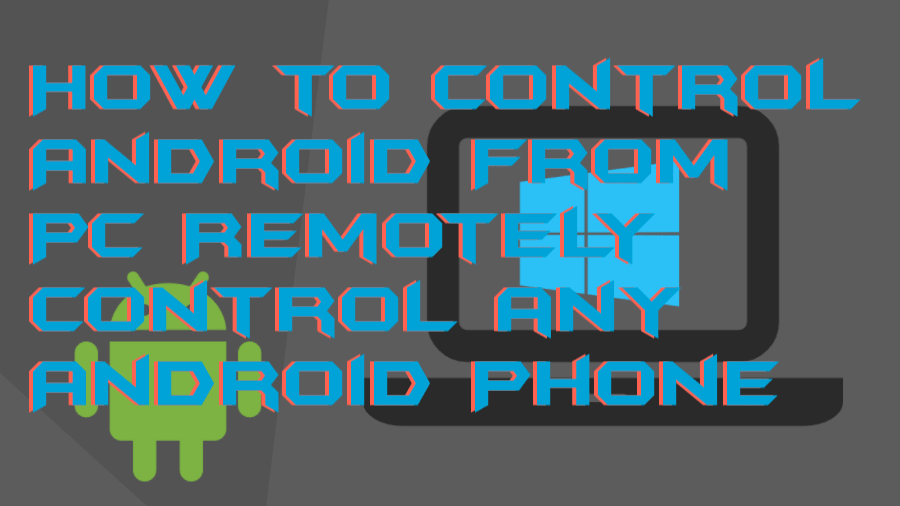
Many of us are using an Android phone and a PC as well. It may be possible that you have wished sometimes that you could control your Android phone from your PC. Some situation occurs when we need, and we think it very badly. Maybe your phone is in your bag, or doing some important work on PC, want to look at your Android phone on a bigger screen, and many more. Thus, at that time you should implement a method in order to control Android from PC. Fortunately, there are many ways available to do so.
How to Control Android From PC Remotely
Some of us have never wondered that using some tweak we can easily control Android from PC. Genuinely, there is no inbuilt functionality, or a pre-installed app is available in order to access your Android from PC remotely. IF you wish to access Android phone from PC, then you have to use any kind of third party application. But, what if I say that it is possible by using a trusted Android app? Surely, this application doesn’t require any kind of wired connection between your Android and PC device.
- Get the AirDroid application on your Android phone.
- Now, on your PC’s web browser open web.airdroid.com
- Use your Android phone and scan the QR code to connect with each other.
- Now, sign in to the Airdroid website (with and without having an account).
- Boom! You are now connected to your Android phone from your PC/laptop.
Read more: Chrome Parental Controls Extension
How to Control Android Phone From PC using USB
Sometimes we want to control our Android phone from PC. But, the condition is that we don’t want to do it using an internet connection and we have a USB cable to connect it. But, the thing is that how we can access Android phone from PC? Don’t panic guys because there is a fortunate way if you don’t want to connect your Android phone to PC using the internet. Just make sure that you have a working USB cable in order to connect Android to PC. But, let me tell you one thing that you have to use a third party Google Chrome extension to do so.
- Get the Vysor Google Chrome extension from the Chrome extension website.
- Now, go to the Apps section on the chrome browser and open it.
- Then, connect your Android phone to your PC using a USB cable.
- Make sure that your PC has ADB drivers installed and your Android is having debugging mode enabled.
- Now, from the extension, click on Find device button.
- Select your device name.
- Boom! You are ready to use Android on your PC.
Know more: How to Set Parental Controls on YouTube
Conclusion
We have seen how we have to control Android from PC with internet and without an internet connection. There are many applications are available in order to control Android from PC for free. However, these applications are also free. These are the most popular and trusted applications in order to do so. I hope you have learned easily about how you have to access Android phone from PC. Make sure you share this article with your friends and relatives so that they can also do so when they need it.
Leave a Reply