Hello friends, Today I will share a method on how to create a Disney+ user profiles. You can create, edit and even delete your Disney Plus profile. I will share all the methods and ways to add or remove your personal data from Disney+. Users can create and add any type of personal information to their profiles.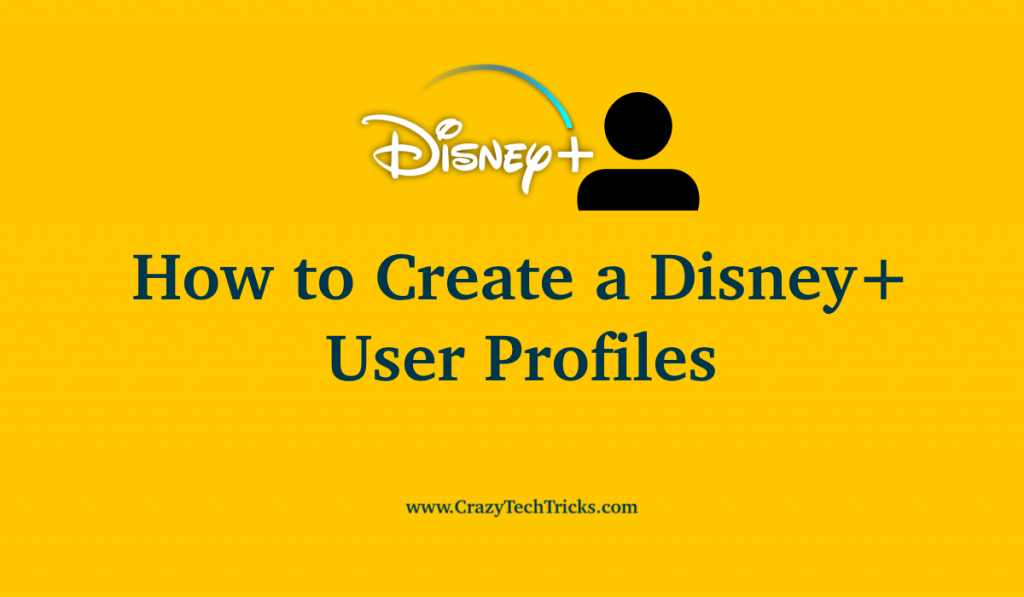
To enjoy the subscription-based streaming service platform, you need to have an account on the platform. And for that, you need to have a profile. A profile is the thing which tells about the person, and you can know any person their interest and other important things by looking at their profile.
How to create a Disney+ User Profiles
A Disney+ profile is a necessity to have when you need to access the subscription system of Disney Plus. To add a profile to your Disney+ account, you need to have a Disney Plus account on the device that you will be creating a user profile on. You need the account for the association of your profile on your account. The process to create Disney+ user profiles is given below.
- Start the Disney Plus application on your device.
- Click on the Profile icon in the top – right corner.
Once clicked, you will be presented with a drop-down menu. - Click on the “Add Profile” in the opened menu.
- Select “Icon”.
Once you’ve clicked on the “Add Profile” section, you will be presented to choose the logo for your profile. Select the Icon that you want your profile to be associated with. - Enter the “Profile Name”.
After selecting the icon, add your profile name. - Click the “Save” option.
You can change the account type to kids by selecting the “Kids Profile” option on the “Add Profile” page.
Read more: How to Get Disney Plus on my TV
How to Edit Disney+ Profiles
Once you have followed the process to create a Disney+ user profiles, you can edit the profiles as per your convenience. Disney+ provides enough customization to the user to make their profile their own. Follow the method given below to edit your Disney+ account.
- Launch Disney+ on your device.
- Sign in to your account on “Disney+” using your credentials.
- Click on the “Profile Icon” on the Home screen.
- Click on the option of “Edit Profile” from the drop-down menu.
You will have a list of profiles associated with the Disney+ account. - Select the “Profile” that you want to change.
- Once selected, click on the option of “Edit Profile” from the drop-down menu.
- Edit your profile from the given options from the ‘Edit Profile” page.
- Click on “Save” once you are done editing your profile.
Note: Apart from changing your name and image of the profile, you also have the options such as toggle “Autoplay” and “App Language” that you can use to customize your profile.
How to Delete Disney+ Profile
It may happen that one day you want to leave Disney+ and want to remove all the data. The data can be related to your profile. Then you can delete them too by going through the method that is given below.
- Login into your account and click on the Profile option on your home page on the Disney Plus application.
- Select the profile that you want to delete from the drop-down menu that appears.
- Click on the “Edit Profile” option.
- Scroll to the bottom of the profile.
- Select the option of “Delete Profile”.
You can follow this method to delete your profile from the Disney Plus account and the above methods to create a Disney+ user profiles and edit them.
Read more: Hulu Plus vs Netflix
Conclusion
Disney Plus is one of the fastest-growing on-demand streaming services. Owned by the Walt Disney Company, Disney Plus provides different subscription plans as per your convenience. This article will tell you about the process of create a Disney+ user profiles and also about how you can edit and delete your profile that is on your Disney Plus account.
Leave a Reply