I will tell you a method on how to enable dark mode for Gmail. Users can create there Gmail to Dark mode. Users can use a dark theme for Gmail at night. This method is working on Windows PC/Laptops and Mac. It better to view the Gmail at night and users will able to find Gmail workable at night. It will control the brightness which will help you to access Gmail easily at night.
What is Night Mode in Gmail?
Gmail has introduced a new appearance mode that is called Night Mode or Dark Mode. What basically does the night mode is that it gives you a new look to your previous looking Gmail appearance. Instead of it, it also did a great job when there is a person who feels better in looking darker area. However, most of the person says that dark mode or night mode is a very much eye catchy thing that makes the viewer more comfortable to the interface od the service he or she is using. Along with it, it also gives you your content by picking it up using the white colors. To get more on to it, you have to use it by yourself so go and use it now everything is mentioned in the post.
How to Enable Dark Mode for Gmail – Night Mode in Gmail
Most of us know about the Dark Mode of Gmail, but the thing is that we don’t know about how do we enable dark mode for Gmail, right? Well, if I tell you in simple words then as you log in to your Gmail account the same happens with the dark mode. It is as similar and straightforward as you log in to the Gmail account then the point comes up to enable dark mode for Gmail.
This section of the article will tell you that how you have to enable dark mode for Gmail. I would like to say to you that there are no limitations about enable dark mode for Gmail. Yes, to allow dark mode for Gmail you just have to be on Gmail. That means you must have a Gmail ID that is nothing else you need to enable dark mode for Gmail. So, are you ready to enable dark mode for Gmail? Let’s do it together.
- Open Gmail on your web browser.
- Now, log in to your Gmail account by entering email and password.
- Once you have logged in to your Gmail account, then you will be able to see the Settings icon on the top right corner.
- You just have to click on it simply.
- After that, click on the Themes option from the drop-down menu.
- Now, you will see that you have got many themes selection options and images.
- Simply, scroll down and click on Black aka Dark Theme.
- Lastly, click on the Save button to apply the Dark Theme to your Gmail account.
Last Words on How to Enable Dark Mode for Gmail – Night Mode in Gmail
Finally, we have got introduced to the new appearance of Gmail that is Dark Mode or Night Mode. We have also seen that how we have to enable dark mode for Gmail. If you have not read that what is Night Mode in Gmail earlier in the article then go to the top and read it now. In this manner, you can enable dark mode for Gmail.
I would like to inform you that there is no other way to enable dark mode for Gmail. So, if you guys are looking for any other source to enable dark mode for Gmail then let me tell you that you can not. However, this is the official way to enable dark mode for Gmail which is offered by Google, or you can say Gmail directly. Share this article and tell your friends also about how they can enable dark mode for Gmail.
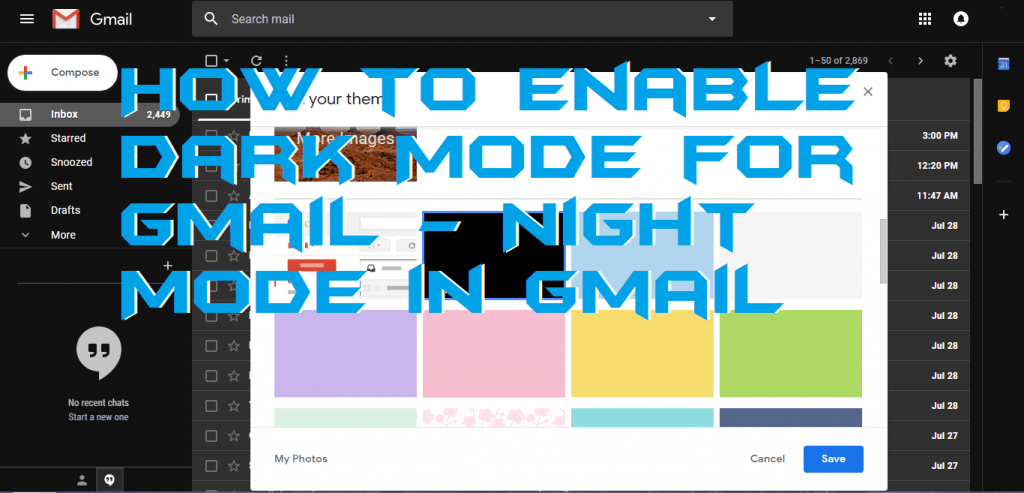
wow…its work buddy..tnx