Hello friends, Today I will share a method on how to Fix Nokia Smartphone stuck on download mode after OTA update. You can un-freeze your Nokia phone after this method. Users will be able to ON their Smartphone normally. You can fix the problem on Nokia 6, 7 Plus, 8 or any other model of Nokia.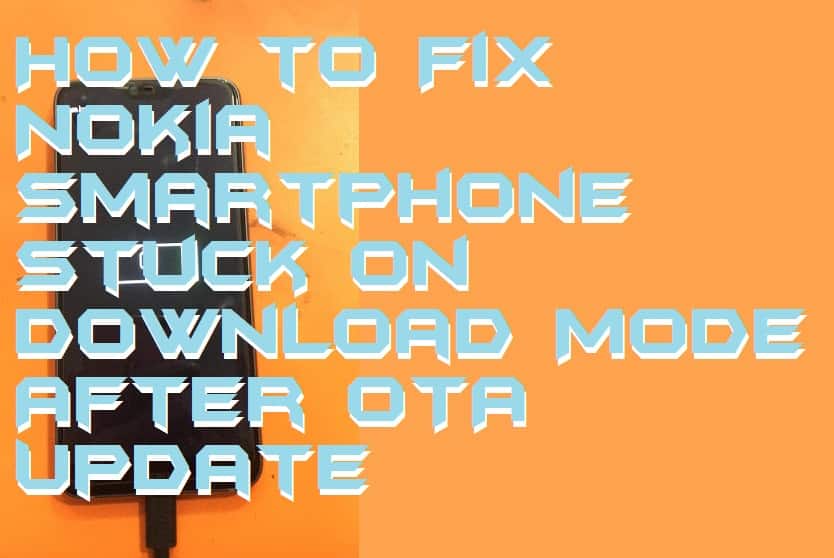
A minority of the Nokia smartphone users have reported that their Nokia Smartphone Stuck on Download Mode after OTA update. It happens because the Nokia smartphone downloads and try to install the software update in it. At Nokia Community, Quora, Reddit and many more places the Nokia users have requested to solve this problem. This is not a kind of common issue. It also occurs when the user tries to install the software OTA update and restarts the phone. But, don’t worry because I am going to show you that how you can fix the Nokia Smartphone Stuck on Download Mode after OTA update issue. Did you know that you can download movies from Netflix to PC for free?
Smartphone Stuck on Download Mode After OTA Update – Fast Reboot
At the very first level, a Nokia smartphone user can do one thing which is a fast reboot to fix the Nokia Smartphone Stuck on Download Mode after OTA update issue. It seems that most of the users have reported that force reboot has fixed this issue very correctly. What you have to do is that press and hold the Volume Up + Power button for few seconds, this will reboot your Nokia phone immediately. But, if this doesn’t help you, then you can move forward to the little bit of complicated method. Also, read the list of top 10 most advanced smartphone with specifications.
How to Fix Nokia Smartphone Stuck on Download Mode After OTA Update
In this section, I am going to show you how you can fix a Nokia Smartphone Stuck on Download Mode after OTA update issue using the computer. In this method, what we have to do is that we will use ADB to change the slot from active to inactive once. Remember that this method is not helpful for all Nokia phone such as Nokia 8.1, Nokia 9 PureView, etc. Why? Because these Nokia phones do not let us change the slot. But, yes this method will work perfectly fine for Nokia 6.1, Nokia 6.1 Plus, Nokia 7 Plus, Nokia 7.1 and other Nokia smartphones.
- Connect your Nokia phone to the computer using USB Cable.
- Make sure the ADB is installed on your computer.
- Now, hold the shift key and right click on the desktop.
- Then, click on Open command window here option.
- After that, type fastboot getvar current-slot command and hit enter.
- Now, change the active slot to inactive slot by using the command: fastboot –set-active=b
- Lastly, reboot your Nokia phone using this command: fastboot reboot
Conclusion
This is how you can fix the Nokia Smartphone Stuck on Download Mode after OTA update problem. The main method which is used by many Nokia users to solve this same is a kind of technical and complicated method. So, make sure you follow the guide very carefully otherwise you can do anything wrong. Somehow, if it doesn’t help you then, of course, you can take your Nokia phone to the service center. But, I hope that you have successfully solved this problem using this guide. If you want to change the IMEI Number of Android phone without rooting then do read this amazing article. If you know someone who is having the same issue then do share this article with that person.
Leave a Reply