Increase your Windows speed. I will tell you straightforward methods and a trick to speed up windows 8. You can rapidly increase the speed of your operating system. These methods will cool down your system and improve the performance of Windows 8. These methods will speed up your Windows 8 PC/Laptops. You can work faster on your computer. All the process will be faster than before.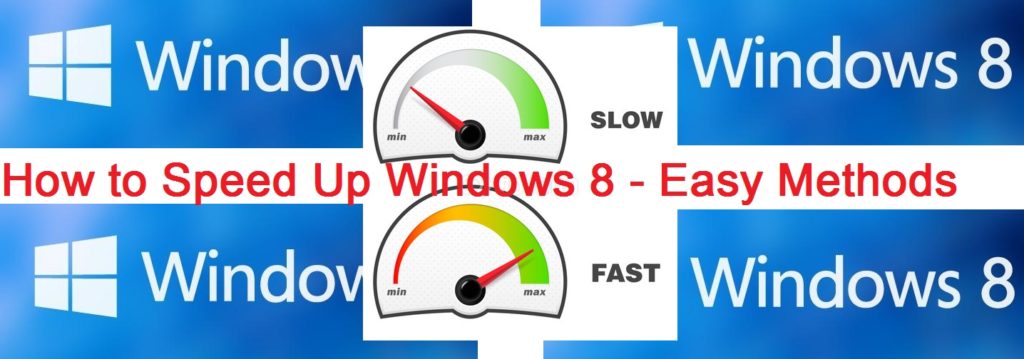
How to Speed Up Windows 8
Windows XP is no more. Most of you are using Windows 8, right? There are many reasons for using this operating system. It’s both beautiful and fast. Your computer will slow down over time. It gets worse if you use it daily. It can be quite annoying sometimes. No worries, you can speed up Windows 8 performance up by 200% using these 3 simple methods. All of you can do it. There’s no need to call in an expert.
Read more: How to Add Bluetooth to PC/Laptop Windows 8.1 and 10 – Enable Bluetooth
Don’t Use too Many Startup Apps – Speed Up Windows 8
The key is to reduce the number of start-up apps. These are one the primary reasons why the computer gets slower. What are start-up applications? The name suggests that they are apps which will be active when you boot your PC. They become the burden for your operating system. The best way to increase your PC performance is to disable some useless start-up applications. Follow these steps:
- Right-click on the taskbar to open the Task Manager. Remember, you need to enable it beforehand.
- Once it opens up, pick More Details option to see the list of all start-up apps.
- When you see the stretched window, click the Startup tab.
- This way, you can see which apps are taking most of the PC’s memory. You can freely disable them by pressing the disable button.
Read more: How to Hide Drive in Windows 8.1, 8, 10 and 7 – [100% Working]
Disable Background Search Indexing – Speed Up Windows 8
It is an excellent method to increase the performance of your computer. The fact is that the Windows 8 search utility is quite smooth. It helps to search files or items on your computer. That means it keeps indexing the whole data in the background. Even though it’s useful, it takes too much amount of your computer’s performance. As a result, your computer gets slower over time. Turning off background search indexing will make the PC faster. You only need to follow the instruction below:
- Open the Run command box on the desktop. You can do it by pressing [Win key + R].
- Next, type and enter ‘services.msc.’
- As a result, you can see the list of services running on your operating system. Find Windows Search in such file and double-click on it.
- You will see a pop-up window with numerous Windows Search Properties. There’s a disable button on the general tab. You need to press it.
- Disable the running search indexing process by pressing the ‘Stop’ button. The last thing to do is to press the ‘Apply’ button.
- To make it faster, you need to reboot your PC.
Read more: How to Create and USE Recovery Drive in Windows 8, 8.1 and 10 – With and Without USB
Turn Off Animations – Speed Up Windows 8
Another method is to disable time-wasting animations. Both Windows 7 and Windows 8 display animations when working on applications. They are indeed good for your eyes, but they decrease your computer performance. You need to turn them off to eliminate the delay. Press the Window key and type System Performance Properties. Press enter. Uncheck the ‘animate windows.’ You can also uncheck other types of animations. This way, you can fasten your operating system as it doesn’t need to work hard on animations. You need to decide whether to get an amusing display or a good performance. Unless you don’t have a supercomputer, you can’t get both of them.
Leave a Reply