Hello friends, Today I will tell you a method on how to stop iTunes from opening Automatically. It will fix all error related to iTunes and prevent it from opening instantly. These methods will stop iTunes from opening while we restart MacOS. All these methods are inbuilt and you need to change few settings to get rid of these errors. It will fix all your problem of iTune Auto-opening.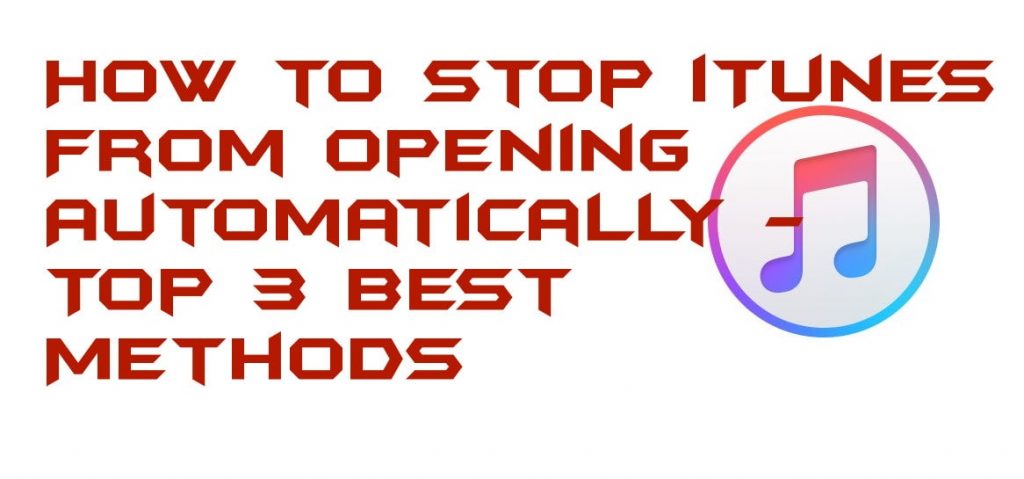
Stop iTunes From Opening Automatically
Whenever we connect our iPhone, iPod, or any other iOs device to our PC, then we see that iTunes software opened automatically. Though, we want to now that how we can stop iTunes from opening automatically and that is why we are here. Right? Well, to stop iTunes from opening automatically there are some methods which you can use to do so. I have listed some ways to stop iTunes from opening automatically on Windows and Mac both devices. So, you can check these methods whether you have a Macbook or you ware having Windows PC. What are you waiting for? Let us head up to the methods and check out the way to stop iTunes from opening automatically.
Read more: How to Delete Music from iPhone without iTunes- Top 3 Best Methods
Method 1 – By iTunes Preference Tab
We can take the help of the iTunes preference tab to stop iTunes from opening automatically. We just have to do some settings in the iTunes software on our computer. Once the settings are done after that, we will see that we have successfully stop iTunes from opening automatically. Have a look on the below told guide to know more about how you have to do it.
- Connect your iPhone to the computer.
- Once the iTunes software is launched then click Edit and click Preferences.
- Now, tick the option saying “Prevent iPods, iPhones, and iPads from syncing automatically.”
- Then, click on OK to save changes.
Read more: How to Transfer Files From iPhone to PC Without iTunes
Method 2 – By iTunes App Settings
By using the iTunes settings, we can stop iTunes from opening automatically. We all know that the solution to every problem can be solved via the settings of that software. So, we will take the help of iTunes settings and made some changes in it to stop iTunes from opening automatically whenever we connect an iOS device in it. This method can be used for Windows and Mac both the devices. Though, scroll down and check the way to do it.
- Connect your iPhone to your computer.
- Click on iPhone icon to open the device settings.
- From the iTunes, Settings menu, click on Summary tab.
- Now, go to the options menu and untick the option saying “Automatically sync when this iPhone is connected.”
- Lastly, click on Apply to save the changes.
Read more: How to Update Apps on iPhone 2018- Top 2 Methods
Method 3 – By Startup Settings
Startup settings method is for Windows PC users. A user who uses Windows PC as well as iPhone, then he/she can use this method to stop iTunes from opening automatically. This method is not applicable for Mac users, so Mac users do not try to do this on their Macbook. Windows users can go down and check the ways to know that how they have to do it.
- Go to the Task Manager app on your Windows PC/Laptop.
- Now, click on the Startup tab.
- Then, click on iTunes Helper.
- After that, right-click on it and select Disable.
- That’s it. This will stop iTunes from opening automatically.
Read more: How to Update Apps on iPhone 2018- Top 2 Methods
Last Words on How to Stop iTunes From Opening Automatically – Top 3 Methods
Using these methods, you can quickly stop iTunes from opening automatically. There are plenty of more ways available above which you can take as the helping hand to stop iTunes from opening automatically. All the methods have used only the iTunes app from Mac and Windows PC. Nothing else has been used to stop iTunes from opening automatically. I hope using this article you have not got the idea that how you have to stop the iTunes app from opening automatically whenever you connect your iPhone or other iOS devices to the computer. Make sure that you share this article with your colleagues so that they can also learn that how to stop iTunes from opening automatically.
Trending: How to Sync iPod with Chromebook – 2018
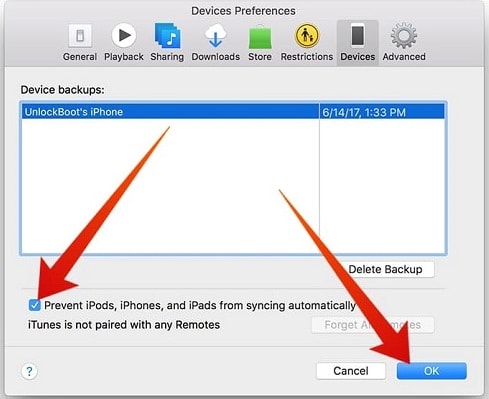
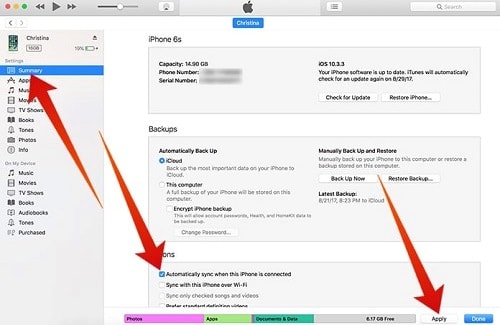
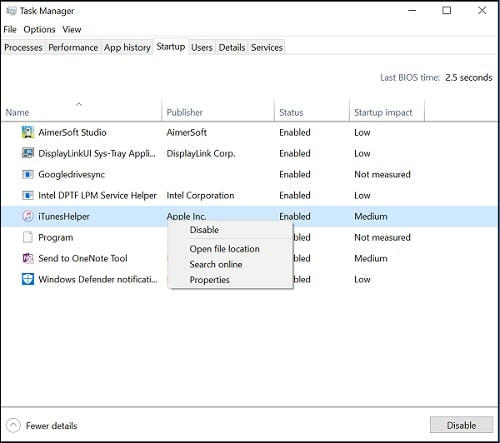
Leave a Reply