In this guide, we will go over the common causes of Siri not working on iPhone, and I will also explain the best 7 methods to get it back to normal. Because it is one of the best voice assistants for daily use.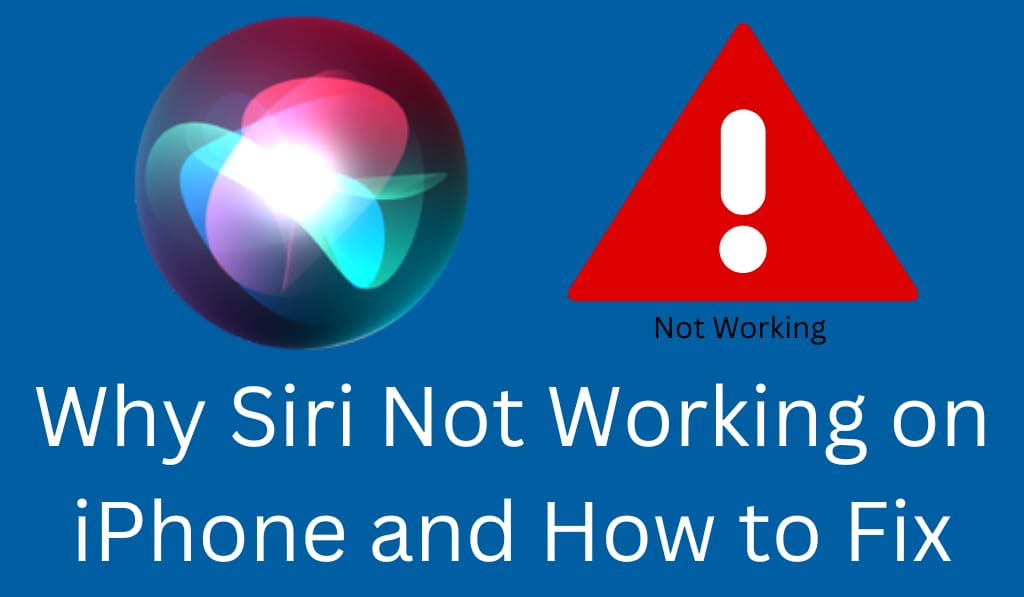
Why Siri Not Working on iPhone and How to fix it
If you are experiencing Siri not working on iPhone, you are not alone. Many iPhone users see an issue at some point. This makes using your iPhone a better experience. When Siri not working on iPhone or stops responding, it is frustrating. The good news is that there are many easy solutions.
Read More: How to Disable Siri on iPhone or iPad with iOS 10, 11 or later
1. Check your Network Connection
One of the primary causes for Siri not working on iPhone is a poor or no internet connection. For best results, Siri requires a stable Wi-Fi or cellular network so that you are able to use the voice commands.
Steps to fix:
- Make sure to turn on the Wi-Fi or mobile data.
- Test out your connection by visiting a website or using an app.
- If the connection is poor, try another network or reset your router.
A solid and stable internet connection does the trick.
Read More: How to Change Voice on Apple Maps Easily
2. Enable Access to Siri in Settings
Sometimes Siri not working on iPhone, because it is accidentally turned off in settings.
Steps to fix:
- Go to Settings on your iPhone.
- Tap Siri & Search.
- Enable Listen for “Hey Siri” and press the Side Button to activate Siri.
This makes Siri available and ready to answer your Commands.
3. Retrain “Hey Siri
If Siri is not responding to “Hey Siri,” try retraining the voice recognition.
Steps to fix:
- Open Settings > Siri & Search.
- Turn off Listen for “Hey Siri”.
- Turn it on again and go through the on-screen instructions for reassembly.
This can resolve issues with Siri not working on iPhone, which is related to voice detection.
4. Test Microphone Functionality
Another issue that causes Siri to not work on iPhone is a faulty or blocked microphone. If the mic is covered up or broken in some way, Siri is unable to hear your commands.
Steps to fix:
- Gently clean the microphone area with a soft brush.
- Remove everything that is covering the mic.
- Check the mic by doing a voice memo.
If the mic isn’t working right, Siri won’t respond properly.
5. Upgrade iOS Software
A report that outdated iOS is an issue that may prevent Siri not working on iPhone.
Steps to fix:
- Go to Settings > General > Software Update.
- If an update is available, you may download and install it.
Updating your iPhone also improves Siri’s performance.
6. Reset Your iPhone
A fix is often a restart, which in turn solves a lot of issues on a minor scale, like Siri not working on iPhone.
Steps to fix:
- Press and hold the power button.
- Slide to power off.
- Wait a bit, then turn it back on.
This will fix it up and get Siri working again.
7. Reset All Settings (If Nothing Works)
If still having issues, try resetting all settings, which may fix Siri not working on iPhone Without Deleting personal data.
Steps to fix:
- Go to Settings > General > Transfer or Reset iPhone.
- Tap Reset > Reset All Settings.
After that, what should do the trick is to set up Siri again and see if the issue has been resolved.
Conclusion
Facing Siri not working on iPhone is frustrating, in particular if you live by voice commands daily. But what often works is to get into the troubleshooting, like see if your internet is the issue, or whether Siri is even enabled in settings, or if you have the latest version of iOS. If all that fails, then it may be a hardware issue. In which case, the best thing to do is take it to an authorized service center. By these means, you may quickly fix Siri not working on iPhone, and get your voice assistant to function smoothly.
Leave a Reply