Hello friends, Today I will tell you a method on how to change activity goal in Apple Watch. Users can change any type of activity goal for example, Move, Excercise, and stand. I will also share several other ways to check all your activity detail on Apple Watch.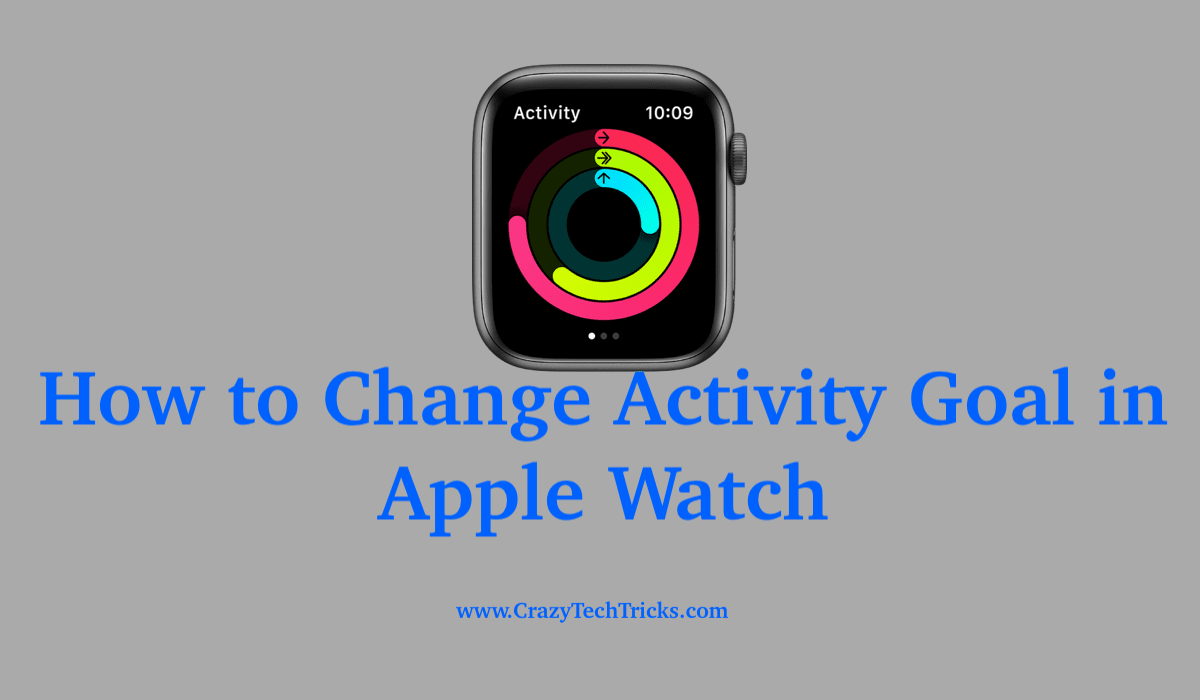
Apple Watch can be used to track your daily activity and exercises and thus calculate how much calories you are burning throughout the day. Apple Watch has a different approach to tracking activity and it does that by calculating calories from both the “active” and “passive” movement of your body.
Apple Watch tracks down three different categories inside the activity goal. “Move”, “Exercise” and “Stand”. Move and exercise being the active movement and stand being the passive movement. You can track these activity goals in the Apple Watch. The next section will tell you how to change the activity goal in Apple Watch.
Read more: How to Change the name of your Apple Watch
How to Change Activity Goal in Apple Watch
You have three categories in the Apple Watch’s activity tracker, but the “Move “goal is the only one that is customizable and thus that is the only one that you can change. The “Exercise” and the “Stand” goals are fixed and cannot be changed.
The Move goal consists of the physical movement of your body and comprises of the daily steps that you have taken or the overall physical movement. The Apple Watch does this by calculating the calories that are being consumed with the physical movement. Follow the steps given below to change activity goal in Apple Watch.
- Initiate the “Activity” app on the Apple Watch.
- Use the 3D touch to open the application.
- Select the option of “Change Move Goal”.
- Use the plus or the minus button to increase or decrease the amount of calories that you want to set as your goal for a day.
- Finally, tap on the Update button.
Following this process will update the activity goal and you would be able to change activity goal in Apple Watch. Now, let’s take a look at how you can see the number of steps that you have walked in a day.
Must Read: How to Zoom on Apple Watch
How to view Number of Steps taken in a day in Apple Watch
This section of the Activity application of the Apple Watch allows you to see the number of steps that you have taken in a day, the total distance that you have covered, number of stairs climbed, etc. The calories that are burned are calculated and is incorporated in the “Move” goal. Follow the steps that are given to view the number of steps taken.
- Start the “Activity” application on your Apple Watch.
- Swipe upwards on the watch to scroll down. Or you can use the crown to do so.
- You will find the steps taken and additional information after your scroll down.
Follow the steps given to learn how to view the steps taken in day on your Apple Watch. Go through the upper section to learn how to change activity goal in Apple Watch. Next, we will look into the Workout section of the Activity application.
Must Read: Apple Watch vs Fitbit
How to Start a Workout on your Apple Watch
Apple Watch can be used to track the exercises that you are doing. It counts the total amount of calorie that you are burning and your heart rate during the time of your exercise. Before starting an exercise on your Apple Watch, you need to make sure that you are ready with the equipment for the exercises that you will be doing.
- Start the application named “Workout” on your device.
- From the list of workouts given, choose the workout that you will be doing. If you are not able to find the workout that you want to do, then select the option of “Other”.
- After selection of the workout, you will receive three seconds as a countdown to start the workout that you have selected.
- After finishing the exercise, slide a finger from left to right on the face of the watch face. This will open up the menu for workout. Using the menu, you can end, pause or lock a workout. Moreover, you can also choose a new workout.
How to Check the Statistic of your Workout
After finishing your workout, you can check the statistics with the use of Activity application. Follow the steps to check your stats of the workout.
- Open the “Activity” app on your Apple watch.
- Select the “Workout” tab at the bottom.
Read this: How to Increase Apple Watch Heart Rate Accuracy
Conclusion
Apple Watch provides a really great set of features for the users. It allows you to customize your experience and use your device according to your preferences. In this article, you will learn how to change activity goal in Apple watch, how to view the number of steps taken in a day, how to start a workout on the Apple watch and how to check the statistics of workout.
Leave a Reply