In this guide, we will look at why the Windows Search Bar Not working, what causes it, and how you can go about fixing it. I am sharing the Best 8 Methods To fix it.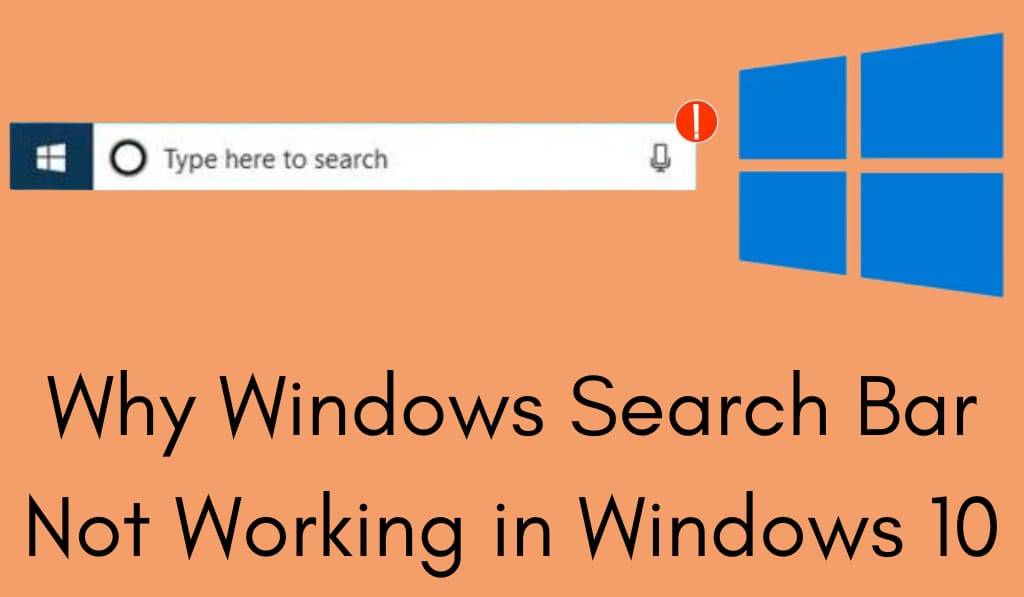
Why is the Search Bar Not Working in Windows 10?
The Search Bar in Windows is beneficial for many things that which is one of the most used features in Windows 10, including finding apps, files, settings, and also web results. But when the Search Bar stops working, the issue does become very frustrating, and productivity goes down.
Read More: How to Disable Windows 10 Update
What issues are causing the Windows Search Bar not to work?
The issue of why people see the Windows Search Bar not working at all times is what they ask the most about. There are many reasons for it:.
- System Issues: Sometimes bugs can affect Windows 10 searches, which we call out as search problems.
- Cortana Problems: As the search bar is a part of Cortana, issues that include its services are what make the Windows Search Bar to break.
- Outdated Windows updates: If your PC is not updated with its new update, you may see issues with the Windows Search Bar that which will present itself more often.
- Corrupt File Issues: Broken or missing files, which, in turn, may affect search.
- Third Party Issues: At times, security programs or performance tools may interfere with the search function.
Read More: How to Create a Restore Point in Windows 10
How to Repair Windows Search Bar Not Working in Windows 10
When the search bar in Windows is not responding, you don’t have to panic. We have several solutions for you to try out.
1. Reboot Your PC
The easiest solution for when Windows Search stops working is to reboot your computer. Many times, a full system restart will clear out the issue.
2. Reboot Windows Explorer
Press Ctrl + Shift + Esc to open Task Manager. In there, find Windows Explorer, right-click it, and choose to Restart. This is a solution that often works when your Windows Search Bar is not functioning.
3. Reboot Cortana/Search Process
Open up Task Manager, find SearchUI.exe or SearchApp.exe, and end the task. Windows will reboot them into run, at which time the issue with the Windows Search Bar may be resolved.
4. Run Windows Troubleshooter
Go to Settings and then Update Security, open Troubleshoot. Use the Search and Indexing troubleshooter, which will identify issues and put forth solutions when the Windows Search Bar is not working.
5. Check your Windows for updates
Microsoft, at times, issues updates that include bug fixes. Try the latest updates out to see if they resolve the issue of the Windows Search Bar not working.
6. Rebuild the Search Index
At times, the index gets corrupted. Go to Control Panel in search of Indexing Options, and there you should choose Rebuild. That action may, in some cases, affect the Search Bar of Windows, which will also be fixed.
7. Use System File Checker (SFC)
Open up Command Prompt to run as admin and type:.
sfc /scannow
This goes in and repairs damaged files, which in turn may cause the Windows Search Bar to not work.
8. Check for viruses and conflicts
Run a malware scan and turn off non-essential startup programs at the same time. Also, some external apps may cause the issue of the Windows Search Bar not working.
Preventing the Issue of Windows Search Bar Not Working in the Future
To prevent issues with the Search Bar not working again in Windows, keep your Windows 10 up to date. Also, do not install which is not from trusted sources as they may disrupt system processes. And also from time to time, perform a restart of your PC to clear out temporary glitches.
Conclusion
In Windows 10, it is a common issue for the Windows Search Bar not working, which is also very solvable. From Cortana to corrupted files via outdated updates, whatever the cause may be, the solutions we have listed above should do the trick. The search bar is a key feature for fast navigation, and once you sort out the issue of the Windows Search Bar not working, you can get back to a smooth and productive Windows 10 experience.
Leave a Reply