In this guide we will take you through step by step how to change voice on Apple Maps.This will help you through the process Easily, and in less time you will be able to change out the voice and enjoy navigation that fits your choices.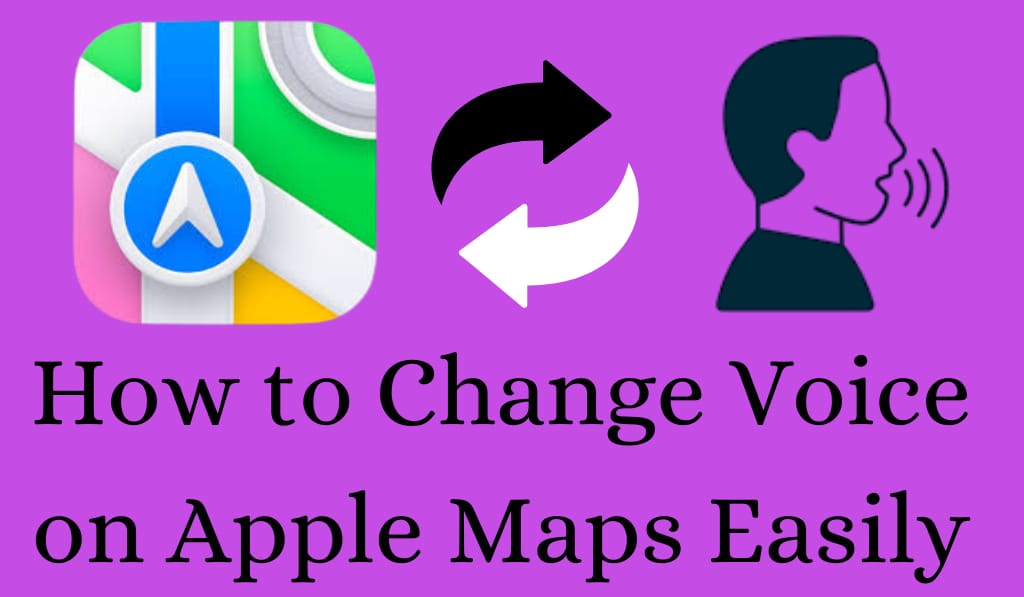
How to Change Voice on Apple Maps Easily
Apple Maps is a great navigation tool which has millions of iPhone users’ love. Although we may see the live in app action as an excellent feature there is also a large group which wants in to play a role in what they are hearing during the navigation. Of which voice personality is the most asked for change. From a different accent to which gender to which language, Apple has made it simple for users to change out the voice.
Read More: How To Plan a Route with Google Maps on PC/Laptops, Android or iPhone
Why Change Voice on Apple Maps?
There is a variety of reasons which may have you changing out the voice on Apple Maps. We have some that our users report we see a lot of people that find the default voice too robotic or hard to understand. Also a number of people prefer another accent, like British or Australian English, which they feel is a more natural sound. Also at times it is related to what is accessible for you some people do better with a clearer voice which in turn makes the driving directions that much easier to follow. No matter the reason but to know how to change this up will improve your Apple Maps experience which in turn makes it more pleasant.
Read More: How to Activate Apple Card – Best 4 Methods
Step by Step Guide to Change Voice on Apple Maps
Here is what you do to change voice on Apple Maps:
1. Open your iPhone settings
First Step of change voice on Apple Maps is not in Maps app. What you do is to open the Settings app on your iPhone.
2. Go to Siri & Search
Apple Maps uses Siri voice for navigation. Thus if you wish to change voice on Apple Maps you actually have to change Siri’s voice. Go into Settings and scroll down to Siri Search.
3. Tap Siri Voice
In Siri Search go to Siri Voice. This is the area which allows you to change the voice which Apple Maps uses for directions.
4. Select Your Favorite Variety
You have the option to choose from American, British, Indian, Australian, or other regional accents which you can see in the language settings. Selecting one of these will in turn change voice on Apple Maps.
5. Choose Gender or Tone
In some iOS versions we see that the choices are between Voice 1, Voice 2, Voice 3 and so on rather than Male or Female. Each has a different tone and you are able to preview them before you finalize your choice.
6. Download the Voice (If Needed)
When you choose a new option, your iPhone will download the voice pack. We recommend you to use Wi-Fi for a better experience. Once the process is complete Apple Maps will use the updated voice.
Tips to Improve Your Experience When Changing Voice on Apple Maps
- Check language Settings: Go to Settings > General > Language & Region and change there.
- Test Navigation: After changing the voice on Apple Maps try out a route to hear how the new voice sounds in real time.
- Keep your iOS up to date: we see that Apple includes improvements to Siri voices in software updates which means you should do it.
- Adjust volume separately: Go to Settings > Maps > Navigation Guidance to set the voice volume for Apple Maps separate from your device volume.
Common Problems with Changing Voice on Apple Maps
Sometimes what we see is that users are having an issue with the voice change in Apple Maps it does not go through.If this is the case try a full restart of your iPhone. Also,check that the voice pack you chose has fully downloaded.If the issue still persists after that, reseting Siri settings may help.
Conclusion
Learning to change the Siri voice on Apple Maps is easy .In that you may prefer a different accent, a better quality voice, or you want to give your iPhone a unique feel, changing the Siri voice will in turn do the same for Apple Maps directions.
Leave a Reply