I will tell you a method on how to delete Music from iPhone without iTunes. Users can use these three methods to remove/delete music from their iPhone. I have shared 3 different methods to delete music from iPhone. You can use an inbuilt method and other methods to delete music from iPhone. Users can delete music from iPhone 4, 5, 6, X. All these methods are working.
How to Delete Music from iPhone without iTunes
We all love to listen to music, so we carry music on our iPhone as well as a portable music device. But, sometimes it hurts us a lot when we talk about the memory or library list. We carry much music in the library though it says that not enough space to store more song or music in it. Similarly, we also get this problem in our iPhone storage as well. So, for that, you need to know that how to delete music from iPhone. In this section of this article, I have shared some best and fantastic way to know that how to delete music from iPhone. Head up to the below methods and check the way to learn how to delete music from iPhone.
Read more: Windows Sonic vs Dolby Atmos – Complete Difference
Method 1 – Using Settings
From the iPhone’s settings, we can quickly delete music which we don’t want. If you don’t know that how to delete music from iPhone. Then this guide is the best for you. Because it is the quickest guide ever to delete music from iPhone. I have shared some simple step by which you can delete music from iPhone using the phone settings. So, what are you waiting for? Head up to the below step by step guide and check the method.
- Go to the Settings.
- Now, click on General.
- Then, click Storage & iCloud Usage.
- After that, click Manage Storage.
- Now, tap on Music.
- Decide the music which you want to delete.
- Then, click on Edit.
- Click on Minus button of that song whom you want to delete.
- Lastly, tap on Delete and then click Done.
Read more: Complete List of Google Home Commands – Top 100+ Commands
Method 2 – Using Music App
To delete music from iPhone using the Music app is also the best way to if an iPhone user wants to delete music from iPhone. Music app is an inbuilt app in every iPhone so that we don’t have to do go anywhere to download this app. Just look on to the method which I have told in this section step by step and learn how to delete music from iPhone using the Music App.
- Open Music App on your iPhone.
- Now, click on Library.
- Then, click Songs.
- After that, Tap on a song which you want to delete.
- Then, Click on Three Dots.
- Now, click on Delete from Library option.
- Confirm the deletion by clicking on Delete song button.
Read more: Top 10 Best Free apps to Listen to Music Without WiFi on Android & iPhone
Method 3 – Using iMyFone Software
The iMyFone software is free software for iOS devices which will help us to delete music from iPhone. You need to have this software on your PC, and after that, you will be able to remove music from iPhone. Below I have shared step by step guide to know that how to delete music from iPhone using the iMyFone software. So, let’s have a look at the method which is below.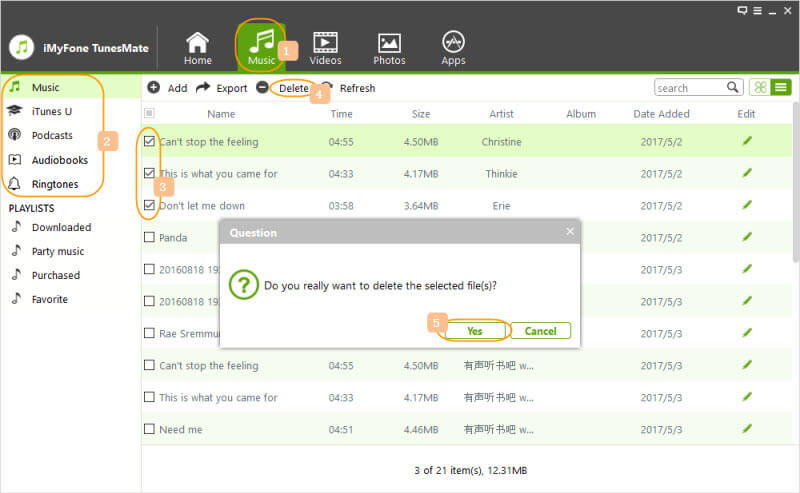
- Get the iMyFone software from its official website.
- Now, install it on your Pc/Laptop.
- Then, open the iMyFone software.
- Click on Music tab.
- From left side click Music.
- Select the music using checkbox.
- Click on Delete option.
- Lastly, click Yes on the confirmation box.
Read more: How to Download Amazon Prime Music to PC – Legal Method
Conclusion
These are some beneficial way to get an idea about how to delete music from iPhone. Using these methods, you will get to know that how to delete music from iPhone. However, they all ways are different from each other so that you can try them one by one if a method didn’t work for you. Also, the guides shown above are straightforward to follow and are straightforward, so there is no difficulty to understand them. I hope now you have learned that how to delete music from iPhone. You may share this article with your friends, relatives or other colleagues as well so that they can also get to know that how to delete music from iPhone.
Trending: What is Amazon Fire Tablet For Kids and How to Use it
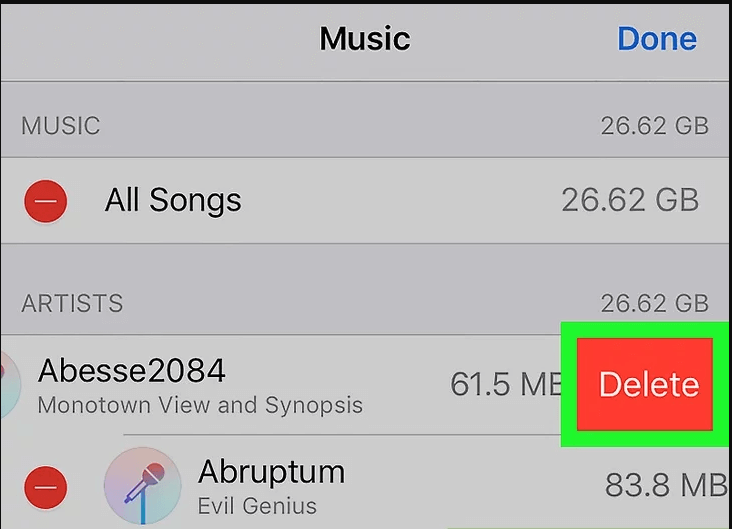
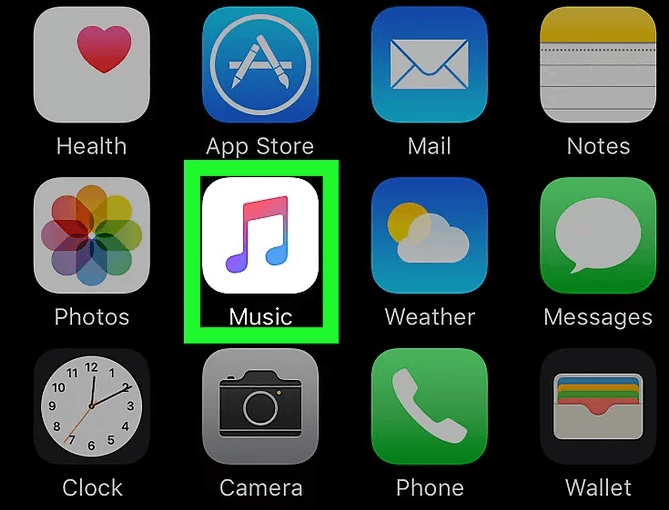
Leave a Reply