The best method to block ads from YouTube. Disable Ads on YouTube. Follow the simple and easy steps to remove YouTube Ads from PC, Android, iPhone or any Internet Browser. You can remove YouTube ads permanently from your device. Remove overlay ads on YouTube.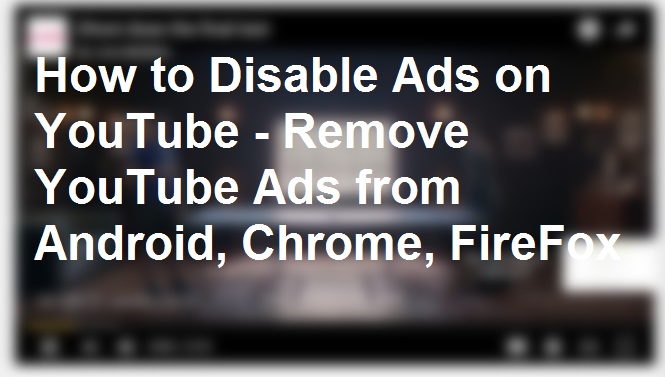
We are sure you love to watch online videos on YouTube or any other sites on the internet. Well, watching a video is a different thing and watching an advertisement is a bit awkward. You must be annoyed by the ad shown before videos. Well, if you are getting bored with this video advertisement. Then, don’t worry because today I will tell you a trick to disable ads on YouTube. You can quickly remove YouTube Ads from Android or any mobile device.
Two Types of Ads Appear on YouTube
- Google AdSense Ads
- Video Ads
Google shows two kinds of advertisement on YouTube. One is Google Adsense Ads which is shown in between video and right side outside the video. The second one is YouTube Ads which is in the form of video. A video is shown to you before you can watch your desired videos. Sometimes, you can skip the video. But, sometimes you have to watch the full-length advertisement video.
Read more: How To Change MAC Address of Android – Best 3 MAC Address Changer
How to Remove YouTube ads from Android
YouTube has increased the number of advertisement on Android Phone. As we all know Google owns android. So, Google makes sure that you can’t block any of its products. But, still, there are several ways to remove YouTube ads from Android Phone.
Requirements
- Your Android Device must be rooted.
- You should have a minimum of 4.1 Android versions on your Android device.
Remove YouTube Ads from Android Phone
- Download Xposed Installed on your Rooted Android device.
- Now, Install Xposed Framework and Reboot your Android device.
- Now, Download and install YouTube Adway on your Android Phone.
- Now, Open Xposed Framework => Modules Section => and tap on Enable YouTube Adway.
- Now, Tap on YouTube Adway and tick on the hide ads.
This was it! You have successfully remove YouTube ads from Android Phone or Device.
Read more: How to Reduce the Size of Videos on MAC – Without Software
How To Disable Ads on YouTube
Well, if you are watching YouTube videos on Google Chrome browser. Then, “AdBlock” will help you to disable all types of ads from any sites like YouTube. AdBlock is a great extension of Google Chrome. AdBlock can disable or hide all pop-up ads from sites and let you enjoy uninterrupted video streaming.
Read more: How to Remove Password from Adobe PDF Files Online or Software
How To Disable Ads on YouTube from Google Chrome, Firefox or any browser
Download AdBlock from Here directly or you can read detailed explanation below.
Steps to Install Ad Block Plus extension In Google Chrome-
- Go to Google Chrome browser’s menu tab and select “setting.”
- Select “extensions” and scroll down to “get more extensions.”
- Now, a new window will open Chrome Web Store.
- Now, write AdBlock in the search bar.
- Select AdBlock and “Add to Chrome.”
- Click on “Add Extension.”

- Open Youtube, and turn on AdBlock to disable pop-up ads.
- Enjoy your YouTube videos without Ads.

The above tutorial was about ‘disable pop-up ads from YouTube or any video site on Google Chrome or Mozilla Firefox browser. Adblock will block all kind of advertisements from your browser. So, now you can watch your YouTube videos without any pop-up ads. Don’t forget to share this article with your friends.
Leave a Reply