Hello friends, Today I will share over 200 Google Meet Keyboard Shortcuts for both Windows and Mac. Users can use these shortcuts in between their Meeting. You can mute, stop camera and many other things just by pressing a few keys. Users can control devices, chats, accessibility, and almost everything is these Keyboard shortcuts.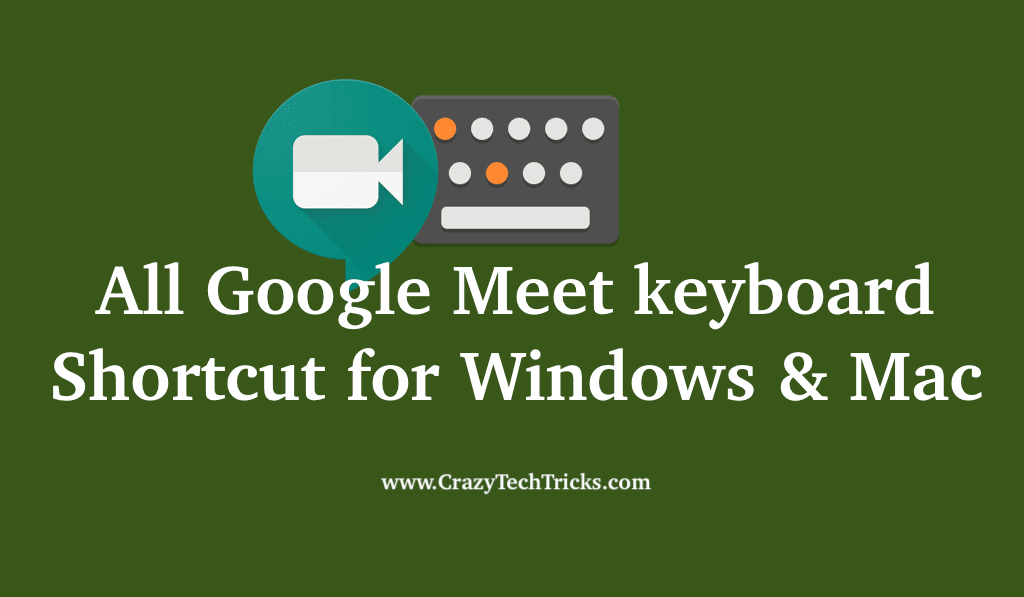
Google Meet or Google Hangouts Meet is another product of the G-suite that offers the facility of video conferencing, chatting, sharing media, and files for max about 250 people. Google Meet is an extended version of Google Hangouts that serves the business purposes of its users.
This app has been integrated with G-mail and Google Calendar so that the users can quickly get reminders of the scheduled meetings and also the list of participants.
Why is there a need for Google Meet Keyboard Shortcuts?
When the meeting is ongoing, searching for something specific can be messy and might make you lose your interest in the meeting that is happening. These shortcuts help you perform some common operations by using a few keystrokes. Keyboard Shortcuts help the users get their work done using fewer clicks quickly and in a more efficient way.
Read more: What is Microsoft Teams
Google Meet Keyboard Shortcuts for Windows or Chrome OS
In this article, you’ll get to know about all the Google Meet keyboard Shortcuts for both windows & Chrome OS and macOS that might prove really helpful to you. You can even view the complete list of all Google Meet Keyboard Shortcuts in the Google Meet Application by pressing the shift+? Key combination.
You can use the looped square command key (⌘) for Mac, or Ctrl. Key for Windows and Chrome OS. You can start using them now as these Google Meet Keyboard Shortcuts are fun!
Read more: Complete list of Windows Powershell Commands
Keyboard Shortcuts for Camera and Microphone Controls on Windows
| Turn on or off-camera | Ctrl + E |
| Mute or unmute your microphone | Ctrl + D |
| View Hotkeys | Shift+? or Ctrl.+/ |
Keyboard Shortcuts for Accessibility on Windows
| Announce who is currently speaking | Shift + Ctrl + Alt +A followed by S |
| Announce current information about the room | Shift +Ctrl + Alt +A followed by I |
Keyboard Shortcuts for Google Hangouts Meet Chat on Windows
| View older or newer chats | Up arrow and Down arrow keys |
| Select a conversation | Enter Key or Right arrow key |
| reply to a conversation | select the conversation + R |
| find a person or chat | Ctrl.+K |
| to find files shared | Alt.+/ |
| Open/Close Chat | Ctrl.+B |
| Move the focus to chat | Ctrl.+M |
| shows or hides the participants | Ctrl.+Alt.+P |
| shows or hides the chat | Ctrl.+Alt.+C |
| Become primary speaker (works only when you’re muted) | Ctrl.+G |
Keyboard Shortcuts for Calling on Windows
| Open call app | Alt.+T |
Read more: Wunderlist alternatives
Google Meet Keyboard Shortcuts for MacOS
Though most of the keyboard shortcuts for Google Meet in macOS are the same as those for windows or ChromeOS, some have certain variations too. Below is the list of Google Meet Keyboard Shortcuts for macOS:
Keyboard Shortcuts for Camera and Microphone Controls on MacOS
| Turn on or off-camera | ⌘+E |
| Mute or unmute your microphone | ⌘+D |
| Toggle Chat On/Off | Ctrl+⌘+C |
| Toggle People On/Off | Ctrl+⌘+P |
Read more: Best TeamViewer Alternatives
Keyboard Shortcuts for Accessibility
| Announce who is currently speaking | Shift + ⌘+ Alt +A followed by S |
| Announce current information about the room | Shift + ⌘+ Alt +A followed by I |
Keyboard Shortcuts for Google Hangouts Meet Chat on MacOS
| View older or newer chats | Up arrow and Down arrow keys |
| Select a conversation | Enter Key or Right arrow key |
| reply to a conversation | select the conversation + R |
| find a person or chat | ⌘+K |
| to find files shared | Alt.+/ |
| Open/Close Chat | Ctrl.+⌘+B |
| Move the focus to chat | Ctrl.+⌘+M |
| shows or hides the participants | Ctrl.+⌘+Alt.+P |
| shows or hides the chat | Ctrl.+⌘+Alt.+C |
Read more: Best Remote Conference Software
Some Commands that too might help you
You can also use certain commands to perform some common operations to save time. Some of these commands include:
| /to, /msg[user][message] | used to send a private message to a participant |
| /shortcuts | opens keyboard shortcuts help screen |
| /vmute | mutes the video os the caller |
| /unvmute | unmutes the video of the caller |
| /mute | mutes the audio of the caller |
| /unmute | unmutes the audio of the caller |
| /gotouser[user] | opens the profile of the mentioned user is another tab |
| /users | Displays the list of participants in the meeting |
| /help,/? | shows the list of commands and their description |
Read more: AnyDesk vs TeamViewer
Conclusion
This article helped you gain knowledge for all the Google Meet keyboard shortcuts that you might find fun and easy to use while using Google Meet. Keyboard shortcuts are always a saviour when you’ve so much else to manage.
These shortcuts can be different in future, or Google Meet can add more shortcuts. But till now only these Google Meet keyboard shortcuts are working.
Leave a Reply