In this Article, I have shared the Best Top 5 Methods to add an App to a Startup Windows 10. Also, I describe how to Add Weather to the Taskbar and How To Add Seconds To The Windows 10 Clock.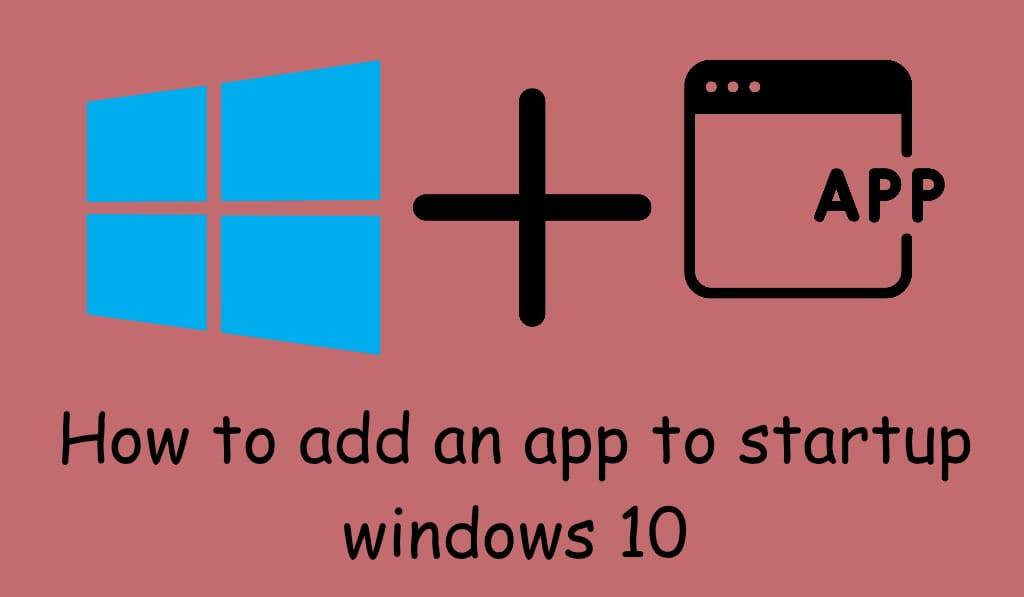
Add An App to Startup Windows 10
If you find yourself running the same applications at boot up, we have a solution in Add an App to Startup Windows 10, which will save you time and keep your workflow in the same place. In this article, we provide a step-by-step guide, we go over a few safe and reversible ways to get programs to run at startup via the Settings, Task Manager, the Startup folder, Task Scheduler, and the Registry. By the end, you will know which of these methods is the best for you and also how to remove the changes should you decide to.
Method 1: In the Settings app (which is best for Microsoft Store and modern apps)
- Press Win+I to open Settings.
- Navigate to Apps > Startup.
- Find which app you would like to run at boot.
- Toggle the switch on.
This, out of all methods, is the easiest to add an App to Startup Windows 10, which also has a provided switch in the app for that.
Read More: Why is my Computer Screen Black
Method 2: Use the Task Manager (classic desktop apps)
- Press Window key + Shift and Esc to open Task Manager
- Click here for full details if only a small box is displayed.
- Go to the Startup tab.
- Click the app you wish to and go to Enable.
Task Manager is a great option for add an App to Startup Windows 10 and also see how it affects boot time.
Read More: How to Add Outline to Text in Photoshop
Method 3: Drop an Entry in the Startup Folder (works for almost anything)
Here is the most basic method to add an App to Startup Windows 10.
- Press Win + R, type shell: At startup, and hit Enter. Upon which your user’s Startup folder opens.
- In Windows File Explorer, go to the location of the program’s .exe.
- Right-click Add to start menu, then put that in the Start-up folder.
- Standard startup instead.
Read more: How to Uninstall Apps From Windows 10
Method 4: Use Scheduled Tasks for Advanced Control
Need time-outs, criteria, or admin access? Try Task Scheduler to add an App to Startup Windows 10 with fine-grained rules.
- In the Windows search bar, type Task Scheduler and open it.
- Click on Create Task (and not Basic Task, which has fewer options).
- In General, name it out and if required, run with the highest privileges.
- Under Trigger, create a new set to At log on (or At startup).
- In Action, hit New, choose to Start a program, and go to your app.
- Adjust to your needs, then OK.
Method 5: Registry (for Power Users only)
If you are at ease with editing the Registry, which is where you go to add an App to Startup Windows 10, you put in a new string value.
- Click Win+R, in that which opens type regedit and press Enter.
- Go to: Head over to:.
Per‑user: HKCU\Software\Microsoft\Windows\CurrentVersion\Run.
All users: HKLM\Software\Microsoft\Windows\CurrentVersion\Run. - Right-click on the right pane and select New String Value.
Name the app something appropriate, and for the value data, enter the full path of the executable. Be careful, issues may result from mistakes in the Registry. First thing to do is back it up.
How To Get Rid Of Startup Programs
As you do to add an App to Startup Windows 10, you can also do the reverse.
- Settings > Apps > Startup: Turn Off.
- Task Manager > Startup: Right-click and Disable.
- Startup folder: Remove the shortcut.
- Task Scheduler: Disable out-of-use task.
- Registry: Remove what I added to the string value
How To Add Seconds To The Windows 10 Clock
Windows 10, by default, does not present the seconds in the taskbar clock, but this can be turned on quite easily without the use of any third-party tools.
- To add the seconds to the Windows 10 clock, what you do is use a built-in setting through the Registry Editor.
- Go to Win+R, type in regedit, and go to HKEY_CURRENT_USER\Software\Microsoft\Windows\CurrentVersion\Explorer\Advanced.
- There, you will right-click on the right-hand side,
- select New DWORD (32-bit) Value, and name it ShowSecondsInSystemClock
- Double-click that, set the value to 1, and enter OK.
Either restart the Windows Explorer or your computer, and the taskbar will start to show hours, minutes, and seconds in real time.
How to Add Weather to the Taskbar in Windows 10
In Windows 10, to add weather to the taskbar, use the News and Interests feature out of the box. Right-click the taskbar, go to News and Interests, and choose to Show icon and text or Show icon only. The weather info will be presented right there on your taskbar with the temperature and conditions in real time. Also, you can click the weather icon for more details and to set the location.
Best Practices & Tips
- Prioritize essentials: add an app to startup Windows 10 only if it saves time.
- Too many items will slow boot times.
- Measure impact: In Task Manager at Startup, check out which applications have the greatest impact.
- Use delays for heavy apps: With Task Scheduler set to run an app a few minutes after logon, which in turn will prevent sluggish startups.
- Check for built‑in options: Many of the apps that have it use that “Run at startup” feature for clean control.
- Secure paths: If at boot up you add an App to Startup Windows 10 via the Registry or Task Scheduler, see to it that the path does not change post updates or reinstalls.
Leave a Reply