Hello friends, Today I will share a method on how to Add Interests on LinkedIn. Users can add, removed, or edit interest on their LinkedIn profile. Users can use this method on both Android/iPhone and Windows PC/Laptops. You can even add more than one interest on LinkedIn.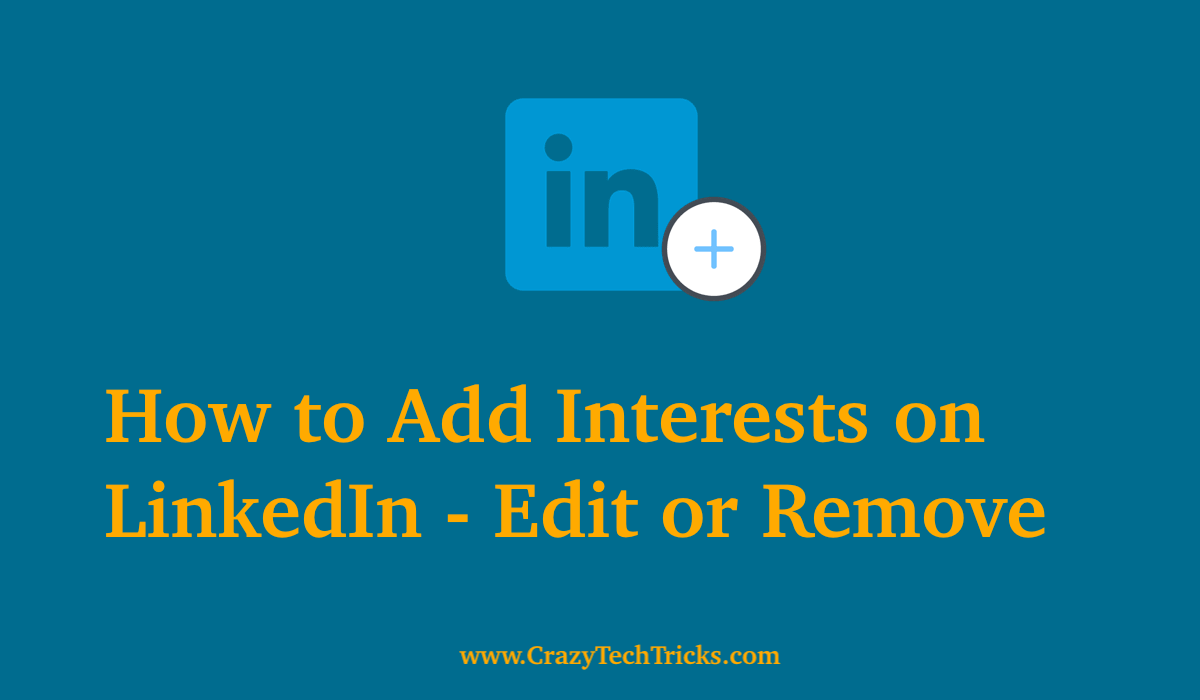
Interests are the founding base of communication when you are looking for jobs and people to work with. It helps you to find the right market for your content or otherwise helps you to reach out to your audience on a professional network. This increases the possibility of collaboration and promotes productive work. In this constant progression of the network through social media, and LinkedIn. It provides a rather helpful feature known as interest.
Read more: How to Upload Resume on LinkedIn
How to Add Interests on LinkedIn
Your interest determines how your audience will perceive you and your work. Choosing interests that are in your niche will help your profile to make a better image of you to your audience. Therefore, it is important for you to propose your interests in a way that resonates with your profile. You can thus follow the process given below to add interests on LinkedIn.
- Log in your LinkedIn profile.
- Go to your profile by clicking on “Me” on your home page.
- Click on “Add profile section” on your profile page.
- Scroll down and click on the “Additional Information” section.
If you have already added the “Additional Information” section to your profile page and added data in it then skip the process to the step 7 to learn to edit your interest section. - Navigate to the “Interest” section under “Additional Information”.
Click on the Interest section. This will add the section on your profile if is not already added. - Once the “Interest” section is added to your home page. Navigate to it.
- Click on the “Pencil” icon on the top right of the “Additional Information” section.
This will enable the editing mode for the “Additional Information” section. - Enter your interests separated with commas(,) into the tab.
LinkedIn will automatically suggest a general form of your interests that you can then select.
Now that you’ve added the interests on your LinkedIn profile page, your audience and your community will be able to align your work with your interest and will help you to make a better and balanced image professionally. This is the best and easiest way to add interests on LinkedIn.
How to Add more Interests on linkedIn
Once you have added the interest section on your profile page, you will then be able to add different interest in your profile by browsing and following them. After you follow them, (say a company) it will be automatically categorized according to the types of interests you have added while adding interest in the profile page.
How to Edit Interests on LinkedIn
With time your preferences and interests may shift and expand in the domain that you are in. So you may want to remove or add new interests on LinkedIn. To make your profile page more presentable, you need the option to edit your interest page. But unfortunately, there is no such option to edit interest on LinkedIn. To do this, you need to delete or add interests on LinkedIn profile page.
Must Read: How to Cancel LinkedIn Premium
How to Remove an Interests from your LinkedIn profile
If you want to change your preference and remove an interest that you had prior.
- Log into your LinkedIn profile.
- Navigate to the “Profile” page.
- Scroll down and navigate to the “Interest” section.
- Click on “See all”.
The interest page will open up, and you can see the interests that you have already selected. - Click on the “Following” section and click on it.
This will instantly remove that particular interest from your interest section on your profile page.
Conclusion
Interest are the contributing factor that associates you with a community. Adding interests on LinkedIn helps you to concentrate your market and align your profile with the necessary audience. This tutorial helps you to add interests on LinkedIn and helps you to edit interests from your profile page.
Leave a Reply