I will share a method on how to change language in Google Chrome. You can change any language in Google Chrome. Users can even change the search language in Google Chrome. You can also change the default language on Windows PC/Laptops, Mac, Android, and iPhone. You can change language from Chinese, Arabic, Spanish, English and several other.

Read more: How to Secure Google Chrome Browser with Password – 100% Working
Are you able to read and understand more than one language? If yes, then you should showcase this talent in front of the Google Chrome web browser. Don’t know how? Let me help you with that. You can add multiple languages and can read the articles in your own wished language. But, what if you don’t know any other language than your mother tongue? Don’t panic, for that you can get the help right here. Today, almost every web browsers have features of language support. So, why Google becomes the last mover in that, right? You can add or remove any language which you wants in Google Chrome. A Google Chrome supports almost every language, so let’s find out how to change the language in google chrome.
How to Change Language in Google Chrome on PC, Android & iPhone – Change Any Language
In Google Chrome, switching language is very easy. It will help you to show the menus, toolbars, and other interface elements appear in the new language which you have added just now. But, there is a restriction for that. So, what is that? Well, you can use Google Chrome in your desired language, but you can not read the contents of websites in your newly added language. Websites contents are the property of their owners. Such that, they have the authority to show the contents in your chosen language or not. Where most of the websites owners did not do so. Alright, let’s move on to the guide of how to change the language in google chrome.
How to Change Language in Google Chrome on Android or iPhone
- Open Google Chrome on your phone.
- Click on Three dots which are at the top right side.
- Then, click on Settings.
- Now, click on Languages.
- After that, click on Add language.
- Search for your desired language.
- Lastly, restart chrome to save changes.
How to Change Language in Google Chrome on PC or Laptop
- Open Google Chrome on your PC/laptop.
- Now, click on Three dots at the homepage.
- Then, click on Settings.
- Search for language keyword in the search bar.
- Click on the Language option and select Add language.
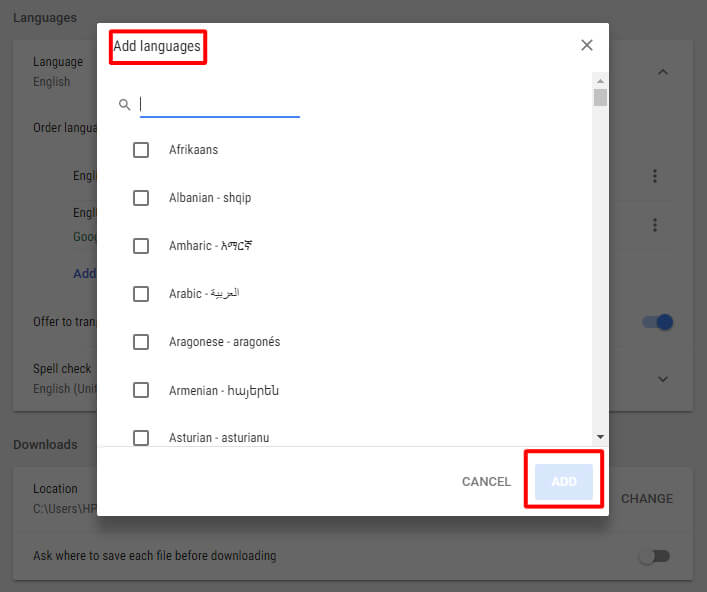
- Search and add your desired language.
- Tick both the checkboxes shown in the image.
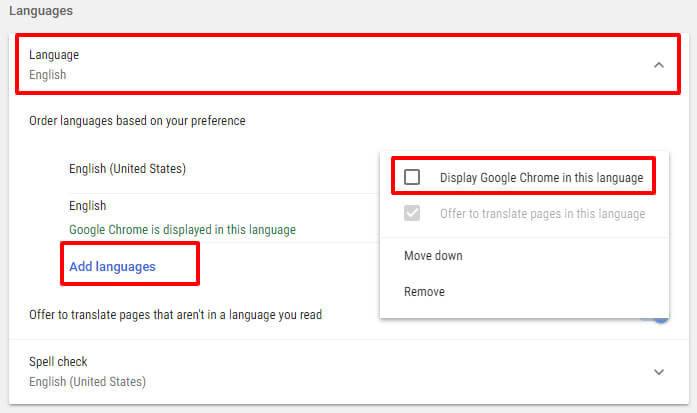
- Lastly, relaunch chrome to save changes.
How to Change Language in Google Chrome from Chinese to English
Do you belong to China and want to change the language of Google Chrome web browser from the Chinese language to English? Well, it can be done very quickly. What you have to do is that select English or English (USA) option while following the above-shown steps. Yeah, that’s what you have to do only.
How to Change Language in Google Chrome from Arabic to English
If you want to change the language in Google Chrome from Arabic to English, then it not a tuff task. Open the Settings page on chrome and go to the language page. Search for the English language and select it. Remove other languages to work well with the English language. Relaunch chrome to figure the effects.
How to Change Language in Google Chrome from Spanish to English
Spanish, which may be your mother tongue. But, we all know that English is the global language. So, it may be possible that you want to revert all the process and want to get the English language on your chrome browser. Trust me you have to follow up the above-described method to do so.
How to Change Language in Google Chrome from Russian to English
Do you want to know how to change language in google chrome from Russian to English? Well, I have already discussed that. The thing which you must remember for that is that I chose English while searching for the language. Google Chrome will do rest of the work.
What is Google Language Settings Page
Google Language Settings page is a web page where you can find the option of changing the language of the user interface according to you. There is almost every language is offered by Google which you can find on the Google Language Settings page. To change the language what you have to do is that open Google on your web browser. Then, click on Settings from the bottom right side. Now, click on the Language option from the top left the side. You will get the option of all available languages. Just select one and click on Save to change the language.
Conclusion
This is how you can change the language in Google Chrome. Whether you are Russian, Chinese, Spanish, or more. It doesn’t depend on which language you want to change or add to chrome. You can add or remove any language which you want. It is the only way if you’re going to learn how to change language in google chrome in an official way. I hope now you have got the idea about how to change language in google chrome. Make sure you share this with your colleagues so that they can also learn how to change language in google chrome.
Leave a Reply