Hello friends, Today I will share a method on how to connect PS4 controller to iPhone or iPad. Users dont need any touch gesture to play games. They can easily connect their controller and start giving commands through them. You can play all types of games on an iOS device using a controller.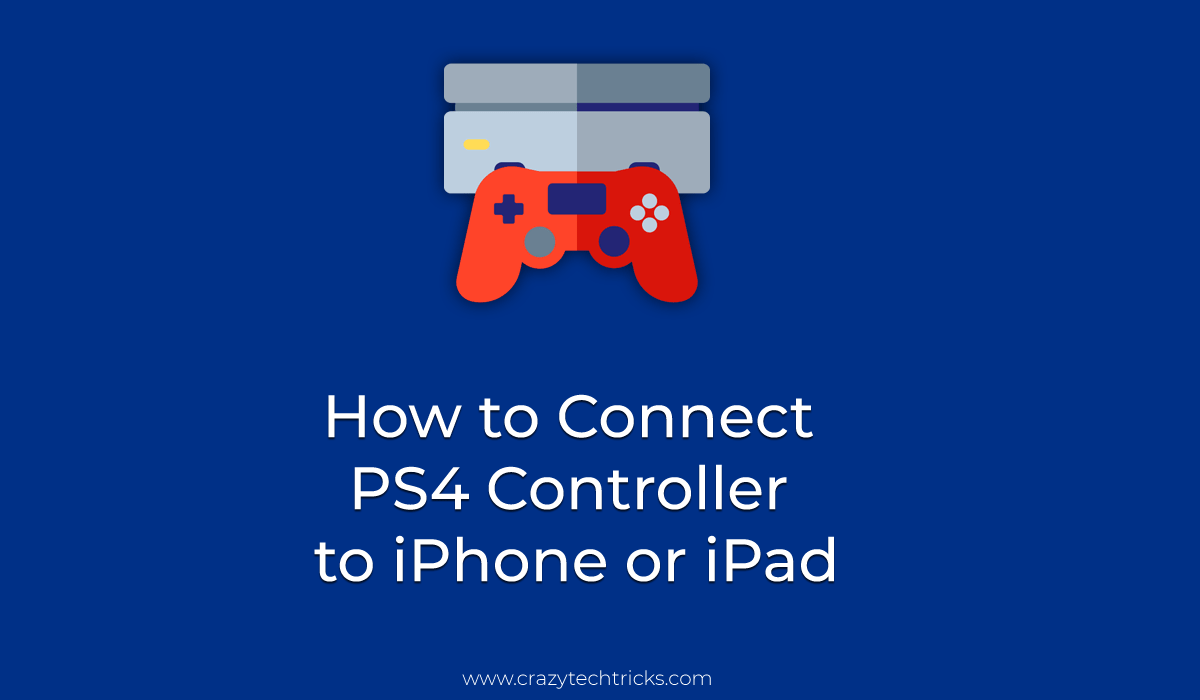
Gaming is becoming very simple day by day. Playing games using consoles is becoming more convenient as compared to previous days. Controllers are best for playing games as users can give several commands to the game. Meanwhile, in Smartphone devices, users need to tap on the screen for every command and it limits the use of a finger. But while using controllers you can use all your fingers to control the game.
And now Apple users are allowed to play games on PS4 and Xbox One using the controller. If you have a PS4 controller and an iPhone or iPad. Then, you have an opportunity to play games like PUBG, Fortnite on your iOS device.
However, if you are having the complete setup of PS4 gaming station and you are leaving it because of the shortage of memory. Then, you can keep using it by purchasing the best external hard drive for PS4.
How to Connect PS4 Controller to iPhone or iPad
This is the best method available to connect PlayStation 4 controller to iPhone or iPad. There is no resource required to connect PS4 controller to iPhone or iPad. Because this method uses the inbuilt option to do so. However, before you proceed to the method make sure the PS4 controller is turned off. And your iPhone or iPad should be nearby to the PS4 controller because they will be connected to each other via Bluetooth. Just follow each and every step to aim the job.
- Press and hold the PS and Share buttons on PS4.
- Wait till the light bar starts flashing.
- Go to the Settings on your iPhone or iPad.
- Click on the Bluetooth.
- Find your PS4 controller and pair your iPhone or iPad with it.
- Once the pairing is done then you are free to play games using it.
Read more: How to Fix PS4 Not Connecting to WiFi
How to Disconnect PS4 Controller to iPhone or iPad
There are various reasons why you want to disconnect PS4 controller to iPhone or iPad. The reason can be either you have finished playing the game on iPhone or iPad or some compatibility issues with the PS4 controller and maybe you want to connect the PS4 controller to another device.
- Go to the Settings on your iPhone or iPad.
- Click on Bluetooth.
- Beside the name of your PS4 controller, click on the “i” button.
- Next, click on Forget this device option.
Must Read: How to Fix PlayStation Network Sign in Failed
Conclusion
This was the entire article about how we can connect PS4 controller to iPhone or iPad. There may be more methods available to use PlayStation 4 controller on iPhone or iPad. But, the method which I have described in the article is the only way available which doesn’t require any external hardware or software for it and it is official. I hope this guide has helped you in connecting the PS4 controller to iPhone as well as iPad via Bluetooth. You can share this article with other guys also who have Playstation 4 and an iPhone or iPad.
Leave a Reply