Hello friends, Today I will share two methods on how to copy DVD to computer. Users can copy all their files and folder to the Windows PC/Laptop. We have shared two free softwares that you can use on any Windows PC/Laptop. Both are free and easy to use.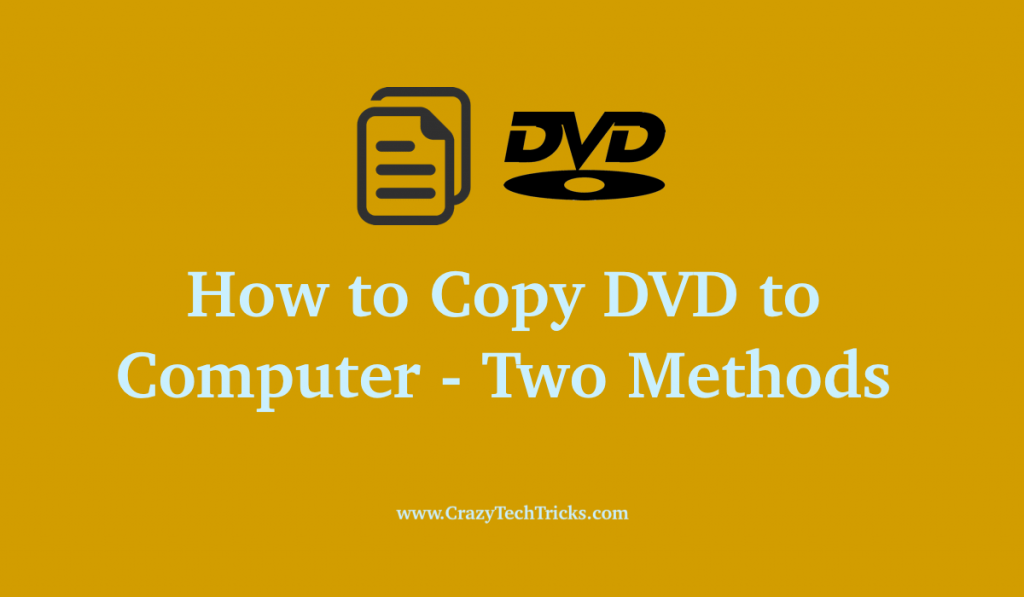
How to Copy DVD to Windows PC/Laptops
Technology has changed over time, and the use of high capacity portable peripherals has increased. It has led to the decrease in the use of CDs and DVDs in the world right now. Keeping data in a cloud service is a much popular trend nowadays. The people that want to make that transition from moving their physically stored media to their computer or PC, this article will help them. In the next section, we will cover two different methods to copy DVD to computer. You will learn how you can use external software to copy DVD to computer.
Read more: How to Reset Windows 10 on PC
How to Copy DVD to Computer: Using DVD Copy Software
There are several softwares present in the market that allows users to copy content from DVD to their computers. We will use the WinX DVD Ripper Software to copy DVD to computer. It is a useful software that allows the users to burn content on the DVD and rip or copy content from a DVD to a computer.
To learn how to copy the content from your DVD to your computer, follow the steps that are given below:
- Navigate to the site Winxdvd and download the software.
- Install the software. After installing, start the software.
- Now, insert or load your DVD into the DVD reader drive.
- Click on the option of the “DVD” icon that is on the top left of the WinX DVD Ripper software interface.
- Click on the “OK” button of the pop-up window.
- Select “PC General Video” option from the menu list on the left. And then select the different formats option on the right menu window.
- Click “OK” on the bottom right.
- Select the content that you want to copy to the computer. You can browse the location through the “Browse” option on the bottom of the interface.
- Finally, click on the option of “RUN”.
After the file is successfully transferred, you can navigate to the folder that you have saved your content in and then access it from there. This section covered how you can copy DVD to the computer using a DVD Copy Software.
Must Read: How to Wipe a Mac to Factory Settings without CD
How to Copy DVD to Computer: Rip DVD using Handbrake software
Most of the DVDs that are bought from stores have copy protection on them that removes the functionality of copying content from the DVD to another disk. Still, you can use software available on the internet to rip these content from the DVD and copy DVD to the computer. Follow the steps that are given to rip your DVD and copy the content to the computer.
Prerequisite: Download and install the “Handbrake” software from HandBrake. Moreover, you need to download a DLL file known as “libdvdcss” and move it to the Handbrake folder in your computer directory. You can find the DLL file on online software platforms.
- After completing the prerequisites, insert your DVD into the DVD drive.
- Start Handbrake.
- Click on the button of “Source” present at the upper left corner of the interface. Select the DVD drive. After selection, the software will scan your DVD drive.
- After scanning is completed, click on the “Title” button menu present in the upper left of the interface. Select the content that you want to rip from the Title drop-down menu.
- Select the destination folder by clicking on the button of “Browse”. Click “OK”.
- Navigate to the “Presets” bar, and this will allow you to select the type of format that you want your file to be in.
- Click the “Start” option and wait until the process is completed.
- Completion of the process will be notified with a pop-up.
Once the process is completed, you can then go to the destination folder and access your content. This section covered how you can copy DVD to the computer using Handbrake software for ripping content.
Must Read: How to Format Windows 7 Without CD
Conclusion
The use of CDs and DVDs has decreased over time with the onset of technology. With high capacity portable drives, the use of CDs and DVDs has become really irrelevant. Although there is still some people who enjoy the classic way of watching or listening to content. This article covers how you can copy DVD to the computer using different software and methods.
Leave a Reply