Hello friends, Today I will tell share a guide on how to deauthorize a computer on iTunes. Users can deauthorise from their Windows PC/Laptops or even MacBook. This method is working, and you can easily remove iTunes or deauthorise from your computer.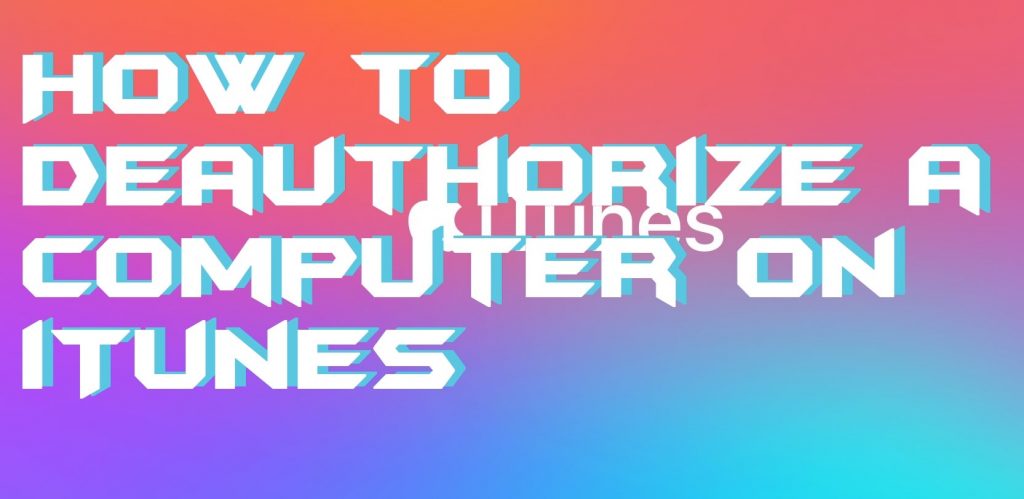
In our previous article, we discussed “how to authorize a computer on iTunes”. This article is to explain the steps how to deauthorize a computer From iTunes account or how to Deauthorize a computer on iTunes. There might be many reasons why you are going to deauthorize your computer from the iTunes. First of all, you must know what does “Deauthorizing” mean and when you need you to do so.
What does Deauthorize Mean
Deauthorization removes all the accesses that you had bought from the iTunes app store. You, from the concerned computer, will no longer be able to use those features. However, it will let you use authorize another computer of yours if you have reached the limit to authorize computer on iTunes.
Read more: How to Authorize a Computer on iTunes Quickly in Few Seconds
Why Deauthorize a Computer from iTunes
There could be a plethora of reasons for what you are going to deauthorize your computer fro iTunes. Following are some significant reasons out of them.
- You are going to sell out your computer.
- You are going to make some hardware changes in your computer such as upgrading RAM, changing the hard disk.
- Reinstalling your OS.
- Giving away your computer for Service (You can authorise it later).
Read more: How to Delete Songs from iTunes on iPhone or Mac
How to Deauthorize a Computer on iTunes
Now, I’m going to explain the method to deauthorize your computer from your Apple account. It is very simple and takes no time. Just follow these steps.
To deauthorize only one PC
- Open your iTunes and sign in.
- From the menu bar click on the “account” option.
- From the list select “Authorization”.
- Now from three displayed options select “deauthorize this PC”.
- Enter the Apple Id and password(If you are asked).
- Done! Your pc will be deauthorized.
Read more: How to Delete Music from iPhone without iTunes- Top 3 Best Methods
To deauthorize all authorized PCs
- Open your iTunes and sign in.
- Now click on the “account” option.
- From the list select “View my account”.
- You will be redirected to the iTunes store.
- Scroll down to your Apple ID summary.
- You will see “Computer Authorization” tab which will tell you the number of computers you have authorized.
- On the right side of this option, you will notice a box in blue colour which says “Deauthorize All”.
- Click on this. After the confirmation, all the authorised PCs will be deauthorized from your Apple ID.
Read more: How to Delete Large Files on Mac – Top 10 Methods [Must Try]
Last Words on How to Deauthorize a computer on iTunes
There is always confusion in between Associated account and authorized account. Let me clear this confusion. Authorization Authorizing a computer will let you play protected contents on the authorised devices such as movies, TV shows etcetera. Association This means that user may be using many Apple devices and can use the same iTunes ID on them. Just like Android users use the same Gmail account on different Android phones.
Leave a Reply