Sometimes it seems with us that we do not want to have all the pages of a PDF file and may want to delete pages from PDF file. It is also possible that you are creating a PDF file and do not want to have all the pages in your final PDF file. So, the question arises here is that how to delete pages from PDF file on Windows PC or laptop? Obviously, there are plenty of ways available if you want to know about how to delete pages from PDF file on Windows PC or laptop. Not only that, but you can also rotate a PDF on Windows as well. Let’s discuss the methods or procedure of it.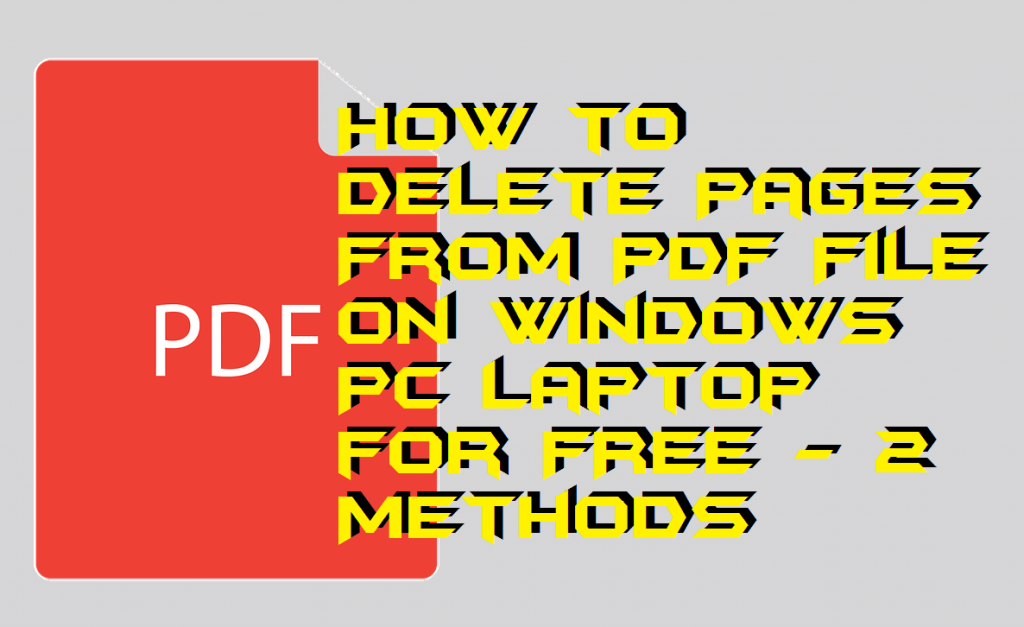
How to Delete Pages From PDF File on Windows PC/Laptop
Windows operating system is the most famous operating system in the world. It is currently used by the majority of the peoples in the world. We use to open or read content from PDF files or used to print it to get a hardcopy of it. Though, sometimes it happens that we do not want to have a specific page(s) from the desired PDF file. At that moment, we don’t think much and ignore our issue. But, as technology is increasing everything is possible now. A user can now easily delete pages from PDF file on Windows PC/laptop. I have discussed two ways on how to remove pages from PDF file.
Method 1- Using Software Application
If you know that you have to delete or remove pages from PDF file every day or repeatedly then you can head up to this method. Basically, there are some software applications are available by which a user can very easily delete pages from PDF file on Windows. I have explained the way of doing the same task below. Here I have used Adobe Acrobat software application to show you how to delete pages from PDF file. Not only that, but I have also listed some best software applications that can help you in doing the same as similar to the Adobe Acrobat. Alright, let’s move on to the guide now.
- Get Adobe Acrobat on your Windows Pc/laptop.
- Now, open that PDF file whose page you want to delete.
- Then, click on the Page Thumbnails option from the left side.
- Select the page which you want to delete.
- Click on the Trash can icon to delete it.
- That’s it. Repeat this step to delete multiple pages.
Similar software:-
- CutePDF
- ApowerPDF
- PDFCreator
Method 02- Using an Online Website
Suppose you got a PDF file in which you need to delete some pages of it. Then, what will you do? Obviously, for that, you will use an online website to delete pages from PDF file. Also, this method is portable and efficient. A user has to open a website to upload the PDF file over there, and the rest of the work will be done by the website itself. Below I have explained step by step method of how to delete pages from PDF file on Windows Pc/laptop using a website.
- Open SmallPDF on your web browser.
- Now, upload the desired PDF file.
- Select the pages you want to keep.
- Once select the click on Split PDF option.
- Lastly, click on Download File Now option to download the file.
Conclusion
We have seen how to delete pages from PDF file on Windows PC/laptop using two different ways. I don’t think that there will be more ways to do so. However, there are many software and websites are available on the internet which can perform the same task. But, Adobe Acrobat is the best option to do so which I will recommend to you. You can add a watermark on PDF online or offline which you have created if you want. I hope now you have learned how to delete pages from PDF file. You can share this article with your friends and family members so that they can also learn how to delete pages from PDF file on Windows.
Leave a Reply