Users can disable Origin in Game overlay easily by following this method. You can use this method on Windows and Mac. I have also shared a way to disable Origin for a specific game.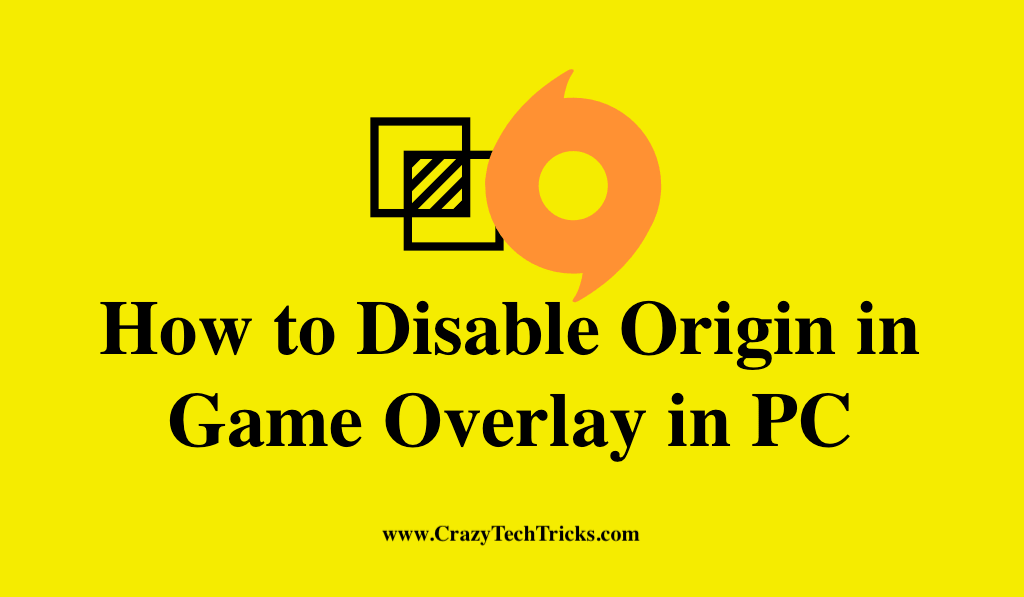
I have a few questions for all the gaming freaks. Have you ever faced any freeze or hang while playing the game? Have you wondered why it happened and how you can correct it? I hope the ways I jotted as a solution will help you to get the answers to all of your queries and enjoy an uninterrupted gaming experience.
How to Disable Origin in Game Overlay in Windows PC or Mac
Origin is a digital distribution platform developed by Electronic Arts (EA) to purchase and play video games. It is available for personal computers and mobile platforms. It is optional to turn it on or off. But the interruptions you might face while playing are due to the enabled Origin.
Now you might wonder why it is so as it allows you to chat with your friends in-game, to stream your game or to access an Internet browser. It is because of high CPU usage while playing games like FIFA, Star Wars, Battlefield 1, Titanfall two and other PC games on intermediate systems.
Read more: How to Get Game Sound Through Xbox One Chat Headset
Two ways to Disable Origin in Game Overlay
So that now you have got an idea about how enabled Origin can hinder your gaming experience. Now you must be looking for the way to disable Origin in game overlay. There are two ways in which you can do it. You can either turn it off for all games or only for a specific game.
How to Disable Origin in Game Overlay in PC
It is accessible from both Windows and Mac.
- Log in to the Origin desktop client with your EA account.
- After successful login, go to Origin > choose Application Settings.
- In the following menu that appears, click on More and select Origin in-game.
- Now disable the Origin In-Game Overlay by moving the slider.
To check if Origin is enabled or disabled, you can press “Shift+F1”. If the Origin’s menu pops up on your screen while you are in-game that means it is enabled and now you can follow the above procedure if you want to disable it.
Read more: How to Record Gameplay on PS4
How to Disable Origin Function for a specific Game
Users can also disable Origin for any single game.
- Open Origin and go to your game library.
- Right-click on the game from which you want to disable origin > select Game Properties.
- FIFA 17 Properties dialog box will appear.
- Remove the mark from “Enable Origin In-Game for FIFA 17”.
- Save the changes by clicking on the Save button.
Following the above-mentioned steps, you can disable the Origin function for the specific games (like I have done it for FIFA 17). In my opinion, it is better to keep it disabled as the tasks, it fulfils like send or accept party invitations or respond to your friend’s message, which are possible even without the need for Origin In-Game Overlay by simply minimizing the games.
Read more: How to Record Gameplay on PC for FREE
Conclusion
In the end, it all depends on the gamers, how they want to go for the game. You can either prefer having a game overlay or can go for disabling it. I have provided you with the ways to disable it in case you find a game overlaying frustrating to use. Do work out these ways to interrupt your gaming experience and let me know if you think they are the only and the best ways to deal with the problems caused by the game overlay.
Leave a Reply