In This Article, we explain How to Enable Wake on LAN in Windows 11, its benefits, the 5 Best Steps to set up, and troubleshooting tips for easy remote access. If you are a pro who manages many systems or a home user who requires easy access to your PC, this will prove very useful.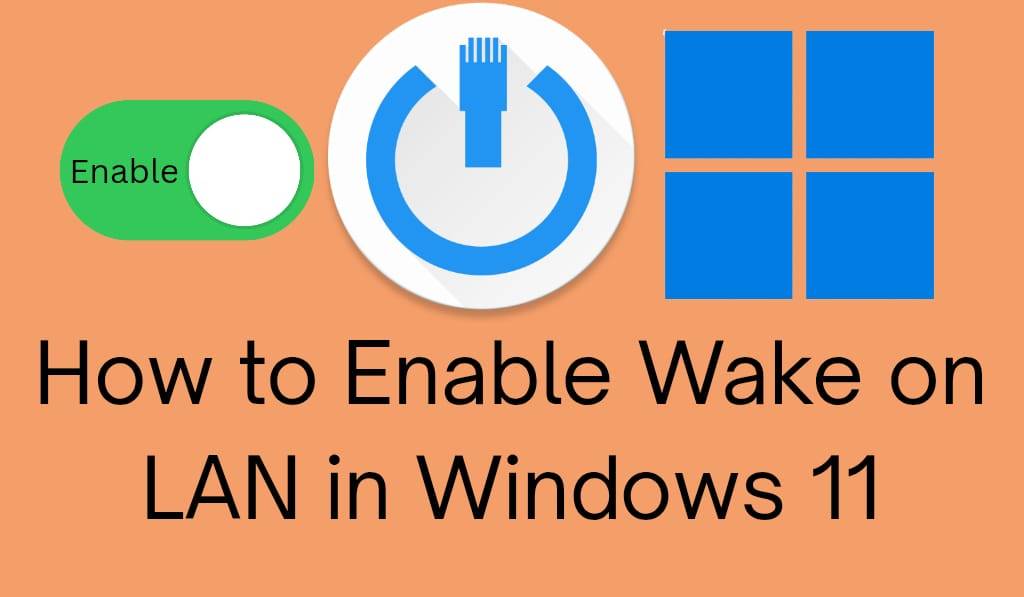
How to Set up Wake on LAN in Windows 11
When it comes to ease of access and remote control, Wake on LAN is what Windows 11 does best. This technology, which puts your computer to sleep then powers it back on via a special network signal called a “magic packet,” can be used.
Read More: What is Windows 11 Sandbox
What is Wake on LAN?
Wake on LAN in Windows 11 is a feature that allows your computer to turn on from a boot-up command over the local area network. This has been a feature for some time, but in Windows 11, they made it a lot easier to set up. In workplaces, schools, and even among the gaming community, it is very common. Also, with the ease of use increased in Windows 11, it has made this feature has become accessible to a wider audience.
Read More: What is Ethernet Backhaul
Benefits of Wake on LAN in Windows 11
In Windows 11, you can enable it because it offers multiple Advantages.
- Remote Access: You can leave your PC on if you’re far.
- Convenience: No longer do you have to press the power button each time.
- Energy Efficiency: Keep devices in sleep mode until needed.
- Professional Use: IT admins have easy access to many systems.
- Flexibility: It is available for desktops, laptops, and also servers that have the appropriate network adapters.
How to set up Wake on LAN in Windows 11
If you would like to set up Wake on LAN in Windows 11, go through these 5 easy steps:.
Step 1: Open Device Manager
Click the Windows + X button and go to Device Manager, which is in the list. This is also where you go to manage your computer’s hardware settings.
Step 2: Find Your Network Adapter
In the Device Manager, which you can also get to by searching for it in the search function, open up the Network adapters folder. In there, you’ll see your active network adapter, which may be labeled with your Wi-Fi or Ethernet connection.
Step 3: Open Network Adapters Settings
Right-click on your adapter and go to the Power Management tab.
Step 4: Enable Wake on LAN
This is also known as magic packet wake-up. Check the boxes for:
- Allow that device to wake the computer.
- Only with power from a magic packet.
This way, your PC only wakes up in response to the right network signal.
Step 5: Change Advanced Settings
Go to the Advanced tab. Find what is labeled Wake on Magic Packet or Wake on LAN, then enable it.
How to Test Wake on LAN in Windows 11
Once you enable it, you may test if Wake on LAN is working in Windows 11.
- Put your PC in sleep mode.
- Use your second device on the same network with Wake-on-LAN.
- Send out a magic packet to your PC’s MAC address.
- If your setup is correct, your PC will turn on instantly.
Troubleshooting Wake on LAN Windows 11
At times, Wake on LAN in Windows 11 may not work as expected. Here are some solutions:.
- Make sure Wake on LAN is enabled in your BIOS/UEFI.
- Use a wired Ethernet connection (Wi-Fi may not be available in all cases).
- Check your firewalls and routers for the magic packet setting.
- Update your network adapter drivers.
Conclusion
Enabling Wake on LAN in Windows 11 is a great way to add that extra convenience and control to your PC use. In a few simple steps, you can turn your system on from a distance, which is great for personal and professional use. If you are looking to save time or increase productivity, this feature is really for you.
Leave a Reply