If your Apple Watch stuck on Apple logo, in this Article, I am telling you how to fix it with the best 6 methods to enjoy its Seamless features again. Here I am, describing Everything, including the Solution, tips, and why it stuck on the Apple logo.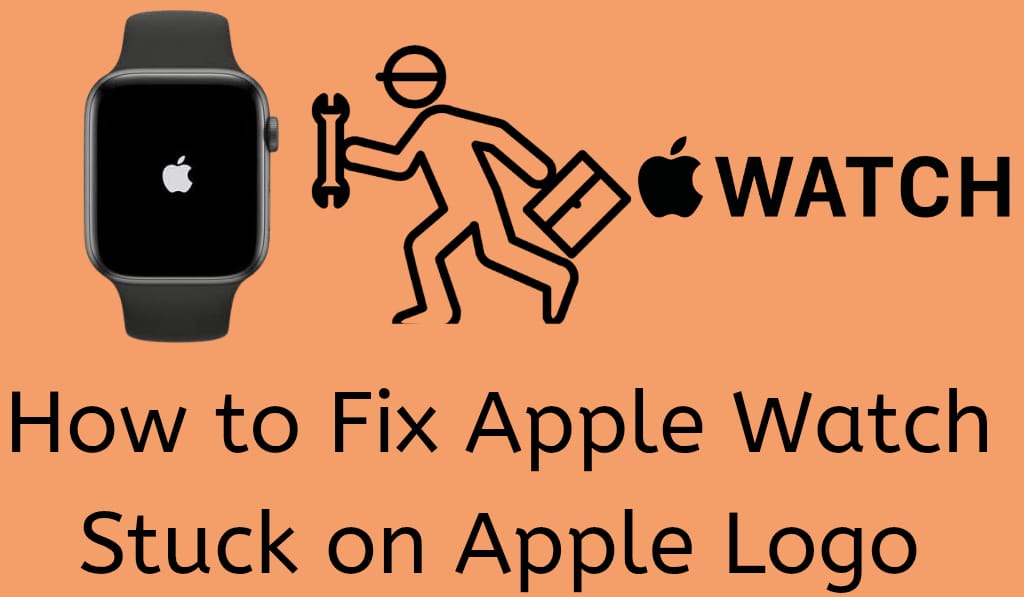
How to Fix Apple Watch Stuck on Apple Logo
If you are having trouble with your Apple Watch stuck on Apple logo, you are not the only one. Many users report this issue, where the watch fails to start up fully and instead displays the Apple logo. It may be a result of soft issues, from incomplete updates, or from hardware problems. On the bright side, there are many solutions for a stuck Apple logo on the Apple Watch.
Read More: How to Switch Between Watch Faces on Apple Watch
Why does the Apple Watch get Stuck on the Apple logo?
Before solving the issue, you should know what causes your Apple Watch to get stuck on the Apple logo. Some common reasons are:
- Software Update Issues: If an update did not complete properly, the watch may be stuck.
- Low Battery: At times, the watch will get stuck due to low Battery.
- Corrupted Files: Faulty out-of-apps or broken system files may cause the issue.
- Hardware Glitches: Though not a common issue but in some cases the Apple Watch may get stuck on the Apple logo.
Read More: How to Change Activity Goal in Apple Watch
Solutions for when your Apple Watch gets stuck on the Apple logo
Here is what you can do to resolve the issue:.
1. Force Restart your Apple Watch
When your Apple Watch is stuck on the Apple logo, the first thing to do is force restart the device.
- Hold down the Side Button and Digital Crown.
- Hold them for at least 10 to 15 seconds till the Apple logo goes away and comes back. This issue is usually resolved by this method.
2. Check your Battery and Charge it Properly
Sometimes when the battery of the watch is low, it won’t start up properly. For the issue with the Apple Watch Stuck on Apple logo, get it to sit on the charging base for over 30 minutes. Upon having charged enough, you can then attempt to restart it.
3. Update Software on iPhone
Out-of-date software may also cause your Apple Watch to get stuck on the Apple logo. Go to pair your watch with your iPhone and see if there is an available update:
- Open up the Watch app on your iPhone.
- Go to General > Software Update.
- If available, please do install the latest update.
4. Use Find My app to restart
Here’s a little-known tip for when your Apple Watch gets stuck on the Apple logo.
- Open up Find My on your iPhone.
- Select your Apple Watch.
- Tap Play Sound.
At times, this will break the watch out of the stuck state.
5. Unpair and Repair Your Watch
If the above steps didn’t work, try unpairing your watch from your iPhone:.
- Open the Watch App on iPhone.
- Tap your watch, then choose Unpair on Apple Watch.
- After disconnecting, set it up again as a new device.
This issue of the Apple Watch stuck on Apple logo may be resolved by a connection reset.
6. Reach out to Apple Support
If you have tried all the above methods, your Apple Watch stuck on Apple logo, it may have a hardware issue. In this case, we recommend that you contact Apple Support or visit an authorized service center.
Tips to Prevent Apple Watch Stuck on Apple Logo
- Before you update, check battery is enough.
- Stay updated to the latest version in watchOS.
- Avoid installing suspicious third-party apps.
- Regularly reset your watch to clear out temporary glitches.
Conclusion
Apple Watch Stuck on Apple logo screen is stressful, but in most cases, the issue is fixable from home. Simple force restart, proper charging, software update, or unpairing and repair of the device usually does the trick. That said if your Apple Watch still stuck on Apple logo after you have tried those solutions it is best to get in touch with Apple Support. Through the right steps, you may return your watch to normal function and enjoy all of its features without issue.
Leave a Reply