Hello friends, Today I will share a method on how to fix Google Chrome Black screen issue. Users can fix Google Chrome Black Screen/No screen error on Windows 8, 8.1 and 10. Users will be able to permanently fix the Google Chrome black screen issue.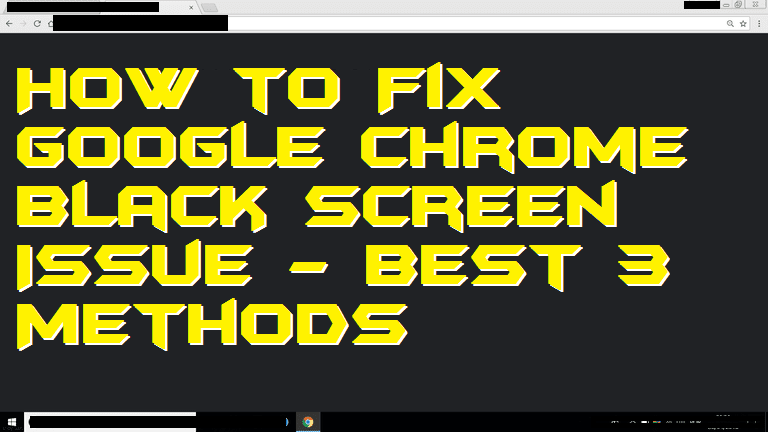
Google Chrome is the worlds most famous web browser. Every single person uses Google Chrome in order to view the web pages of the website. No doubt that Google Chrome offers best and amazing features than the various other web browsers available on the internet. But, recently, many users have reported that they are facing a black screen while they open the Google Chrome web browser. Users have also said that they get a black screen while they open any random website in Google Chrome web browser. So, the question that arises here is that how you guys can fix Google Chrome black screen issue. You can also learn how to enable Google Chrome dark mode in Android; it’s too cool.
How to Fix Google Chrome Black Screen Issue
Here in this segment of the article, I have covered the best three different ways by which you guys can solve or fix Google Chrome black screen issue. These methods are working fine in order to fix Google Chrome black screen problem. Also, each and every method is authentic and do not require any kind of additional tool to fix Google Chrome black screen. You can try one by one these mentioned guides if somehow one of them or any of them didn’t work for you. Also, let me tell you that the Google Chrome black screen is not a kind of very big issue. So, I will advise you to keep calm.
Read more: How to Change Language in Google Chrome on PC, Android & iPhone – Change Any Language
Method 1: Disabling Hardware Acceleration
Disable hardware acceleration is the first and the most common technique which has been used by many of the users to fix Google Chrome black screen issue. The step by step guide is shown in this small part of the article. Make sure you follow the steps carefully otherwise anything wrong can be done by you.
- Open Google Chrome and go to the Settings.
- Search for “hardware” term under the search box.
- Disable the option saying “Use hardware acceleration when available“.
- Restart Google Chrome to save changes.
Method 2: Resetting Google Chrome
Resetting the Google Chrome browser will set every setting back to the default stage. I have listed the step by step guide in order to fix Google Chrome black screen using resetting the Chrome browser. Some users have reported that this method found to be very helpful for them. So, maybe it will help you as well.
- Click on the Three dots in Google Chrome browser.
- Now, click on the Settings.
- Scroll down and click on Advanced.
- Under Reset and Clean up option, click Restore Settings.
- Restart Chrome to take effects.
Read more: How to Secure Google Chrome Browser with Password – 100% Working
Method 3: Reinstall Google Chrome
Reinstalling Google Chrome web browser simple means to uninstall and install the Google Chrome web browser again. If somehow every method which is listed in this article didn’t work for you then frankly you have to use this method. Definitely, this method will erase the browser data. So, make sure you do it at your own risk. Download and install Google Chrome from the official link.
Conclusion
This was the entire article regarding how you can fix the Google Chrome black screen problem. If somehow none of the method worked for you then you can try any other methods using the internet. But, trust me guys these methods are found to be working for several of the peoples. That is why I am sure that after reading this article, you guys have successfully fixed Google Chrome black screen problem. You can share this fantastic article, which consists of four methods to fix Google Chrome black screen with your friends and family members. I have already posted an article to enable Google Chrome dark theme on Windows 10, make sure you check it out now.
Leave a Reply