Hello friends, Today I will tell you a method on how to install Microsoft Security Essentials Windows 10. You can download Microsoft Security essential for Windows 10 using this method. I will also share a step by step guide to install Microsoft Security Essential. You can use this Antivirus software to secure your Windows PC/Laptops from Virus and other harmful attacks.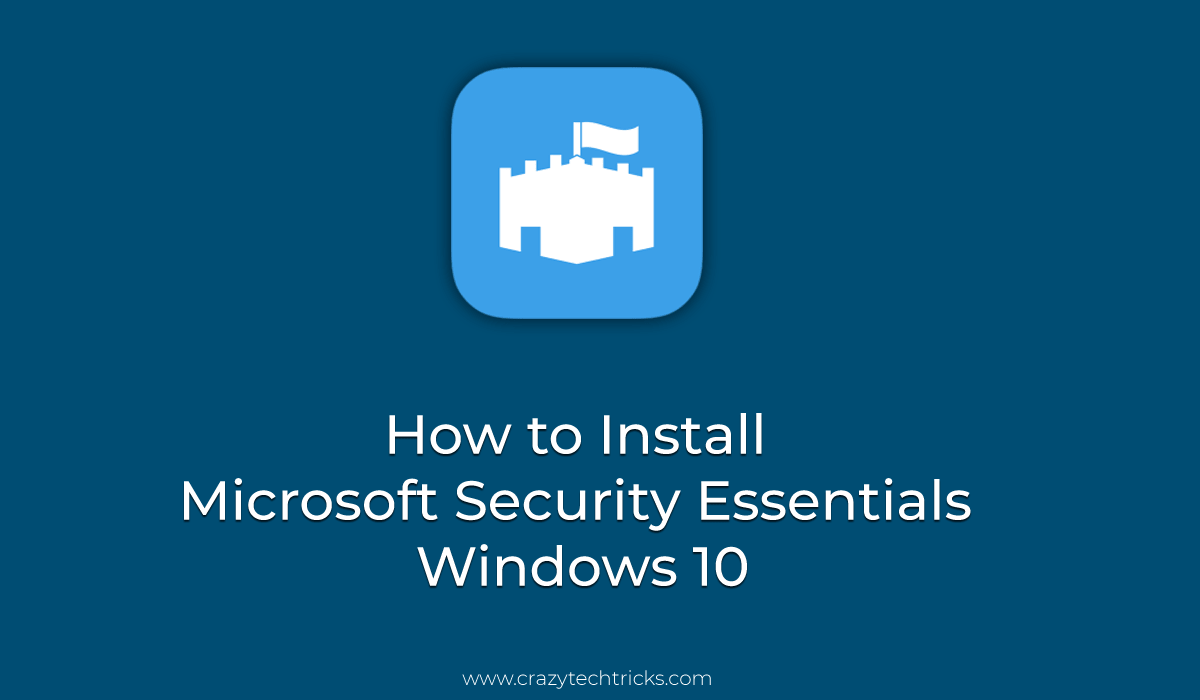
What is Microsoft Security Essentials?
Microsoft Security Essentials is an Antivirus software which is offered by Microsoft Corporation on Windows operating system. Microsoft Security Essentials is totally free of cost to used by any Windows operating system user. The Microsoft Security Essentials was launched on 29 September 2009. The antivirus software Microsoft Security Essentials is offered in 33 different languages. It is only available for Windows OS users. It does not support any other operating system to be used in it.
Read more: How to Remove $recycle.bin Virus in Windows
The best thing about Microsoft Security Essentials is that it is very light weighted and can protect a Windows PC from viruses, trojans, malware, etc. Though, that is why it is very popular. However, it was not available for previous Windows series like ME, XP, etc. But, after the release of Windows 7 is has been launched. Now, it is available as the name of Windows Defender in Windows 8, 81. and 10.
Read more: How to Encrypt a File in Windows 10
How to Install Microsoft Security Essentials Windows 10
Frankly, there is no need to install Microsoft Security Essentials Windows 10. Because it comes pre-installed in Windows 10 operating system. If you are not able to find it on your Windows 10 PC. Then, let me tell you that in Windows 10 PC it has been renamed from Microsoft Security Essentials to Windows Defender. So, make sure that you are searching with this name on your Windows 10 PC.
But, somehow if you have lost it, then you can get it using the below guide. There is a method to get it and install Microsoft Security Essentials Windows 10. Without wasting your time, I would like to start the guide from the beginning to the end.
- Get the Microsoft Security Essentials (Windows Defender) on your Windows 10 PC. [LINK]
- Now, install it as you install other software.
- Then, open Microsoft Security Essentials (Windows Defender).
- If it asks you to update it, then update it now.
- Once the update is done.
- Then, you are ready to use it.
Read more: Top 15 Best Free Malware Scanner 2018 for Windows
Last Words
It is the great way to protect your Windows 10 PC by installing Microsoft Security Essentials Windows 10. As I told earlier, it comes with the Windows operating system so that you don’t have to install it manually like you install other software. But, in case you have lost it from your Windows 10 PC/Laptop. Then, of course, you can take help of above step by step guide to install Microsoft Security Essentials Windows 10.
Make sure that you do not forget to update the Microsoft Security Essentials after the installation. Because it is very important as the matter of security and virus definition signature update. I hope this article found to be helpful for your and you have succeeded in installing Microsoft Security Essentials Windows 10. Share this article which is about to install Microsoft Security Essentials Windows 10 with your friends and relatives as well.
Trending: Top 3 methods to Download Windows 10 Creators
Leave a Reply