Users can create an unlimited paragraph using this method. You can make a new paragraph on Facebook comment, messenger or even status. Users can completely customize their Facebook text section by adding a new paragraph. I will also share a way to create a paragraph in a single message of the messenger.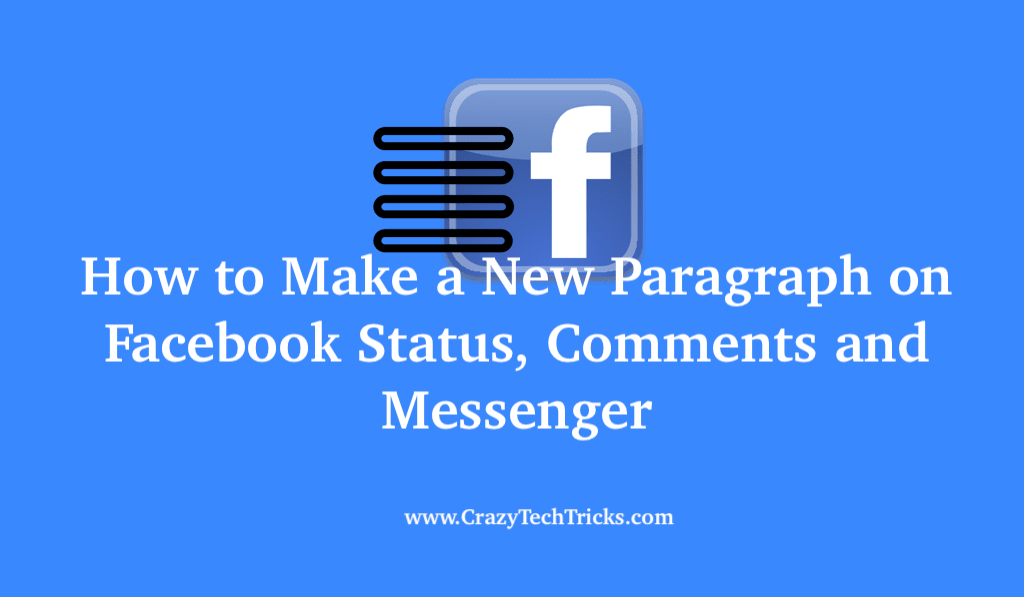
A paragraph is a great way to divide different thoughts. Users use paragraphs while writing or explaining two different stages. We all are habitual of pressing the enter to start a new paragraph. But while using Facebook, users faces issue in creating the paragraph. The moment they press the enter button, a message is sent. And then we write another text but till we send our other two lines, our friend reply back. Or even if a friend doesn’t reply back then our message is added in other text, and it never creates a new paragraph. So the question is how to make a new paragraph on Facebook?
How to Make a New Paragraph on Facebook
It is possible and easy to make a new paragraph on Facebook. Users need to tap on different keys and enable some features to create a new paragraph. But make sure you follow every method carefully and then create a new paragraph. Else you need to recall your text messages or delete them.
I will share a different method for every type of posting on Facebook. The Smartphone method will work on both Android and iPhone. All you need to have is Facebook Messenger. For online method, you can open the Facebook website on your Windows PC/laptop.
Read more: How to Add Music to your Facebook Profile
Create a Paragraph in Facebook Status
Status are the best way to express your feelings on Facebook. Several users write several lines on their Facebook status. But have you ever thought that you could even add several paragraphs in your Facebook status? Well, there is a way all you need to is press shift and enter at the same time.
It will take you to another paragraph, and you can write your text and if you want to create more paragraph. Then follow the same method.
How to Make a new Paragraph on Facebook Comments
Creating a paragraph is okay, but do you know that you can even create a paragraph in comments. These days the majority of the users are using this method to create a paragraph in comments. Its easy for the users to add paragraphs as there is an option in the phone keypad. But if you are on PC. Then all you need to do is press shift + Enter.
How to Start a new Paragraph on Facebook Messenger
When you are using Facebook Messenger, then you don’t need to tap on the enter button. All you need to do is open the chat of the person to whom you want to reply in the paragraph. 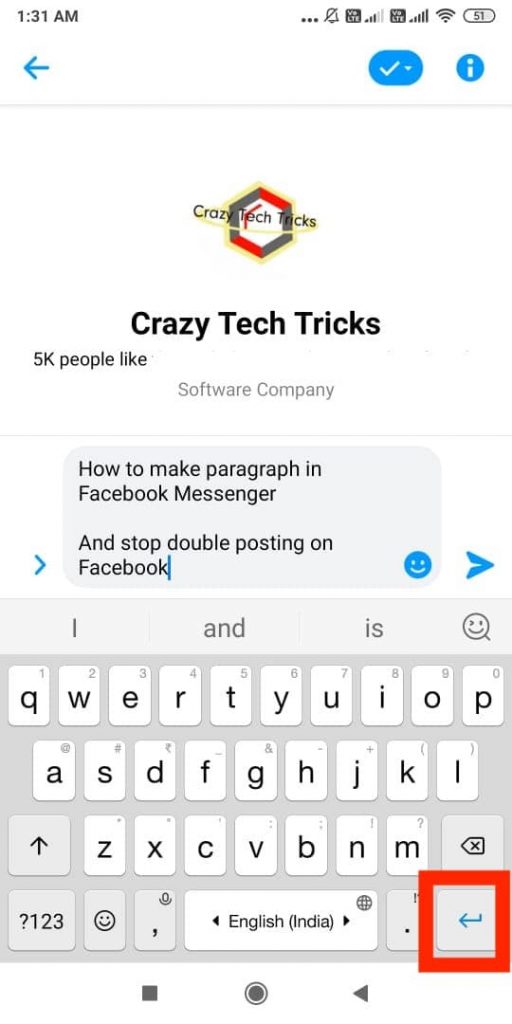 Now write your text and tap on the arrow button. You will find the button on the bottom right side. It works as an enter key.
Now write your text and tap on the arrow button. You will find the button on the bottom right side. It works as an enter key.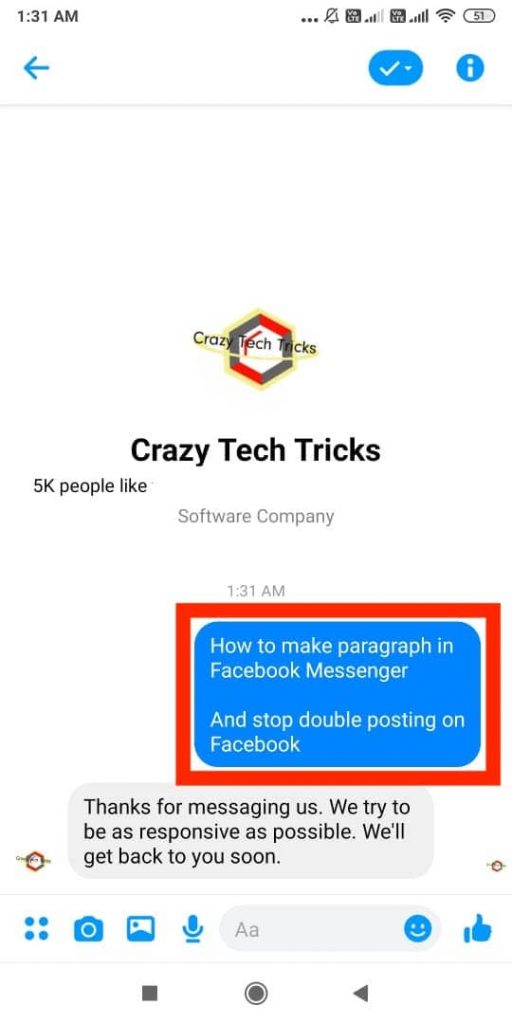
Read more: How to Deactivate Facebook Messenger
How to Stop Double Posting on Facebook
It is a very common error which users face. It happens when people tap on the enter button twice or something like that. This problem is related to the touch you are doing on your smartphone. If you have observed this person, then you must have observed that it happens only on the Smartphone device.
Read more: How to Secure Yourself From Facebook Hack Scam
So make sure while you are sending someone a message and creating paragraphs. Then tap on the screen with ease. So it won’t give different commands to the system.
Conclusion
I wonder why Facebook is not giving any option to make a new paragraph on Facebook. But we all know that in the future we will have this option to add a new paragraph and maybe some more ways to make our text look more attractive. But till then, we need to use two keys > shift and enter.
Is there any other way you are using to make a new paragraph on Facebook? Then do share with us in the comment section.
Leave a Reply