These are the best guide on how to make a spreadsheet in Excel. A user can create a spread in any version of Excel from 2007, 2010, 2013, and 2016. These are the most used version of Microsft Excel. I will share easy steps on how to create an excel spreadsheet for dummies. You can do all kinds of data collection with all the Mathematical problems. I will also share the best use of Microsoft Excel in schools and colleges.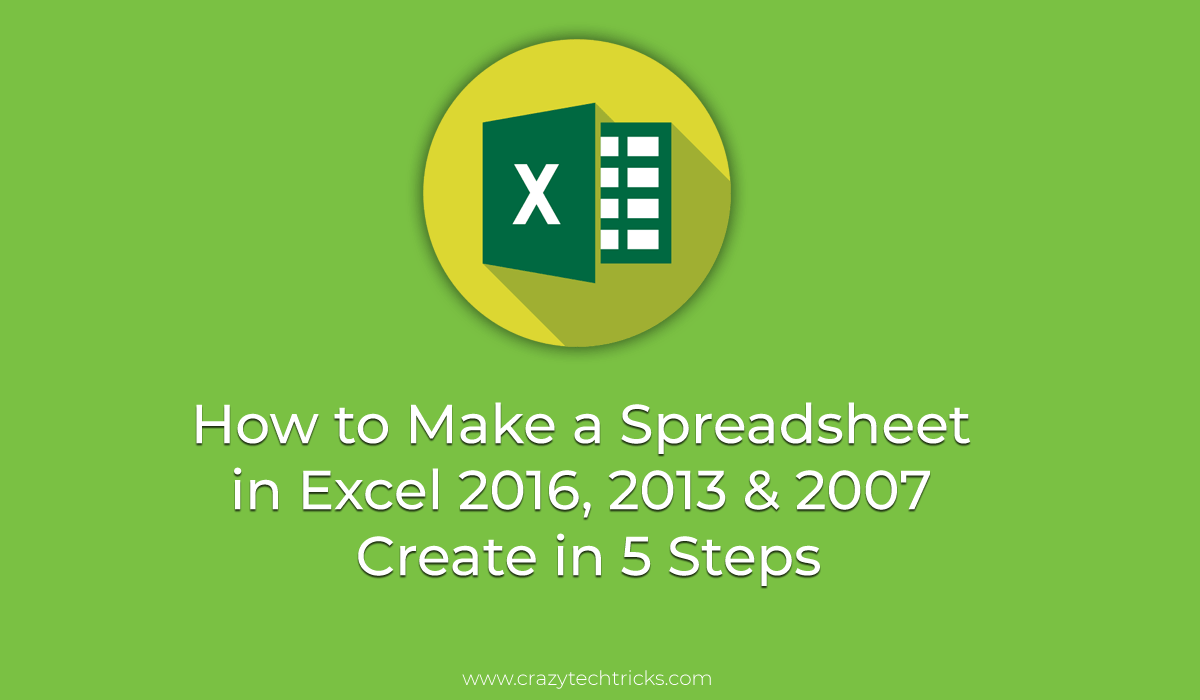
What is Microsoft Excel
Microsoft Excel is a spreadsheet development software that is offered by Microsoft Corporation. Microsoft Excel is available for Windows, Mac OS, iOS, and Android Operating Systems. It was first introduced as version 2.0 in the year 1987 by MicrosCorporationtion. It has some great features like a graphing tool, spreadsheet making, pivot tables, large-scale calculation, visual basic for applications, and many more. Microsoft Excel is very easy to handle and use. Because of its simplicity. It comes along with the Microsoft Office software, which is a paid software.
Read more: How to Make a Spreadsheet in Microsoft Word – Top 3 Best Methods
Why Use Microsoft Excel? How to use Excel Spreadsheet
Choosing Microsoft Excel among the variety of the software is a right decision. Microsoft Excel has some extra features like graph making, spreadsheet linking, chart generation, cells formatting, securing the information, integrating other software, and many more. Instead of this, a user can link one or more spreadsheet to each other very quickly. It does not require any coding knowledge, and that is why most companies use Microsoft Excel. It has a simple user interface which helps its users to interact with Microsoft Excel easily.
Read more: How to Use Skype Without Microsoft Account – 2 Best Methods
How to Make a Spreadsheet in Excel 2016, 2013 & 2007 Create in 5 Steps
Make sure you have Microsft Excel. You can use any version of Microsoft Excel for this method. I will suggest you read this complete guide and follow steps by steps using the pictures. These are the best and secure methods to make a spreadsheet in excel. You can create a spreadsheet in Excel in few minutes.
- Open Microsoft Excel on your Laptop/PC.

- Now, create a table of appropriate Rows and Columns.
- Click on the calculation Cell, enter your formula.
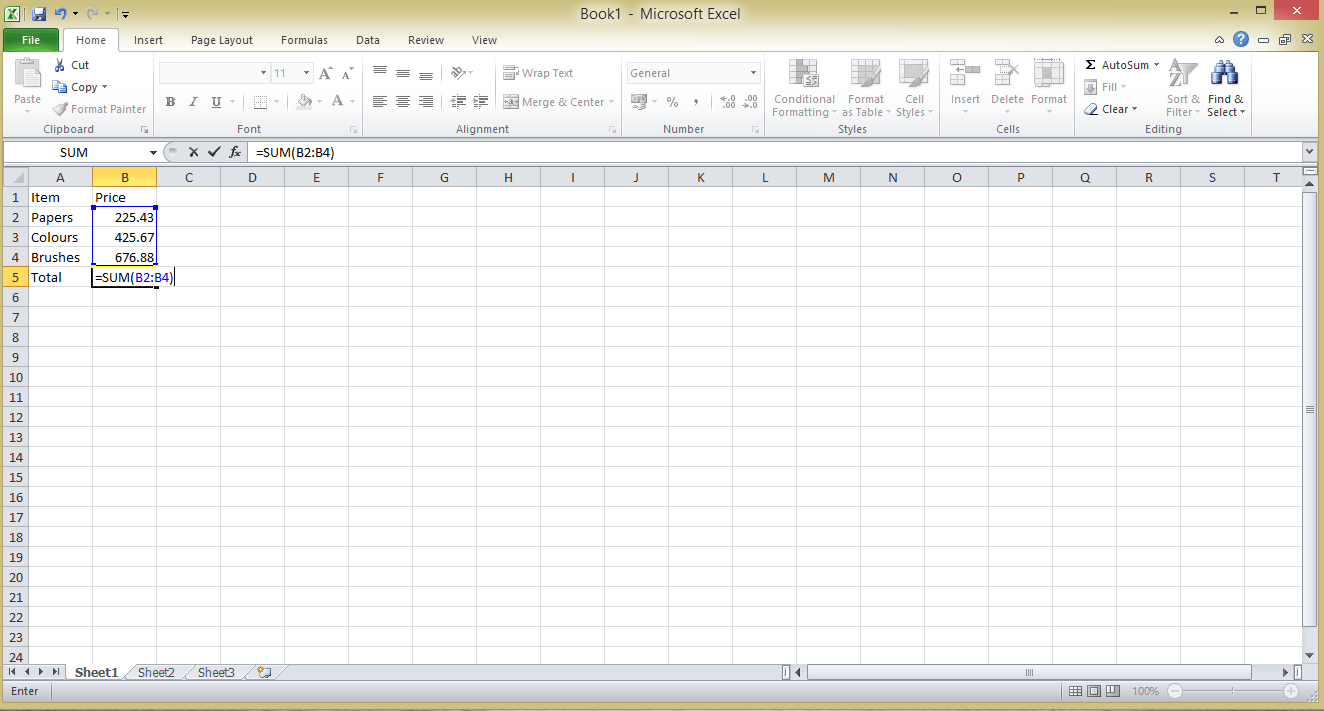 For example – I have used SUM(B2:B4) to calculate and show the Total price in that cell.
For example – I have used SUM(B2:B4) to calculate and show the Total price in that cell. - Lastly, hit enter and you will get your result in that cell.
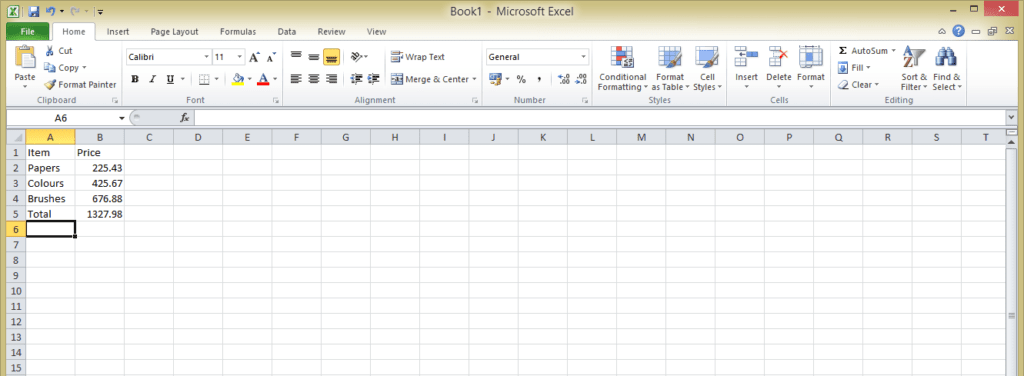
- That’s it. Now, in this way you can quickly make a spreadsheet in excel.
Read more: Microsoft Windows 10 Advantages Disadvantages
Last Words How to Make a Spreadsheet in Excel 2016, 2013 & 2007 – Create Now
It is the best guide on “how to make a spreadsheet in excel.” Creating a spreadsheet in Microsoft Excel is very easy. Make sure you are using the Microsft Excel version from 2007 to 2016. Well, If you are using any other version of Microsoft Excel. Then, a few steps can be different for you, and the rest remains the same. Do share this article with your friends and help them to create a spreadsheet in Microsoft Excel.
Leave a Reply