Users can use this guide on How to reset Windows 10 Laptop/PC without CD or any Software. You don’t even need a password to reset Windows 10. Users can reset their HP, DELL or any Windows laptop using this easy method. This guide will reinstall Windows 10 on your Windows PC/Laptops.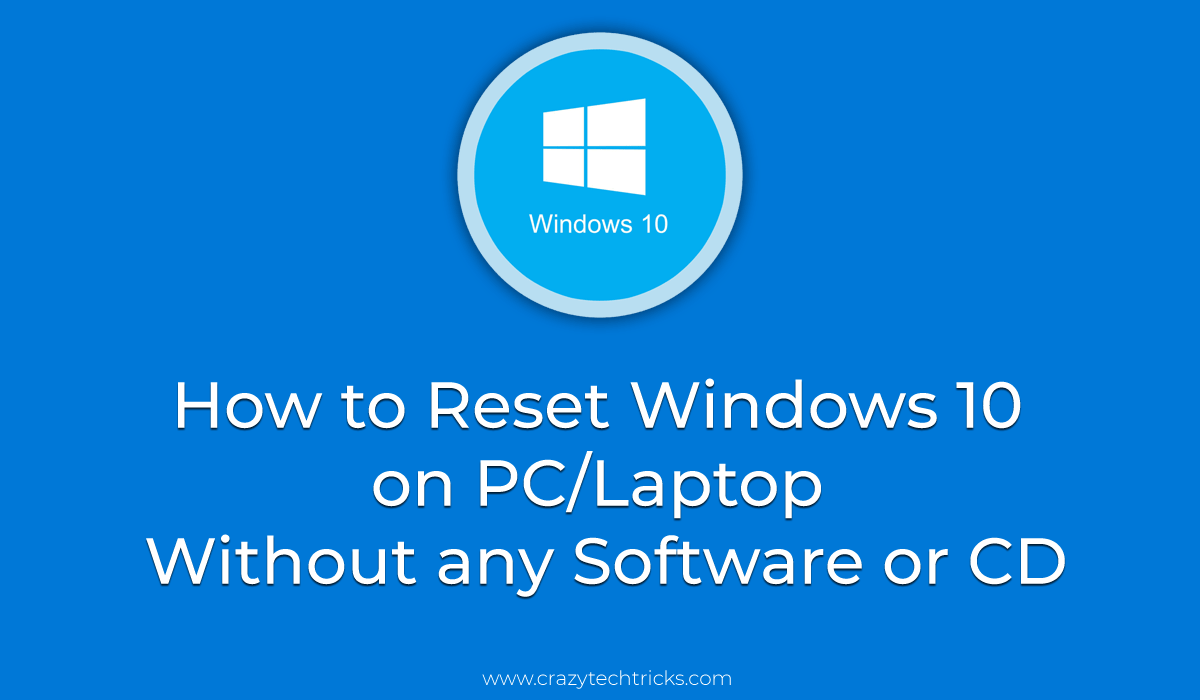
If you are facing some lagging problem or some other problem in your Windows 10 PC/laptop. And want to reset Windows 10 PC. Then, let me tell you this quick guide is especially for you. With the help of this quick guide, you will be able to reset Windows 10 PC. Just go through the article for more information.
Read more: How to Setup Laptop Alarm Clock that Works in Sleep Mode Windows 10, 8.1 ,8 and 7
How to Reset Windows 10 Without CD or Software
Resetting your Windows 10 Laptop/PC is not a good choice. Because resetting a PC/Laptop will erase your all the data from your PC/Laptop. However, mistakenly our PC get infected with some malicious virus. And unfortunately, at that time, we haven’t installed any antivirus software which can remove that virus easily. So, in that case, we have to format or reset our PC. Although, the reason to reset Windows 10 can be different from one to another person.
Read more: How to Schedule Shutdown in Windows 10 – Top 5 Methods for Auto-shutdown PC/Laptops
But, the method to reset Windows 10 is same for everyone. Moreover, we have an inbuilt setting to format or reset our Windows 10 PC very quickly. So, we are not going to use any third-party software that can do so. This inbuilt setting is open for every Windows 10 user. So, to use this feature and reset Windows 10 PC, you have to follow this quick guide, which is below listed. Before using this guide make sure you have a backup of your current data so that you can retrieve it later.
How to Reset Windows 10 on PC
We will see some easy steps to reset Windows 10. Let me also tell you that this setting will make your existing Windows 10 PC into the factory version. So, before following this quick guide take a backup of your all data in an external device. I will also suggest you install an Antivirus software after resting your Windows 10 PC/laptop. That will help you in securing your system from viruses and malicious attacks. Now, let us go through this quick guide to reset Windows 10 PC/Laptop.
- Head up to the Start Manu by clicking on the Windows icon.
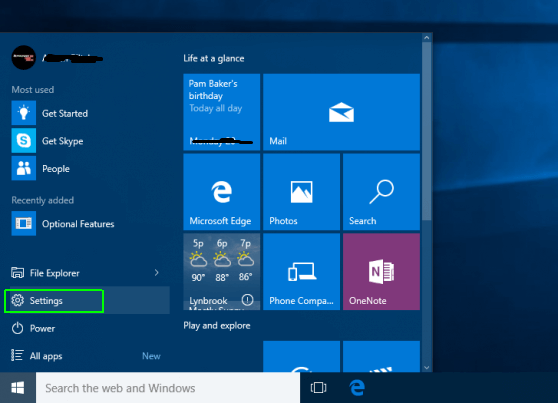
- Now, click on the Settings option.
- Under the settings list, click on Update & security.
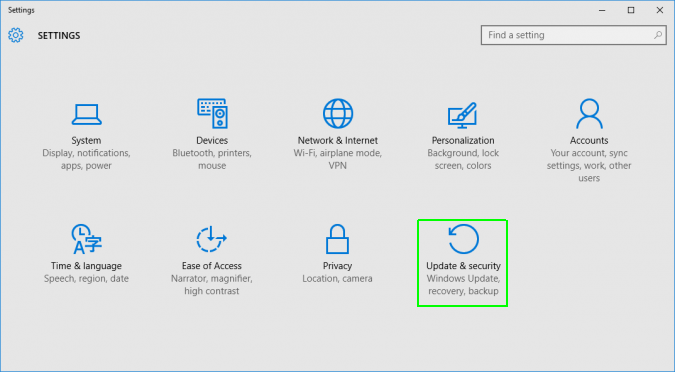
- From the left side, click on Recovery.
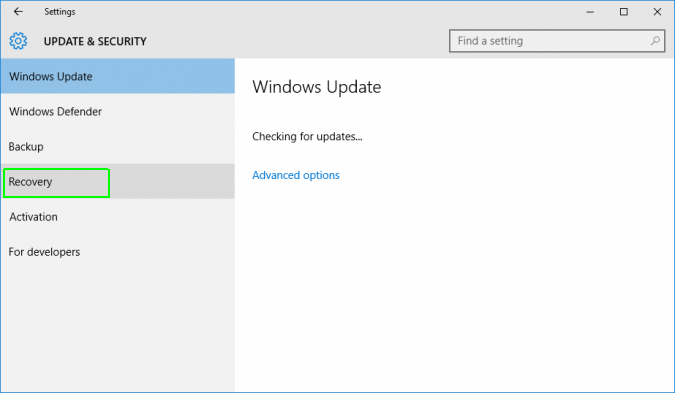
- Now, you will get some options on the Recovery page. Click on the Get Started button under Reset this PC option.
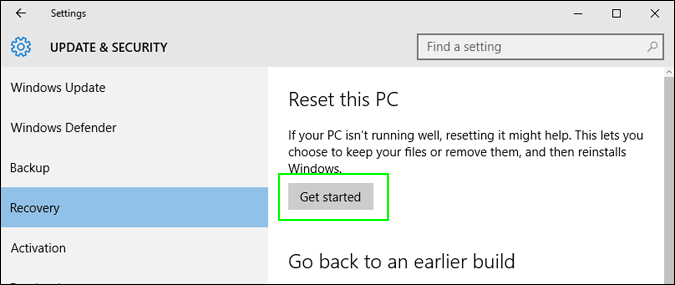
- Now, a page will be opened. From there you have to choose whether to Keep my files or Remove everything. I will suggest you click on Remove everything. It will be better for you and your PC to start from fresh.
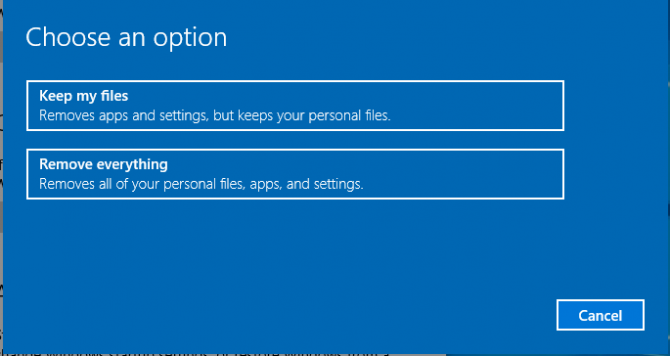
- Now, it will ask you Do you want to clean the drives too? Choose Remove files and clean the drives option.
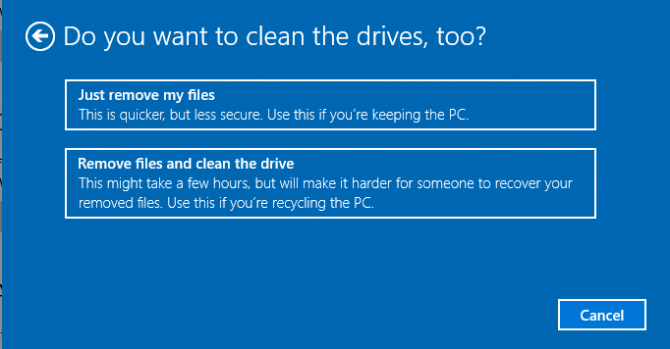
- On the next page, a warning will be shown just click on Next button.
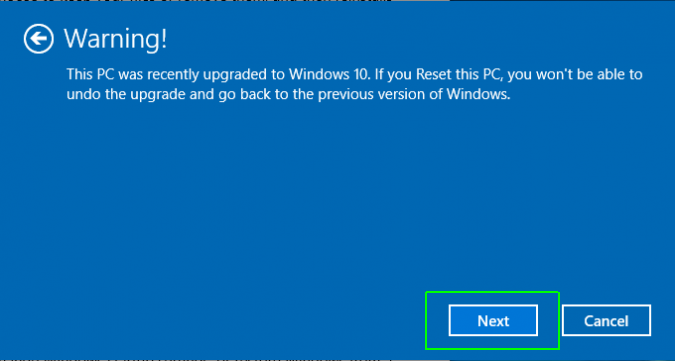
- Then, it will ask you Ready to Reset this PC.

- Now click on Reset.
- Now, Windows will take some time to reset it. Prompt Continue button when asked.
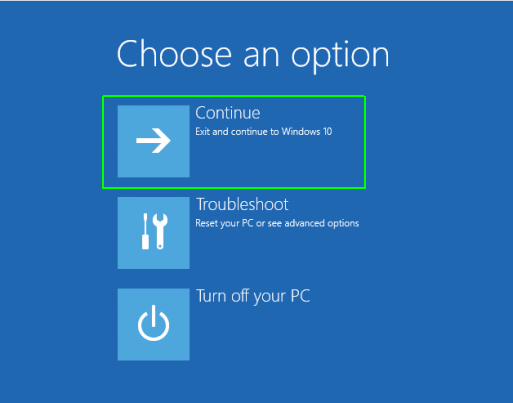
- Lastly, a fresh Windows 10 will be opened on your PC.
That’s it. You have just now reset Windows 10 quickly.
Read more: How to Setup Alarm Clock For Windows 10, 8.1, 8, and 7 – Desktop Alarm Clock Download
Conclusion
It was the official method to reset Windows 10. You can use any third-party software if you want. However, resetting may take some time so be patient for this. Also, you have to choose some option while your Windows 10 is resetting. So, make sure you select that option carefully to aim the resetting of Windows 10 PC/Laptop. Moreover, share this article with your friends and tell them about this easy method to reset Windows 10 without any extra software & hardware. Hope this article will find helpful for you.
my Lenovo will not reset,it displays a blue box with a fault code,is this pc dead as I have tried every thing.,exept a new hard drive.icant get into bios as the function keys don’t work.motherboard dead?,hdd dead?processor fault?any suggestion might help before it is scrapped.thanks.
hey if PC does not turn on and you hear some noise sound maybe your hard disk dead. But if it turns on then try these methods.
resetting is easy on a pc ,good advice but what if pc wont.
We have shared several ways that will make it possible to reset.