You can save Gmail attachments to Google drive automatically or manually. I have shared a method by which you can save all your Gmail attachment in once click. Users can even access these attachments anywhere on any device by using Google drive. This method will work on Android, Windows PC, iPhone, Mac and almost every device. You don’t need any external app or software.
It happens with us that we receive many emails in our Gmail account that has some attachments. So, you need to be smart to save those attachments in Google Drive. Also, if you are an employee then it becomes necessary for you that you should have those attachments available at any time. Therefore, you can access them in any device on your Google Drive account over the internet.
Read more: How to Block Emails on Gmail
How to Save Gmail Attachments to Google Drive
This is the finest method to save Gmail attachments to Google Drive for free. Users can save Gmail attachments to Google Drive in one click. There is no need to download and install any kind of application for it. This method will work on Android, Windows, iPhone and almost on every device where you use Gmail.
- On the Gmail app or Website, Open the email that has any attachment.
- Take your mouse cursor to the attachment.
- In smartphones, scroll down and head to the attachment section.
- You will be able to see the Google Drive symbol on it.
- Click on that icon, and it will send the attachment to your Google Drive account.
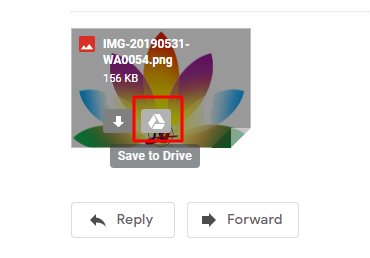
- If the email has many attachments and you want all of them to save to Google Drive. Then, click on the Google Drive icon from the top right corner under the attachment section.
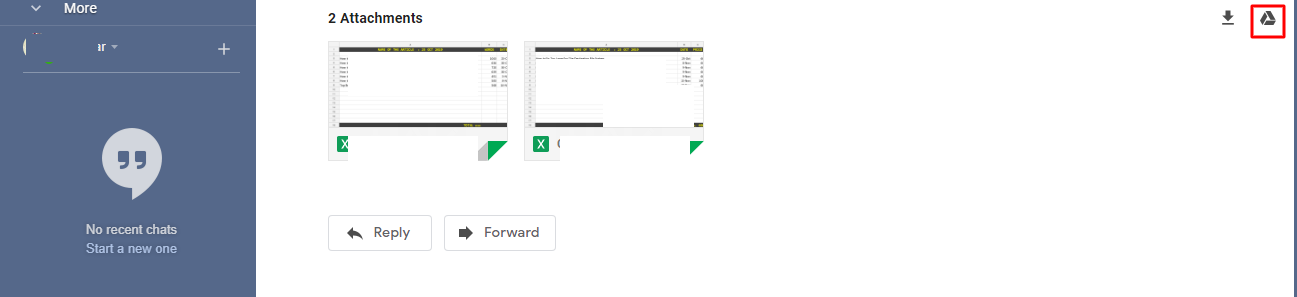
Read more: How to Send Large Files Through Gmail on Android
How to Fix Cannot Save Gmail Attachments to Google Drive
It might be possible that you did everything fine according to the method. But, you are unable to save Gmail attachments to Google Drive. The most common reason why you cannot save Gmail attachments to Google Drive is that your Google Drive storage is full. However, if you checked this and find that you have free storage in your Google Drive account. Then, there are some possible ways which you can try. Open another email that has at least one attachment and try to follow the same method with that.
Conclusion
This is how we can save Gmail attachments to Google Drive very quickly in a single click. There may be more methods regarding the same. But, this method is official and genuine. Moreover, if you are getting unwanted emailed on your Gmail account. Then, let me tell you that you can easily block emails on Gmail. I hope using this article you have learned how you can do it. Make sure you share this article with the person who needs some help regarding saving Gmail attachments to Google Drive
What’s Taking place i am new to this, I stumbled upon this I have discovered It absolutely useful and it has aided me out loads.
I hope to contribute & aid other customers like its
helped me. Great job.