You can search Gmail by date or year. Users can enter the year or even any date to get emails. I have shared 5 differents methods to search date by using commands.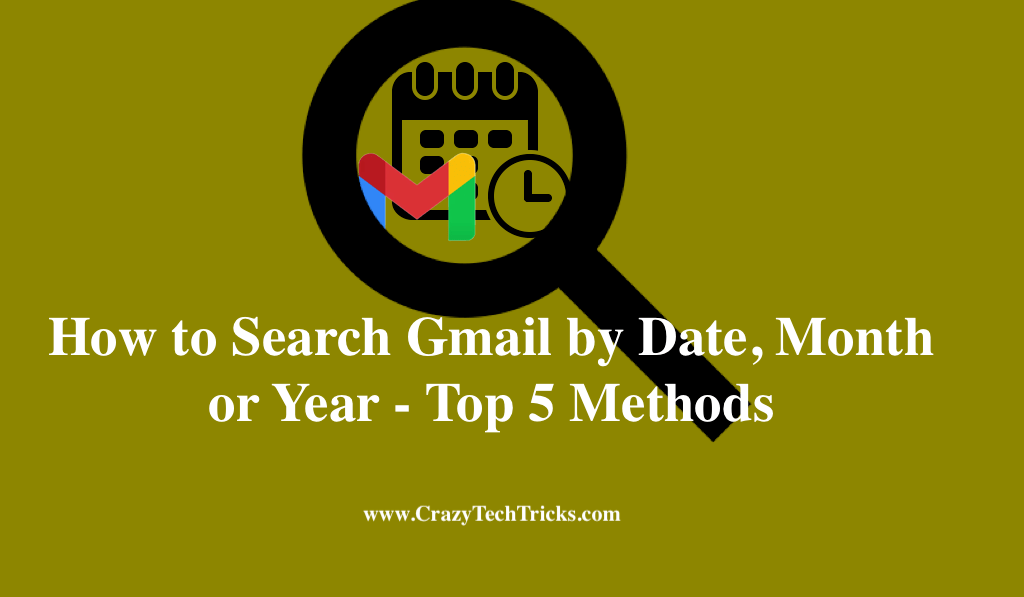
Email clients may utilize Google’s POP and IMAP protocols to access the company’s mail. With features like online chat, video calling, and Google Drive integration, Gmail aims to make digital communication as easy as possible. However, being at the centre of your online universe means that your email may quickly fill up.
That is why Gmail includes several options for organizing your emails. Consider using the search Gmail by date feature when searching for a specific email, particularly one that was sent long ago.
How to Search Gmail by Date, Month or Year
When searching for emails by date, use the search box at the top of the Gmail dashboard. Just enter the required text/number and press Enter. The various methods to search Gmail by date are.
- Finding an Email before or after a Given Date
- Post-dated Emails can be found by Searching
- Finding Date-Related Email
- Retrieving an Email older or latest than a Specific Date
- Filtering down alternative dates based on Specific Keywords
Method 1. Finding an Email before or after a Given Date
You can search Gmail by date using this method. Any Gmail page can be searched using the search bar accessed using a computer browser. When using a mobile device, the search box may need to be enlarged in order to be viewed.
Read more: How to Send Fax From Gmail using PC
Method 2. Post-dated Emails can be found by Searching
Enter Before: YYYY/MM/DD into the search field to find emails sent before a specific date. For example, type after:2019/09/25 to see emails sent after September 25th, 2020. “After” can be replaced with the term newer.
Read more: How to Add Multiple Signatures in Gmail
Method 3. Finding Date-Related Email
To get a sense of how this search works, you’ll need to know that it will look for anything before the date you enter. Moreover, you can combine After and Before criteria in Gmail’s advanced search tool to discover emails received during a specific time period. When you enter Before:2021/10/01 and After:2021/10/01 into the search field to search Gmail by Date and press Enter, you will be able to find emails sent on or before November 1st, 2021.
Read more: How to Find Archived Emails in Gmail on Android
Method 4. Retrieving an Email older or latest than a Specific Date
The date of more recent communications does not need to be calculated precisely.
- older_than:7d search Gmail by date which is a little more than seven days ago. Its searches Gmail by dates that are more than the specified number of days, months, or years old.
- newer_than:7m search Gmail by date which is a little less than seven months ago. It searches for emails that are older than the chosen number of days, months, or years are retrieved.
- older_than:10d newer_than:1y search Gmail by date which is more than 10 days old and less than a year old. Additionally, you can narrow your search by looking for email messages sent after a certain date but older than a certain number of days, months, or years.
Read more: How to Save Gmail Attachments to Google Drive Automatically
Method 5. Filtering down alternative dates based on Specific Keywords
Search terms of other advanced categories can also be combined with terms of more basic categories in the same search. The following are some examples: Rock climbing will display messages from 2021 that contain the terms “rock” and “climbing”.
Read more: How to Block Emails on Gmail on Windows Laptop
Conclusion
Therefore, use this straightforward search strategy if you’re looking for an email or chat conversation from a specific date in your Gmail archives. In Gmail’s search bar, certain keywords will display results that would not appear otherwise, as with standard Google searches.
This feature set is available both on the desktop website and on the mobile app. Although it may not be instantly obvious, you may search Gmail using particular dates.
However, this capability is not included in the search options, which enable only to specify a time range surrounding an entered date. It will actually be easier for you to locate previous communications if you search Gmail by date exactly – or even just a general timeframe – on which you received the e-mail.
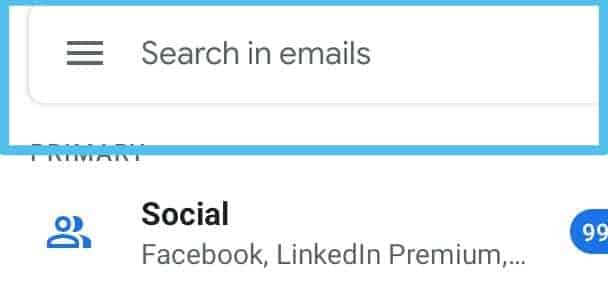




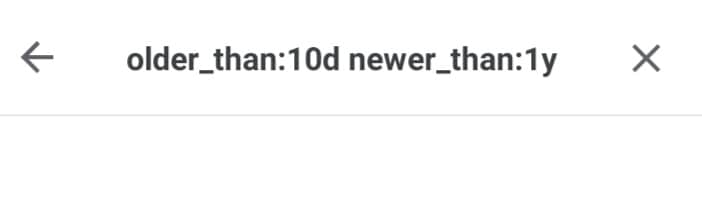

Leave a Reply